Deploy BYOC on AWS
This page describes how to manually create a fully managed Bring-Your-Own-Cloud (BYOC) data plane in your AWS Virtual Private Cloud (VPC) using the Zilliz Cloud console and custom AWS configurations.
Zilliz BYOC is currently available in General Availability. For access and implementation details, please contact Zilliz Cloud sales.
This guide demonstrates how to create the necessary resources on the AWS console step-by-step. If you prefer to use a Terraform script to provision the infrastructure, see Terraform Provider.
Prerequisites
- You must be a BYOC organization owner.
Procedure
To deploy BYOC on AWS, Zilliz Cloud needs to assume specific roles to access the S3 bucket and the EKS cluster within a customer-managed VPC on your behalf. Consequently, Zilliz Cloud needs to gather information about your S3 bucket, EKS cluster, and VPC, along with the roles necessary for accessing these infrastructure resources.
Within your BYOC organization, click the Create Project and Deploy Data Plane button to start the deployment.
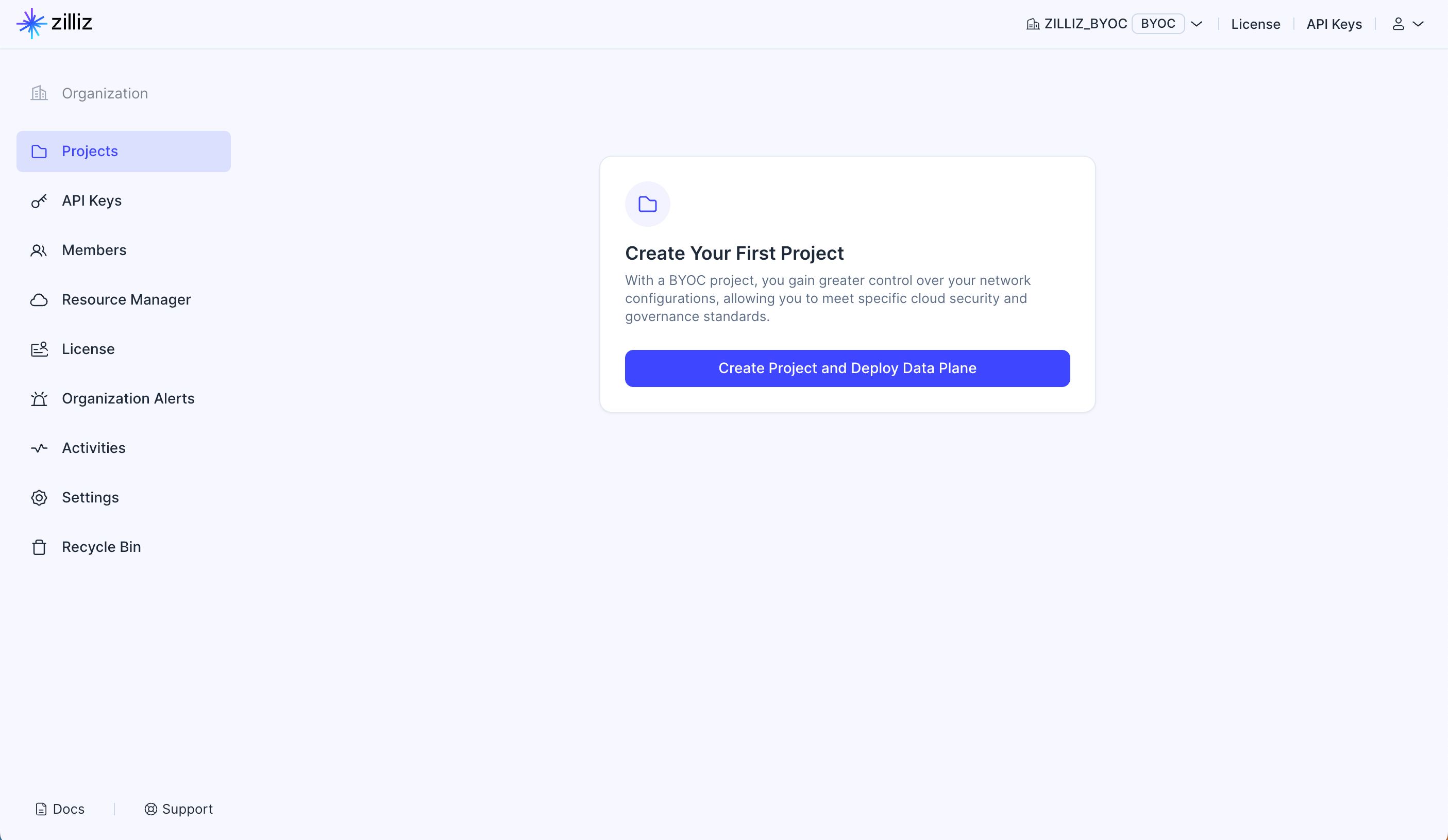
Step 1: Create a project
In this step, you need to set the project name, determine the cloud providers and regions as well as the initial project size, and choose the way for Zilliz Cloud to create the project and deploy the data plane.
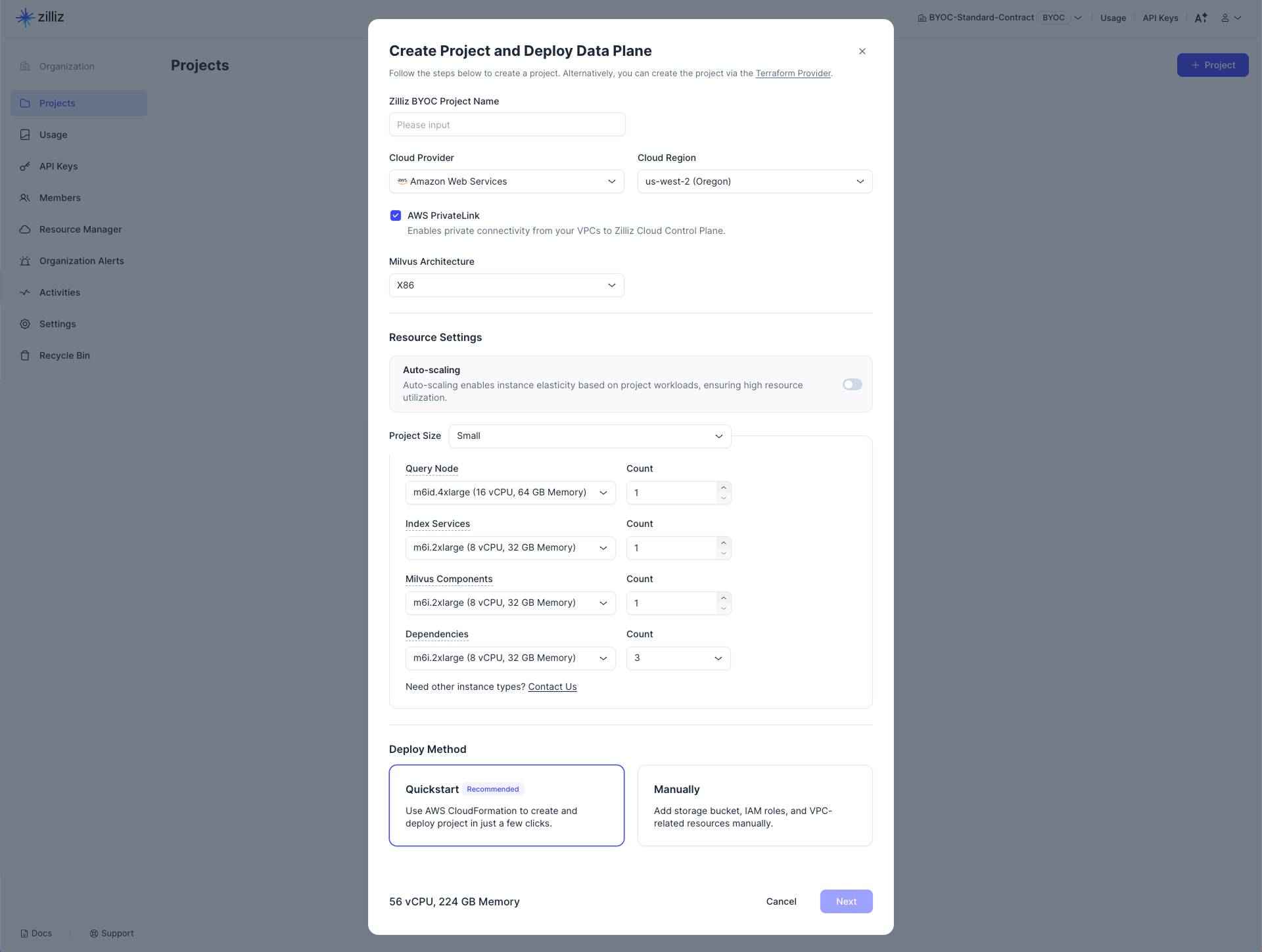
-
Set Project Name.
-
Select Cloud Provider and Region.
-
Determine whether to enable AWS PrivateLink.
This option allows private connectivity to the clusters within the current project. If you enable this option, you must create a VPC Endpoint for private connectivity.
-
Select an architecture type that matches your application in Architecture.
This determines the architecture type of the Zilliz BYOC image to use. Available options are X86 and ARM.
-
In Resource Settings, you need to
-
Enable or disable Auto-scaling to allow Zilliz Cloud to automatically adjust the number of EC2 instances within a defined range based on your project workloads, ensuring efficient resource use.
-
Configure Initial Project Size.
In a BYOC project, the query node, index services, Milvus components, and dependencies use different types of EC2 instances. You can set instance types and counts for these services and components individually.
If Auto-scaling is disabled, simply specify the number of EC2 instances required for each project component in the corresponding Count field.
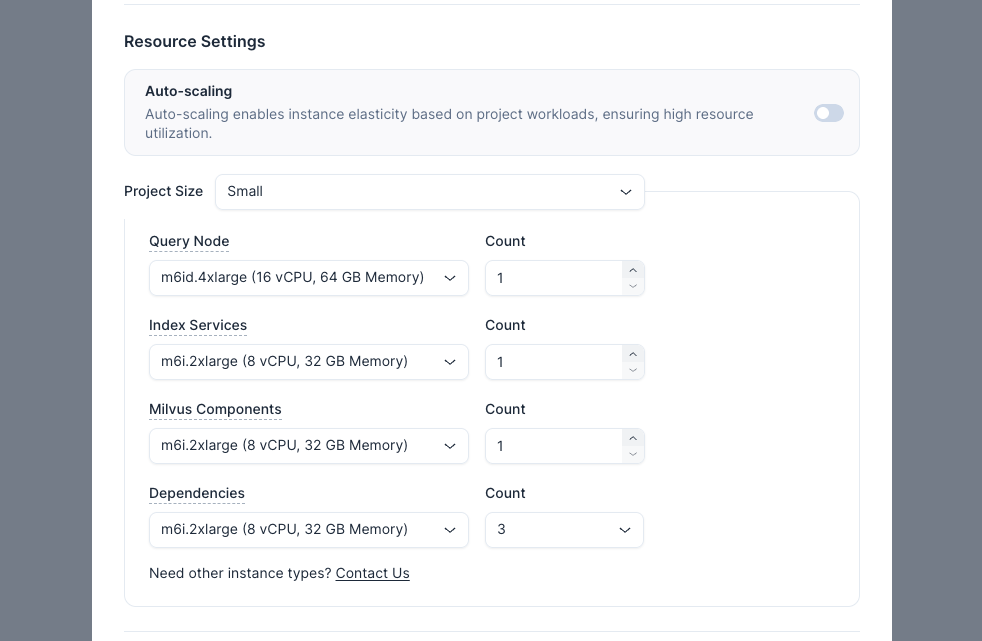
Once Auto-scaling is enabled, you need to specify a range for Zilliz Cloud to automatically scale the number of EC2 instances based on actual project workloads by setting the corresponding Min and Max fields.
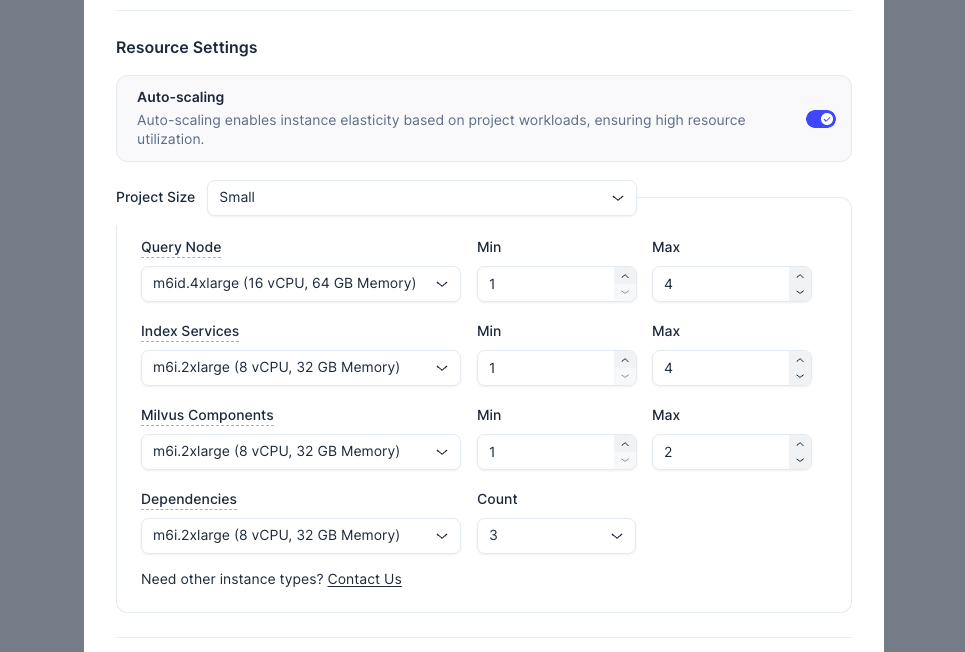
To facilitate resource settings, there are four predefined project size options. The following table shows the mapping between these project size options and the number of clusters that can be created in the project, as well as the number of entities these clusters can contain.
Size
Maximum Cluster Quantity
Maximum Number of Entities (Million)
Performance-optimized CU
Capacity-optimized CU
Small
3 clusters with 8 to 16 CUs
10 Million - 25 Million
40 Million - 80 Million
Medium
7 clusters with 16 to 64 CUs
25 Million - 100 Million
80 Million - 350 Million
Large
12 clusters with 64 to 192 CUs
100 Million - 300 Million
350 Million - 1 Billion
X-Large
17 clusters with 192 to 576 CUs
300 Million - 900 Million
1 Billion - 3 Billion
You can also customize the settings by selecting Custom in Initial Project Size and adjusting the EC2 instance types and counts for all data plane components. If your preferred EC2 instance types are not listed, please contact Zilliz support for further assistance.
-
-
Choose the way for Zilliz Cloud to carry on the task in Deploy Method.
There are three options for provisioning the infrastructure for your BYOC project on AWS. You can either
-
Use AWS CloudFormation to provision the infrastructure.
If you prefer to use AWS CloudFormation to provision the data plane infrastructure for the project, select the Quickstart tile in the Deploy Method section. This is also the recommended method for starting a BYOC project.
If you decide to use AWS CloudFormation, click Next, and you will be prompted with the following dialog box to choose whether to deploy the project to a new VPC or an existing VPC.
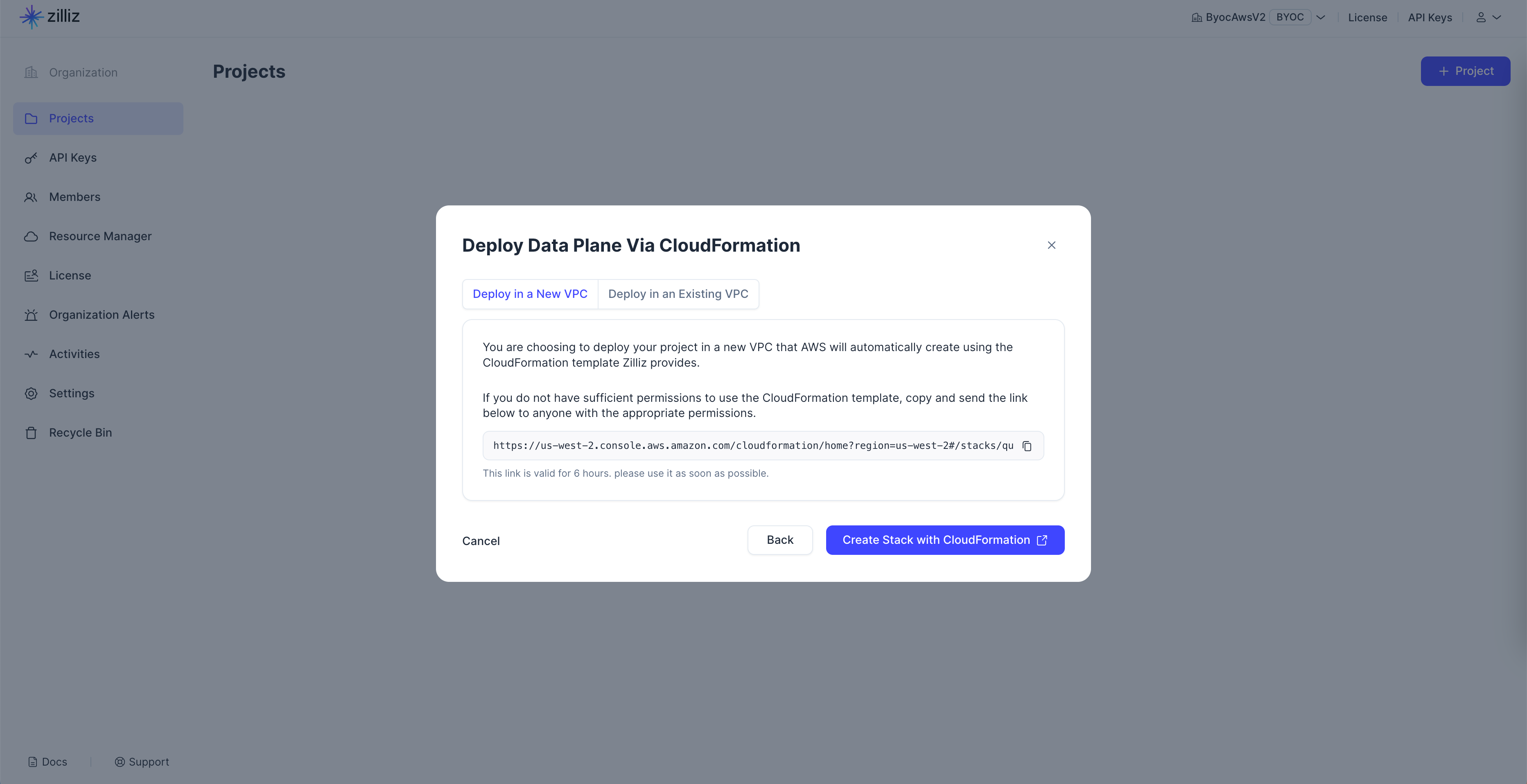
Then, you can click Create Stack with CloudFormation to start deploying the project.
-
Use a Terraform script to provision the infrastructure.
If you prefer to use a Terraform script to provision the infrastructure, you need to copy and paste the script output back to Zilliz Cloud. For details, see Terraform Provider.
Note that you still need to fill in the information returned by the Terraform script to the Zilliz Cloud console, as specified in Credential Settings and Network Settings.
-
Use the AWS console to create the necessary resources and roles.
You need to create necessary resources, such as a storage bucket and several IAM roles, on the AWS console. Then, copy and paste their names and IDs back to the Zilliz Cloud console. If you prefer to create the project this way, select the Manually tile in the Deploy Method section and click Next.
Zilliz Cloud splits the process into Credential Settings and Network Settings to facilitate your configurations.
-
-
Click Next to set up credentials.
Step 2: Set up credentials
In Credential Settings, you must set up the storage and several IAM roles for storage access, EKS cluster management, and data-plane deployment.
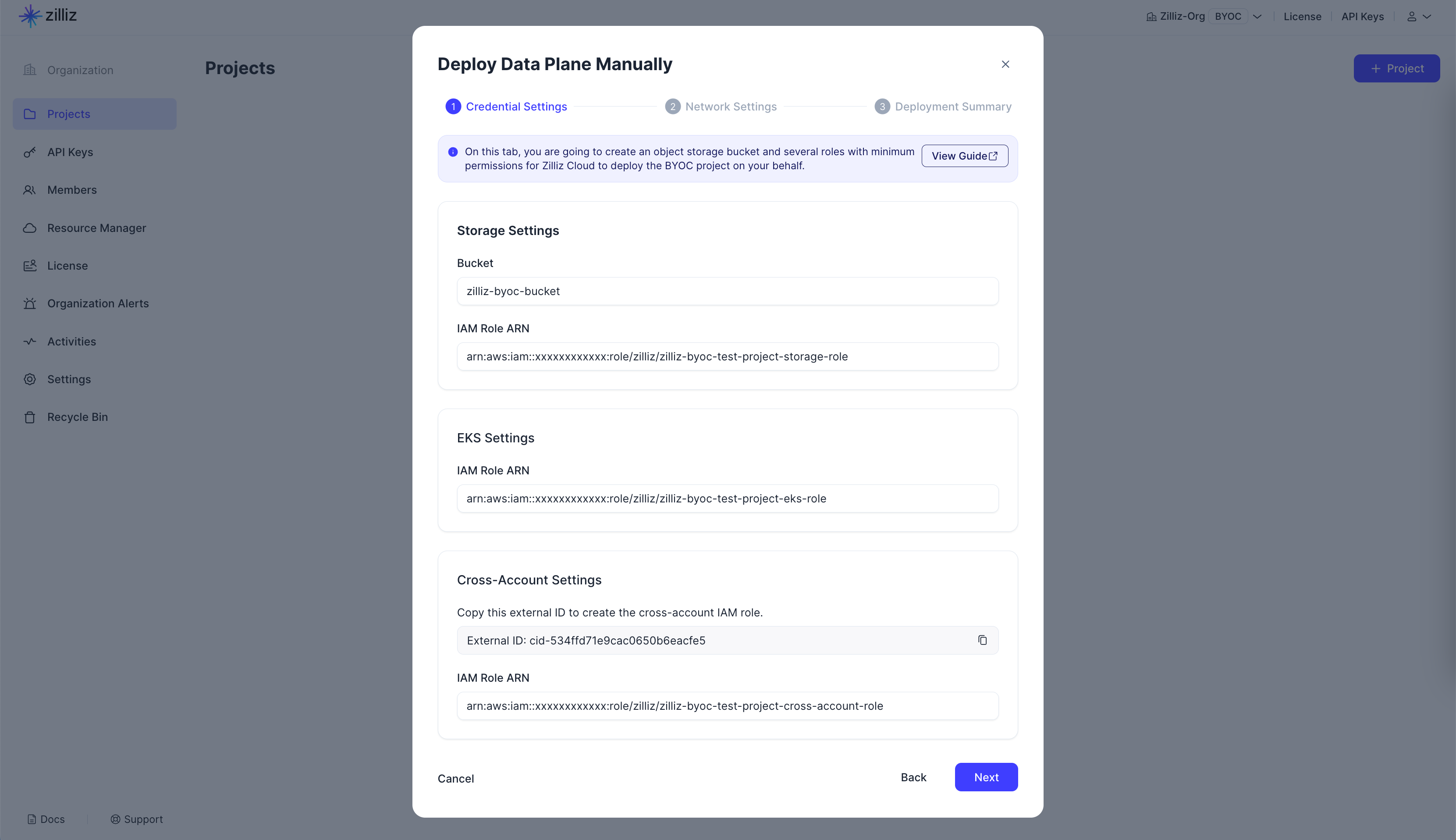
-
In Storage settings, set Bucket Name and IAM Role ARN obtained from AWS.
Zilliz Cloud will use the specified bucket as the data-plane storage and access it on your behalf using the specified IAM role.
For more on the procedure for creating an S3 bucket, read Create S3 Bucket and IAM Role.
-
In EKS Settings, set IAM Role ARN for EKS management.
Zilliz Cloud will use the specified role to deploy an EKS cluster on your behalf and deploy the data plane in the EKS cluster.
For more on the procedure for creating an EKS role, read Create EKS IAM Role.
-
In Cross-Account Settings, set IAM Role ARN for data-plane deployment.
You need to copy the External ID provided in the dialog box. Zilliz Cloud will use the specified role to deploy the data plane of the Zilliz Cloud BYOC project.
For more on the procedure for creating the cross-account role, read Create Cross-Account IAM Role.
-
Click Next to configure network settings.
Step 3: Configure network settings
In Network Settings, create a VPC and several types of resources, such as subnets, security groups, and optional VPC endpoint in the VPC.
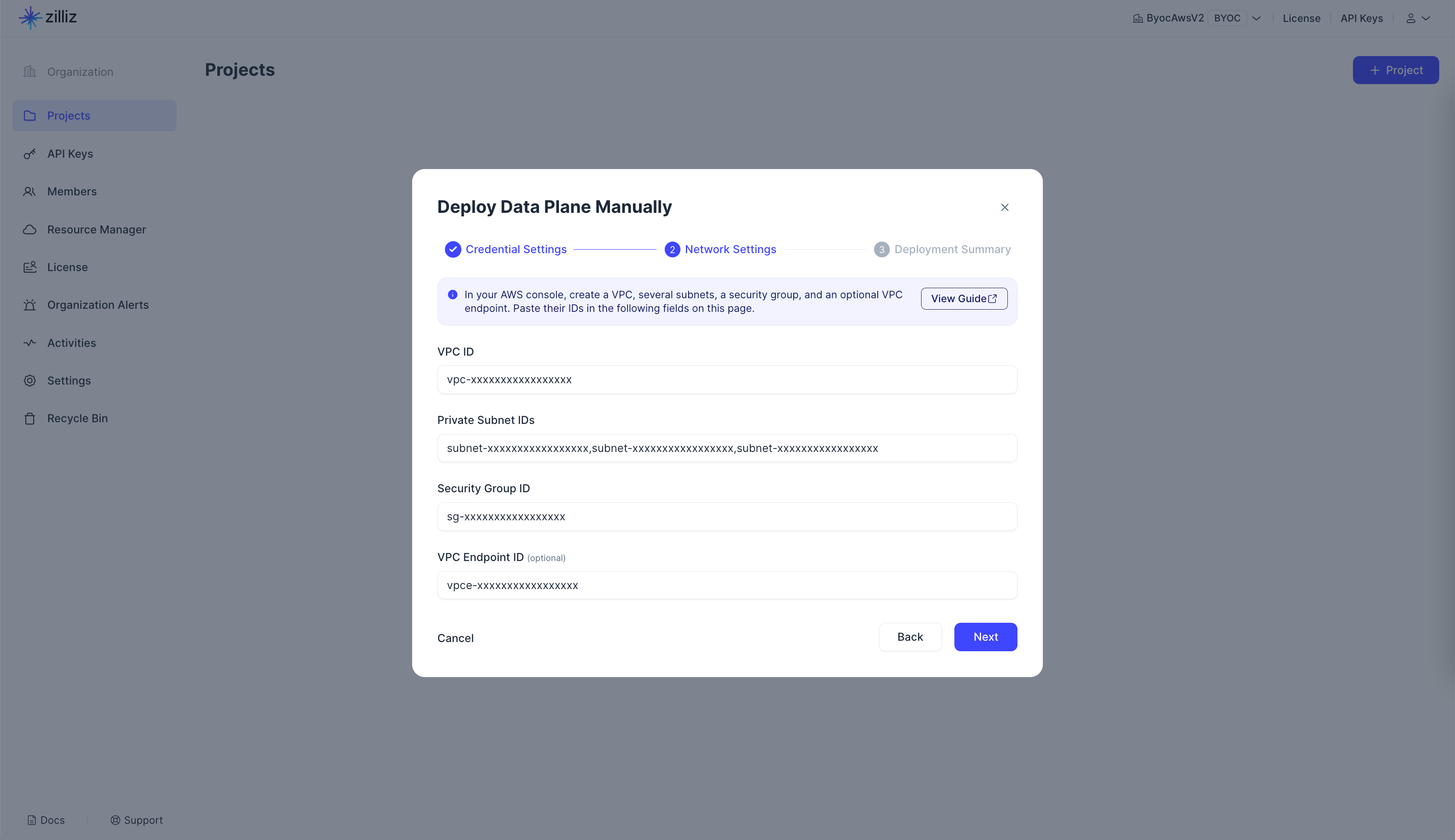
-
In Network Settings, set the VPC ID, Subnet IDs, the Security Group ID, and the optional VPC endpoint ID.
In the specified VPC, Zilliz Cloud requires
-
A public subnet and three private subnets.
-
A security group, and
-
An optional VPC endpoint.
Note that VPC Endpoint ID is available only when you switch on AWS PrivateLink in General Settings above. For more on the procedure for creating a VPC and its associated resources, refer to Configure a Customer-Managed VPC.
-
-
Click Next to view the summary.
-
In Deployment Summary, review the configuration settings.
-
Click Create if everything is as expected.
View deployment details
After you create a project, you can view its status on the project page.
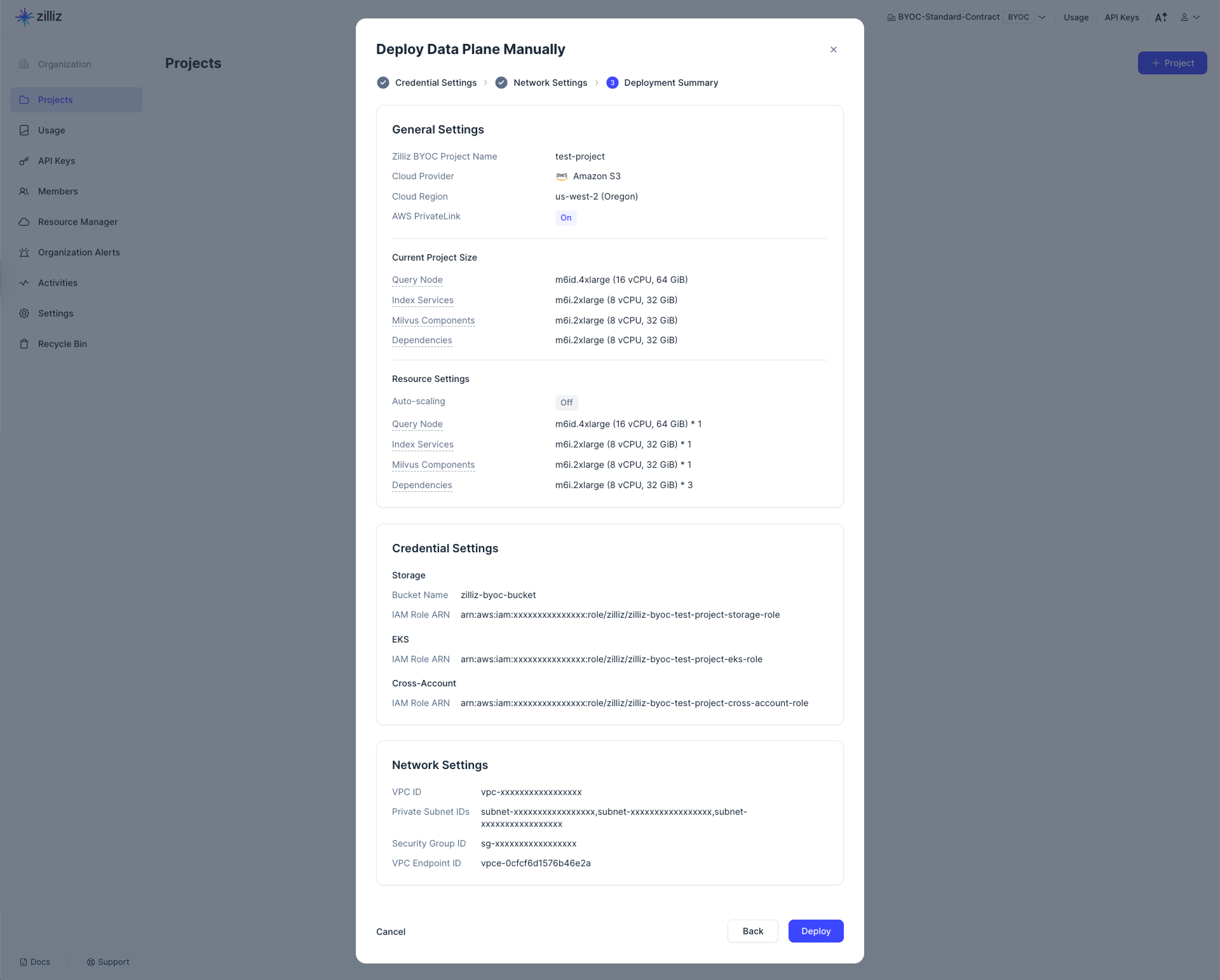
Suspend & Resume
Suspending a project halts the data plane and terminates all EC2 instances associated with the EKS cluster supporting the project. This action does not impact the suspended Zilliz Cloud clusters within the project, which can be resumed once the data plane is restored.
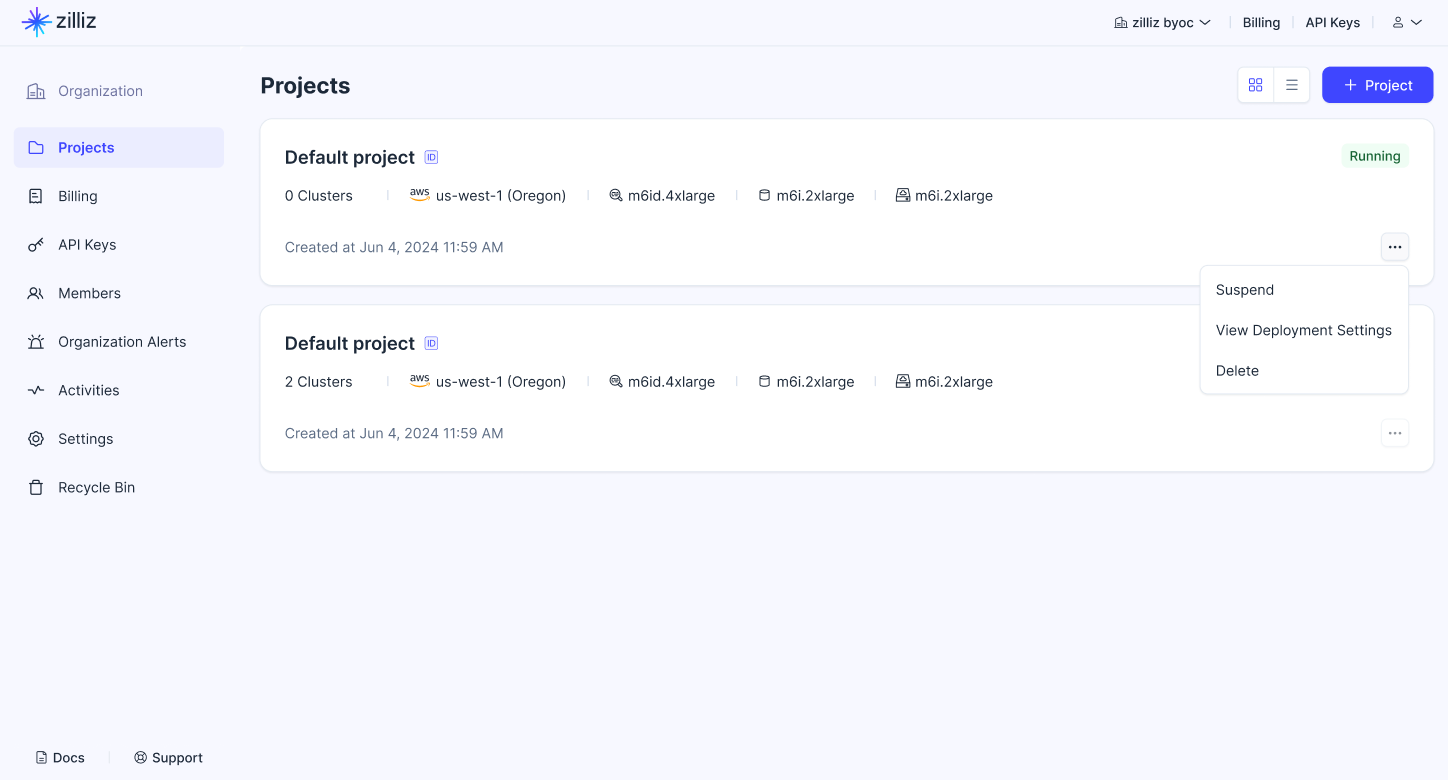
You can only suspend a running project if there are no clusters in the project or all clusters have already been suspended.
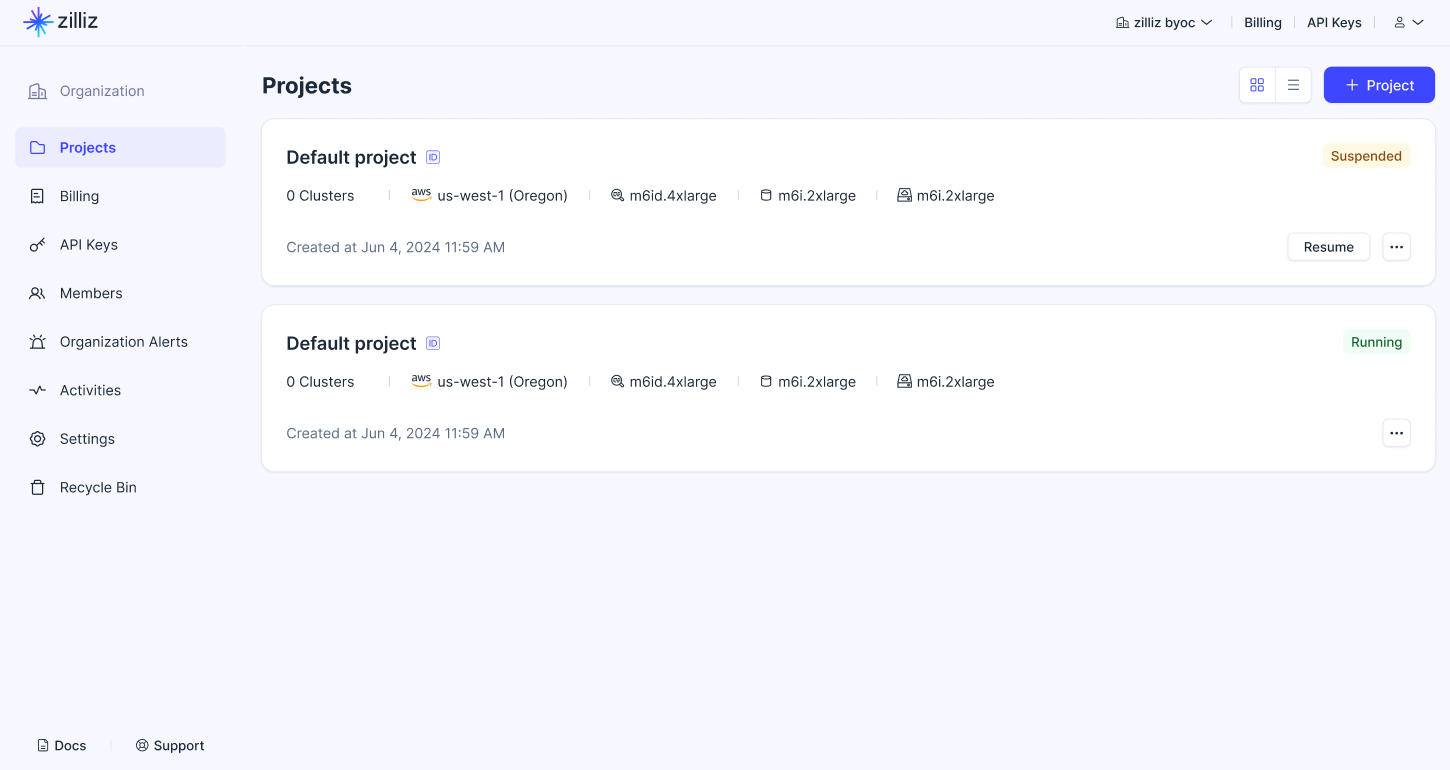
Once the status tag on a project card reads Suspended, you cannot manipulate clusters in the project. In such a case, you can click Resume to resume the project. Once the status tag turns to Running again, you can continue manipulating clusters in the project.
Procedures
Create S3 Bucket and IAM Role [READ MORE]
This page describes the procedure for creating and configuring the root storage for a Bring-Your-Own-Cloud (BYOC) project with proper permissions.
Create EKS IAM Role [READ MORE]
This page describes how to create and configure an IAM role for Zilliz Cloud to deploy an EKS cluster for your Zilliz Cloud project.
Create Cross-Account IAM Role [READ MORE]
This page describes how to create and configure a cross-account role for Zilliz Cloud to bootstrap your project data plane. This role gives Zilliz Cloud restricted permissions to manage VPC resources on your behalf.
Configure a Customer-Managed VPC on AWS [READ MORE]
The Zilliz Cloud Bring-Your-Own-Cloud (BYOC) solution enables you to set up a project within your own Virtual Private Cloud (VPC). With a Zilliz Cloud project running in a customer-managed VPC, you gain greater control over your network configurations, allowing you to meet specific cloud security and governance standards required by your organization.
Permissions in Roles [READ MORE]
This page lists all IAM permissions that Zilliz Cloud requires to perform operations on your behalf.