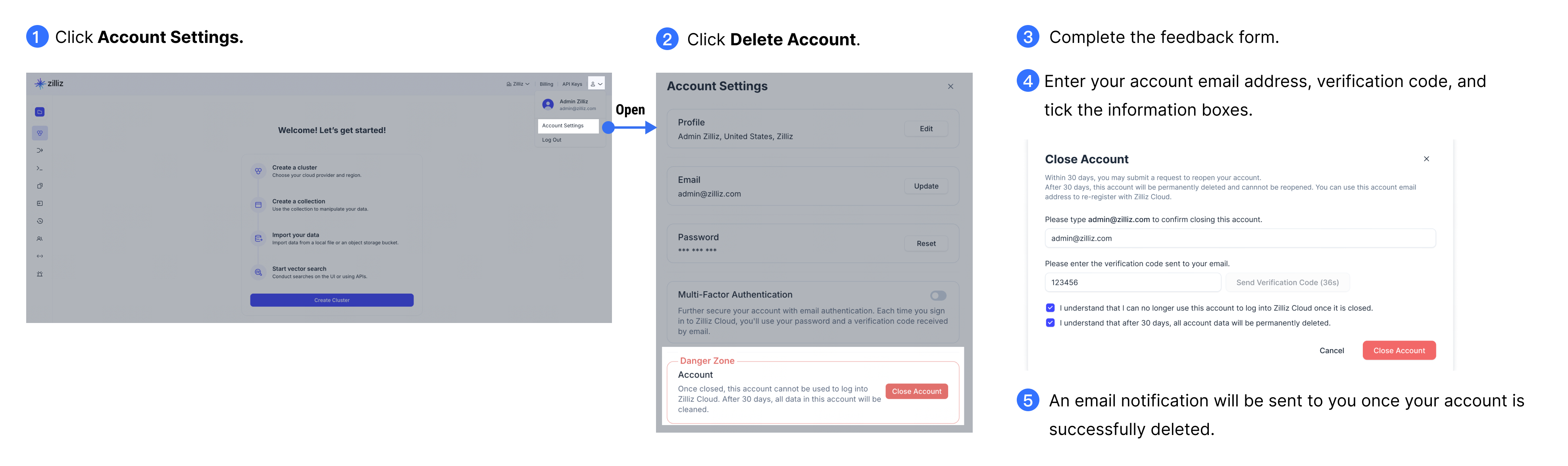Email Accounts
Once you have registered an account with Zilliz Cloud, you can manage your account information, switch your login method, and unlink from your Google or GitHub account.
Modify your profile information
-
Go to your Profile and click Account Settings.
-
You can edit the following account information:
-
Name
-
Company
-
Country
-
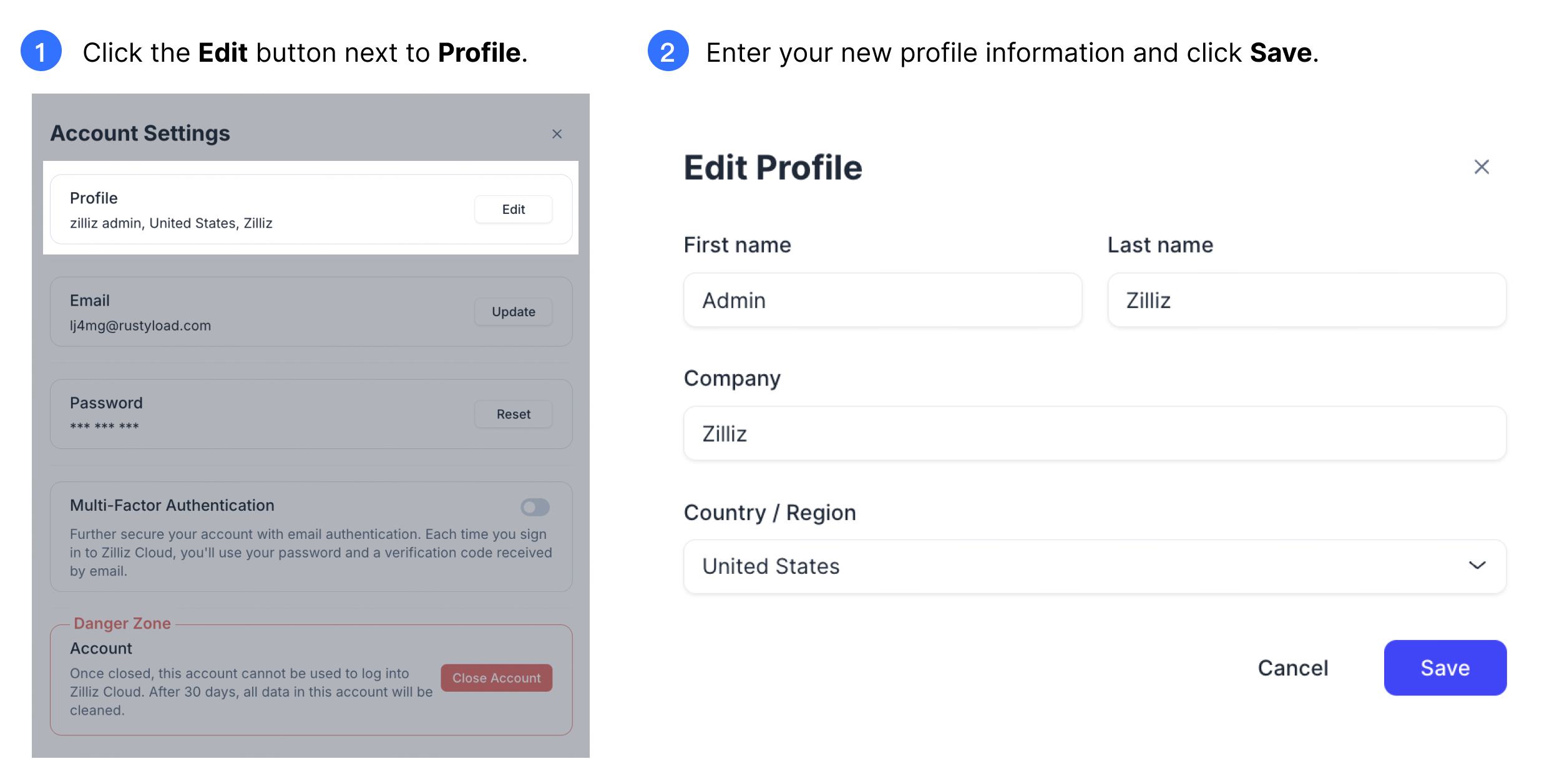
Update account email address
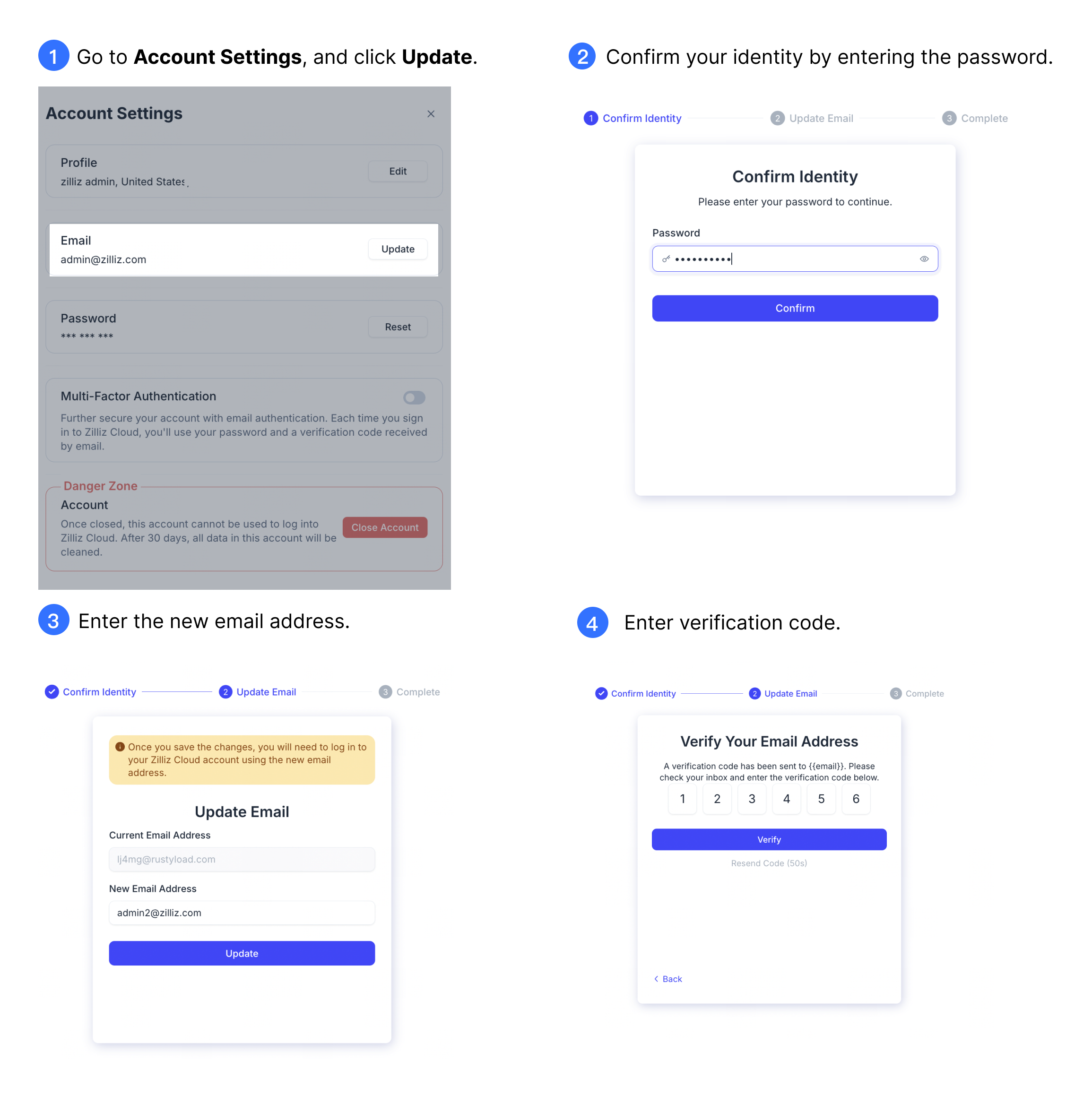
Updating the email address will not affect the receiver of billing invoices and alerts. Please update these information manually if necessary.
Change account password
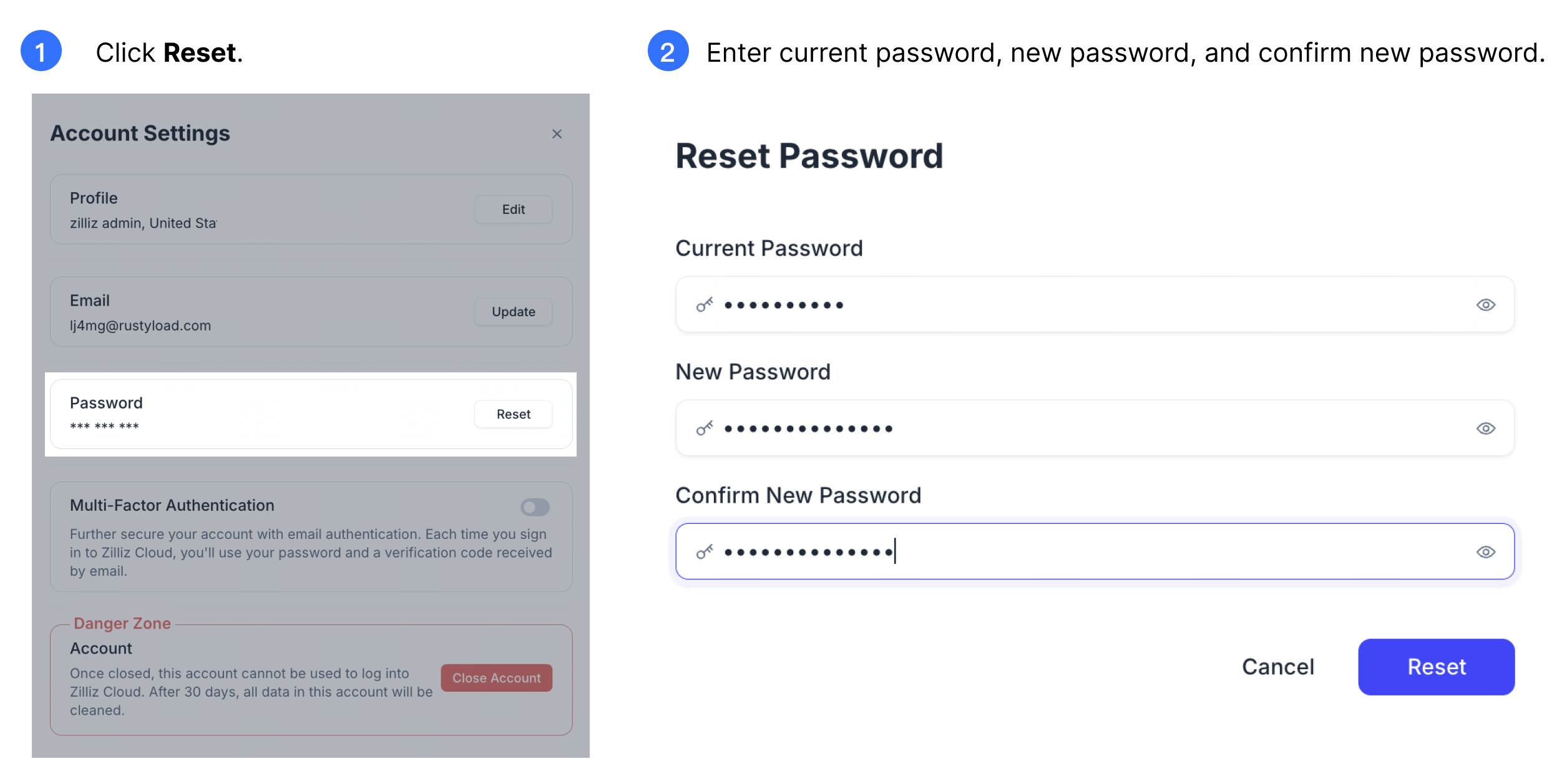
Your password must be at least 8 characters long and include at least 3 of the following character types:
-
Lowercase letters (a–z)
-
Uppercase letters (A–Z)
-
Numbers (0–9)
-
Special characters (e.g., !@#$%^&*)
Enable and disable MFA
Refer to MFA for more information.
Switch login method
Maintaining a consistent login method with your initial registration is required, but Zilliz Cloud offers flexibility if you need to switch your login method.
For organization users, you can set up Single Sign-on (SSO) with the identity provider (IdP) Okta. This allows your organization users to authenticate with Okta and then seamlessly access Zilliz Cloud using their business email rather than creating a separate Zilliz Cloud account. For details, refer to Single Sign-on with Okta.
Switch from password login to third-party login
To switch from password to third-party (Google or GitHub) login, follow the same steps for linking your Zilliz Cloud account to a third-party service, ensuring that MFA is disabled beforehand.
Switch from third-party login to password login
To revert to using an email and password for login after linking your Zilliz Cloud account to a third-party account, simply unlink your Zilliz Cloud account from the third-party service.
Switch between third-party logins
If you have already linked your Zilliz Cloud account with a third-party account and wish to switch to another third-party login, you can follow the following instructions.
Unlink from third-party authentication
Unlink from your Google account
-
Go to your Profile and click Account Settings.
-
Click Unlink from Google.
-
Click Unlink.
-
If you have already set a password, your Google account will be unlinked directly and you can log in with your original email and password.
-
If you have not set a password yet, set a new password via the link sent to your email. Once the password is set, your login method is changed to your work email and the new password.
-
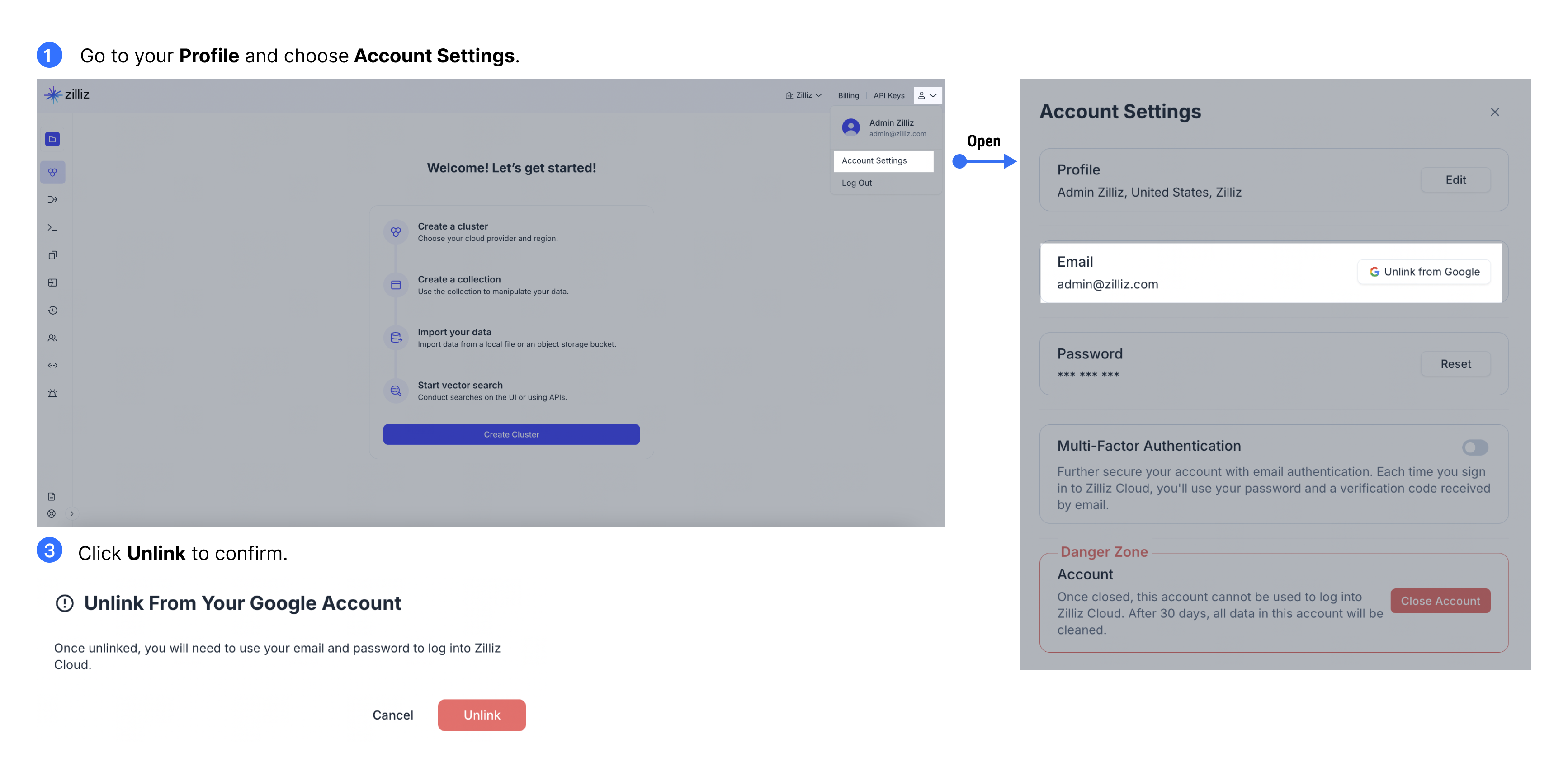
Unlink from your GitHub account
-
Go to your Profile and click Account Settings.
-
Click Unlink from GitHub.
-
Click Unlink.
-
If you have already set a password, your GitHub account will be unlinked directly and you can log in with your original email and password.
-
If you have not set a password yet, set a new password via the link sent to your email. Once the password is set, your login method is changed to your work email and the new password.
-
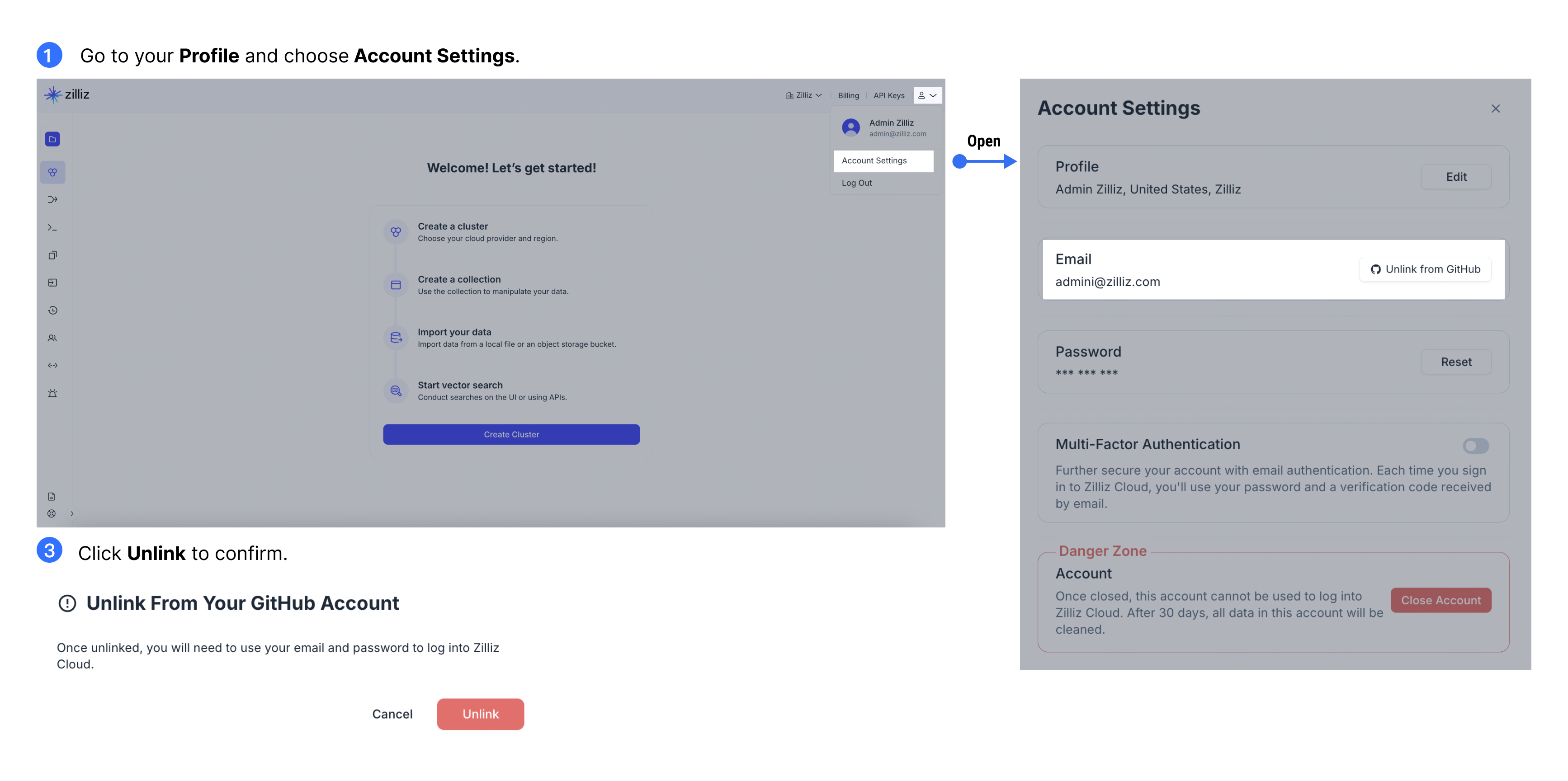
Close your account
Once the account is closed, you cannot use it to log into Zilliz Cloud. If you change your mind and need to reopen the account, please create a support ticket at the Zilliz Cloud Support Portal. After 30 days, all data in this account will be cleaned.
Before you start
Ensure you meet the following criteria before proceeding:
-
If you are the only project admin in a project with clusters, delete the project clusters.
-
If you are the only organization owner, delete the organization.
Procedures
-
Log in to the Zilliz Cloud console.
-
Click the profile icon in the upper right corner. Click Account Settings.
-
In the Account Settings window, click the Close Account button.
-
Tell us your reason to leave Zilliz Cloud and submit the feedback.
-
Enter your account email address again in the text box. Click Send Verification Code and enter the code you received in your email inbox. Read the information below and tick the boxes. Click Next to continue.
-
You will receive an email notification when your account is successfully deleted.