Register with Zilliz Cloud
This guide provides comprehensive instructions on how to create an account for accessing Zilliz Cloud services.
Before you start
You are welcome to visit Zilliz Cloud to sign up.
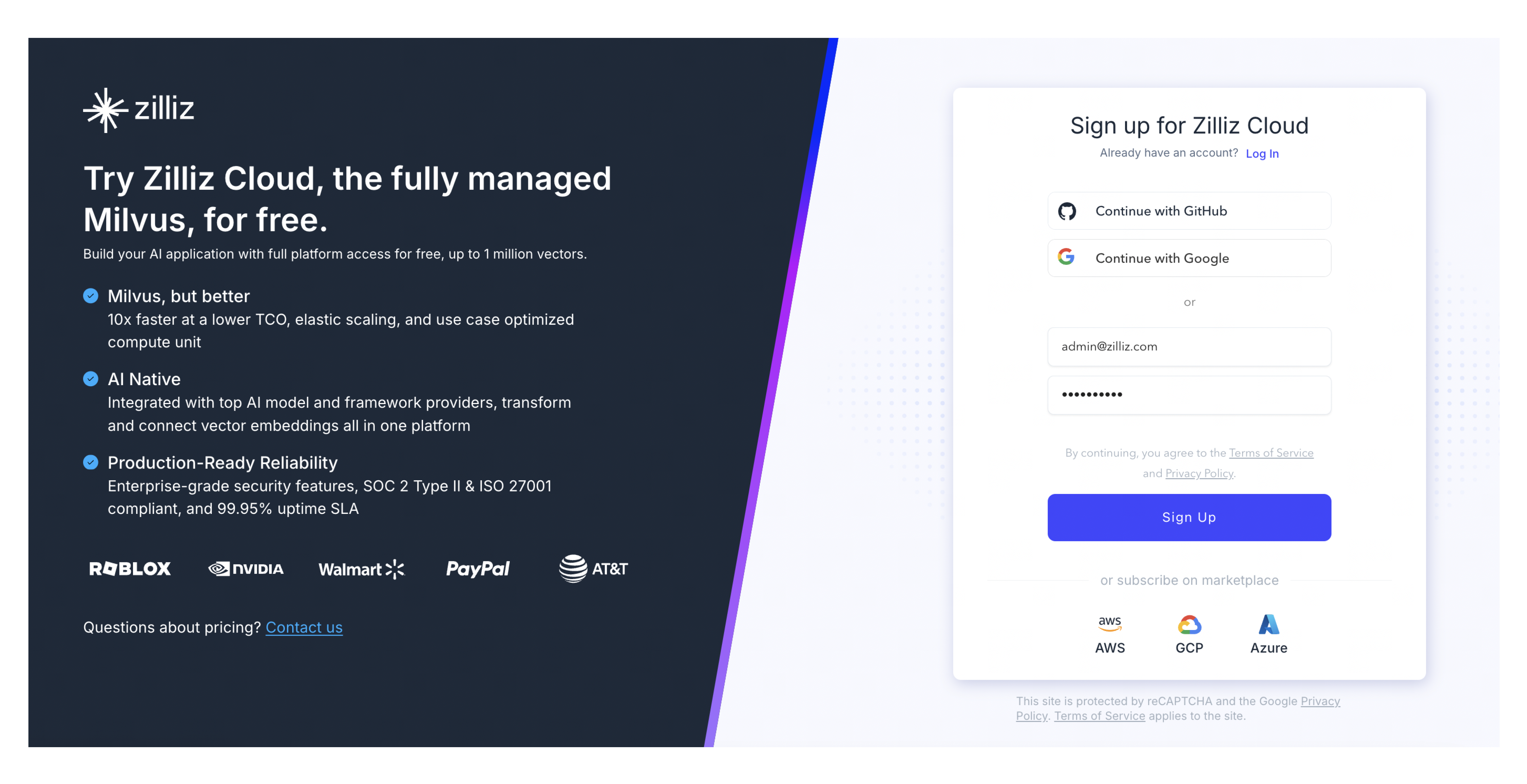
Registration options
You can use one and only one of the following options to register with and log in to Zilliz Cloud.
Maintain consistency with your chosen registration method for login purposes. If necessary, you can alter your login method at a later stage. For further details, refer to Manage Your Account.
With work email and password
Follow the steps below to create a Zilliz Cloud account using your work email and password:
-
Enter your work email address in the Work Email field.
-
Enter a password in the Password field.
Your password must be at least 8 characters long and include at least 3 of the following character types:
-
Lowercase letters (a–z)
-
Uppercase letters (A–Z)
-
Numbers (0–9)
-
Special characters (e.g., !@#$%^&*)
-
-
Check the box next to I agree to the Terms of Service and Privacy Policy.
-
Click Continue. A confirmation code will be sent to the provided email address.
-
Input the received confirmation code in the dialog box, then click Verify.
If the confirmation code is not received, click Resend Code to attempt again.
On your first login, we will ask for more information to better tailor our services to your needs.
Linking to Google account
To link your Google account with Zilliz Cloud, follow the steps below.
-
Click the Google logo button.
-
Select the checkbox for I agree to the Terms of Service and Privacy Policy and click Submit.
-
You will be redirected to Google Account login page. Enter the email address or phone number and the corresponding password associated with your Google account,
-
Upon successful authentication, you will be redirected back to Zilliz Cloud, and a success notification will appear.
Disable your Google-managed MFA before linking to ensure a smooth registration.
Linking to GitHub account
Prerequisites
If you try to register with Github, you must have a public email address associated with your GitHub account. Follow the steps below to set your email address public on GitHub:
-
Log into GitHub, click Settings on your profile menu.
-
Click Emails from the left side navigation.
-
Untick the Keep my email addresses private box.
-
Click Public Profile on the left side navigation and select the email address you just set public from the Public email dropdown.
-
Click Update profile to save the changes.
Procedures
To link your GitHub account with us, follow the steps below.
-
Click the GitHub logo button.
-
Select the checkbox for I agree to the Terms of Service and Privacy Policy and click Submit.
-
You will be redirected to GitHub sign in page. Enter your username or email address and the corresponding password associated with your GitHub account.
-
Upon successful authentication, you will be redirected back to Zilliz Cloud, and a success notification will appear.
Disable your GitHub-managed MFA before linking to ensure a smooth registration.
Log in to your Zilliz Cloud account
Always use the same method you chose for registration when logging in to your Zilliz Cloud account.
FAQ
Why did my registration fail? You may have already registered an account with this email address. Please try logging in directly. If the issue persists, please create a support ticket.