Export Backup FilesPrivate Preview
You can export backup files to object storage using the Zilliz Cloud console.
This feature is in Private Preview for Dedicated clusters in Enterprise projects. To enable this feature or learn about the associated costs, contact Zilliz Cloud support.
Before you start
-
You have integrated Zilliz Cloud with your object storage. For detailed steps, refer to Integrate with AWS S3, Integrate with Azure Blob Storage, or Integrate with Google Cloud Storage.
-
You have Organization Owner or Project Admin access to the project. If you do not have necessary permissions, contact your Zilliz Cloud administrator.
Procedure
You can export backup files from Zilliz Cloud either via the Zilliz Cloud console or through the RESTful API.
Export via Zilliz Cloud console
-
Log in to the Zilliz Cloud console.
-
In the left-side navigation pane, choose Backups.
-
On the page that appears, find the target backup file, click ... in the Actions column, and then select Export.
📘NotesOnly backup files in the Available status can be exported.
-
In the Export Backup File dialog box, configure backup settings:
-
Cloud Region of Cluster in Backup File: Displays the cloud region where the backup file was created.
-
Integration: Select the object storage provider integrated with Zilliz Cloud.
-
Integration Configuration: Choose the specific bucket you configured for the backup export.
-
Directory: Enter the directory path in your object storage bucket where the exported backup file will be stored.
-
-
Then, click Export.
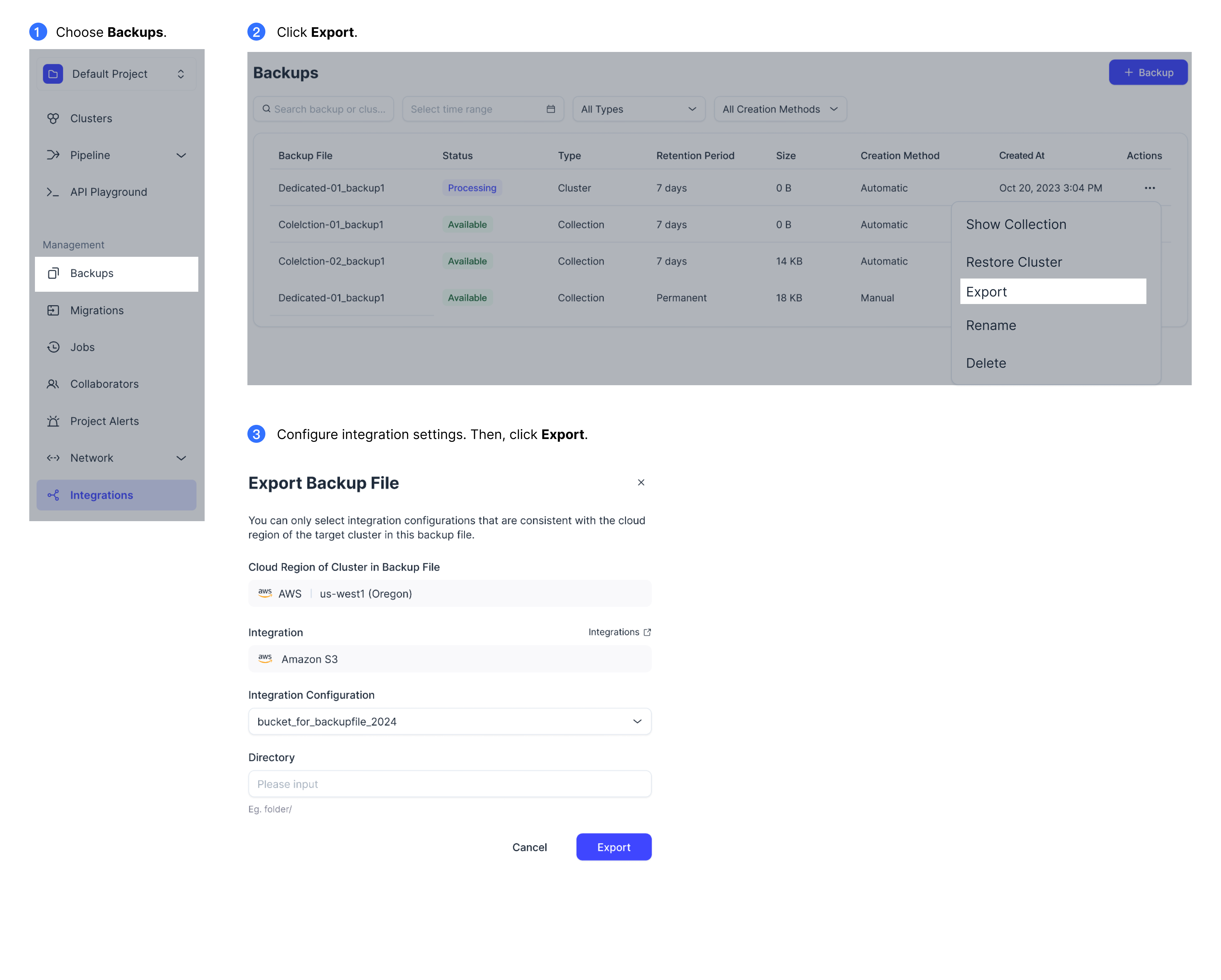
Export through RESTful API
Before you can export backup files from Zilliz Cloud via the Export Backup Files RESTful API endpoint, you have to integrate one of your AWS S3 buckets with Zilliz Cloud and obtain its integration ID. For details, refer to Obtain the integration ID.
export BASE_URL="https://api.cloud.zilliz.com"
export TOKEN="YOUR_API_KEY"
export CLUSTER_ID="inxx-xxxxxxxxxxxxxxx"
export BACKUP_ID="backup-xxxxxxxxxxxxxxx"
curl --request POST \
--url "${BASE_URL}/v2/clusters/${CLUSTER_ID}/backups/${BACKUP_ID}/export" \
--header "Authorization: Bearer ${TOKEN}" \
--header "Content-Type: application/json" \
-d '{
"integrationId": "inter-xxxxxxx",
"directory": "destdir/"
}'
The response to the above request would be a Job ID as follows:
{
"code": 0,
"data": {
"jobId": "job-0396450098cglufig6afm9"
}
}
Monitor export progress
Once you click Export, an export job is generated automatically:
-
Go to the Jobs page in the left-side navigation pane.
-
Monitor the job's Status:
-
IN PROGRESS: The file is being exported.
-
SUCCESSFUL: The backup file has been successfully exported. You can access it in your specified S3 bucket.
-
ERROR: The job failed. This can occur if a resource used by the export process, such as the Role ARN or the backup file, is deleted during the job execution.
-
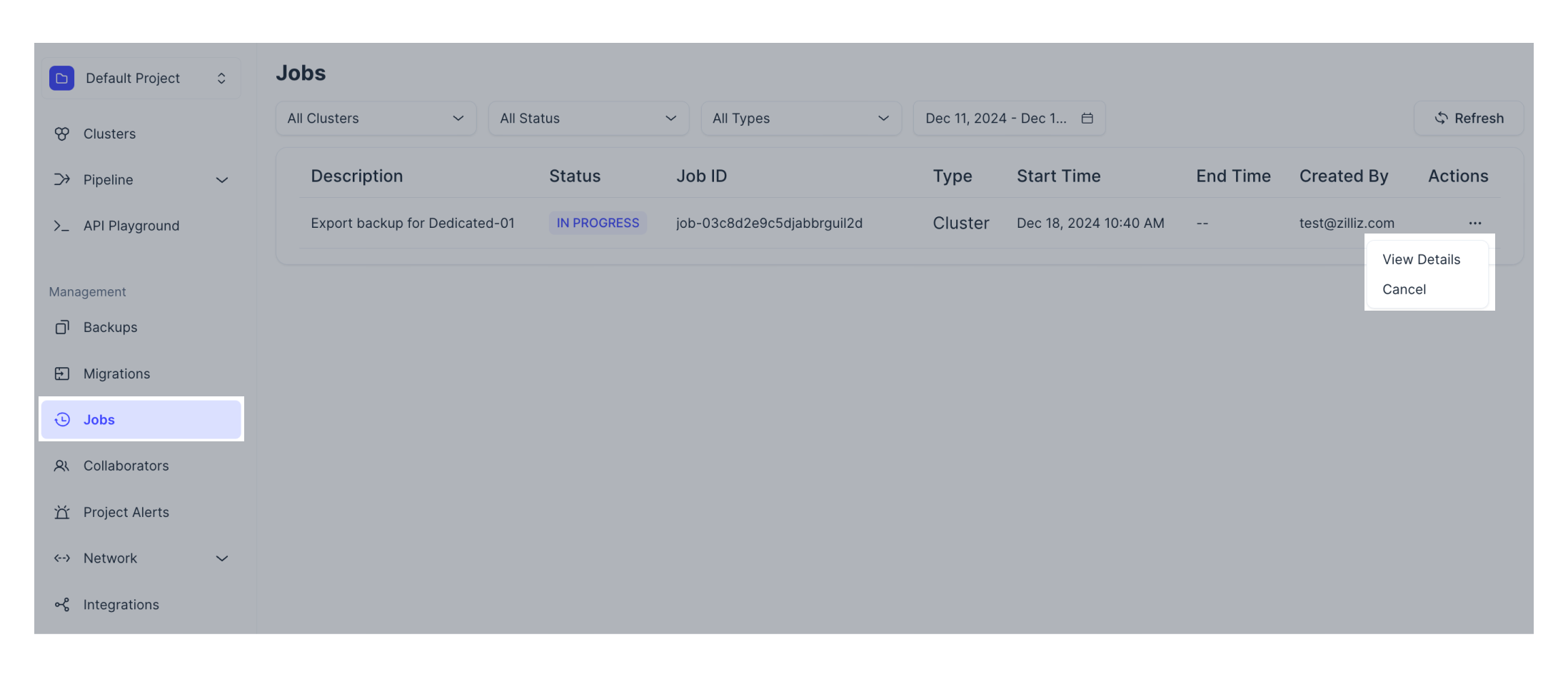
Cancel export job
If your job remains in the IN PROGRESS status and you decide not to proceed, you can cancel the job by clicking Cancel in the Actions column.
Canceling midway will not remove data already uploaded to your bucket.