Manage Projects
In Zilliz Cloud, a project serves as a logical container within an organization, grouping clusters and related resources. You can create multiple projects tailored to different aspects of your business. For example, if your company offers multimedia recommendation services, you can create one project for video recommendations and another for music recommendations.
This guide will walk you through the steps of managing projects.
Create a project
Each organization comes with a default Enterprise project named Default Project that cannot be deleted. Based on your workload and business needs, you can create additional projects. When you create a project, you automatically become the Project Admin of the project.
Limits
-
To create a project, you must be an Organization Owner.
-
You can create a maximum of 100 projects in each organization.
Procedures
When creating a project, you need to specify the project name and select a project plan that best suits your needs. The plan determines available features and the billing. For details about the pricing, plan differences, and how to select a right plan, see Detailed Plan Comparison.
You can create a project via the Zilliz Cloud web console or RESTful API.
-
Via web console
The following demo shows how to create a project on the Zilliz Cloud web console.
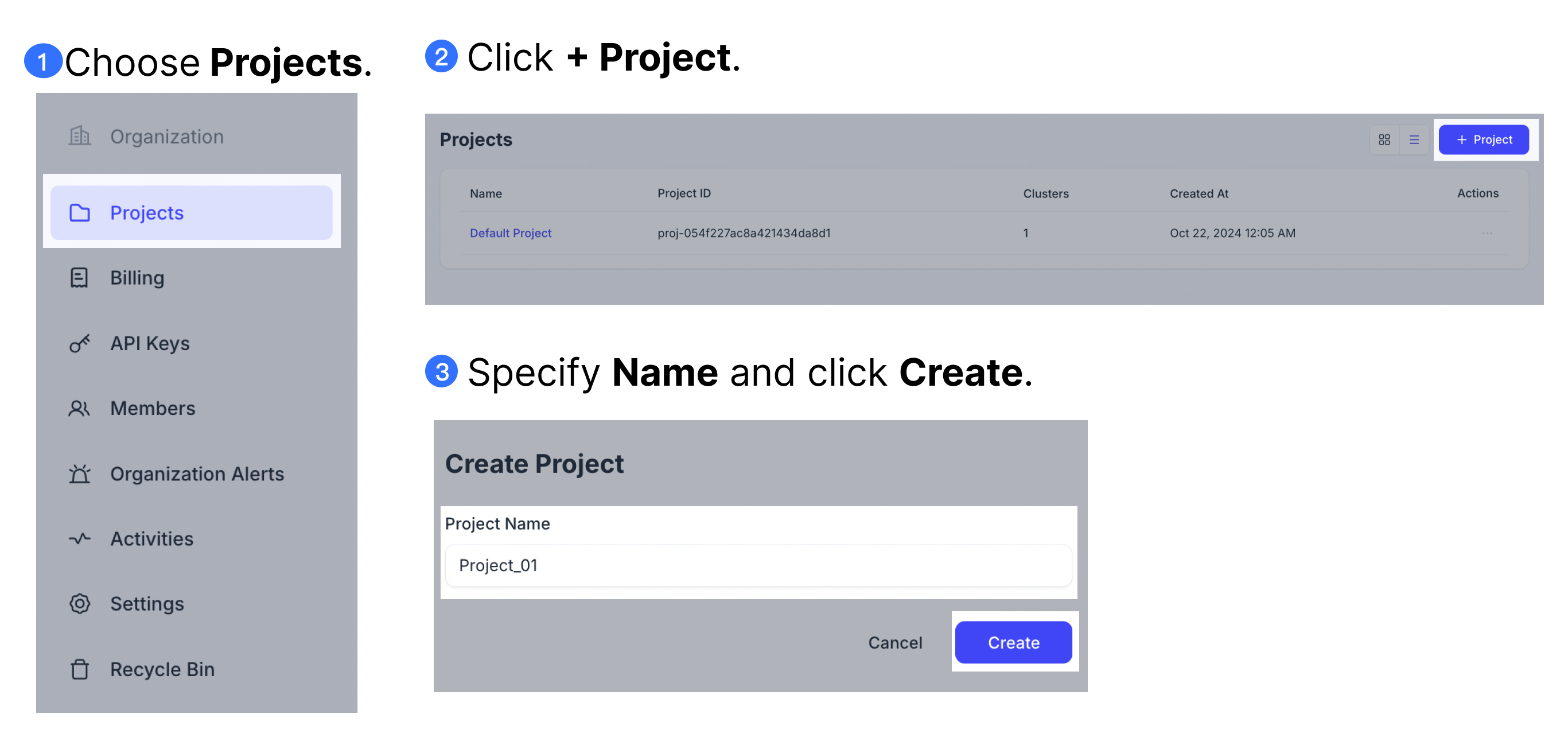
-
Via RESTful API
The following example shows how to create a Standard project named
My Projectin the current organization. For details, see Create Project.export TOKEN="YOUR_API_KEY"
curl --request POST \
--url "${BASE_URL}/v2/projects" \
--header "Authorization: Bearer ${TOKEN}" \
--header "Content-Type: application/json" \
-d '{
"projectName": "My Project",
"plan": "Standard"
}'The following is an example output.
{
"code": 0,
"data": {
"projectId": "proj-x"
}
}
Upgrade a project
To unlock for advanced features, you can upgrade the plan of your existing projects.
Upgrading the project will also upgrade all clusters in the project.
If you need to upgrade a project to the Business Critical or BYOC plan, please contact sales.
-
Via web console
The following demo shows how to upgrade the plan of a project from Standard to Enterprise.
-
Via RESTful API
The following demo shows how to upgrade the plan of a project from Standard to Enterprise. For details, see Upgrade Project.
export TOKEN="YOUR_API_KEY"
export projectId="proj-xx"
curl --request PATCH \
--url "${BASE_URL}/v2/projects/${projectId}" \
--header "Authorization: Bearer ${TOKEN}" \
--header "Content-Type: application/json" \
-d '{
"plan": "Enterprise"
}'The following is an example output.
{
"code": 0,
"data": {
"projectId": "proj-x"
}
}
View all projects
You can view the list of all projects in your permission scope in the organization.
-
Via web console
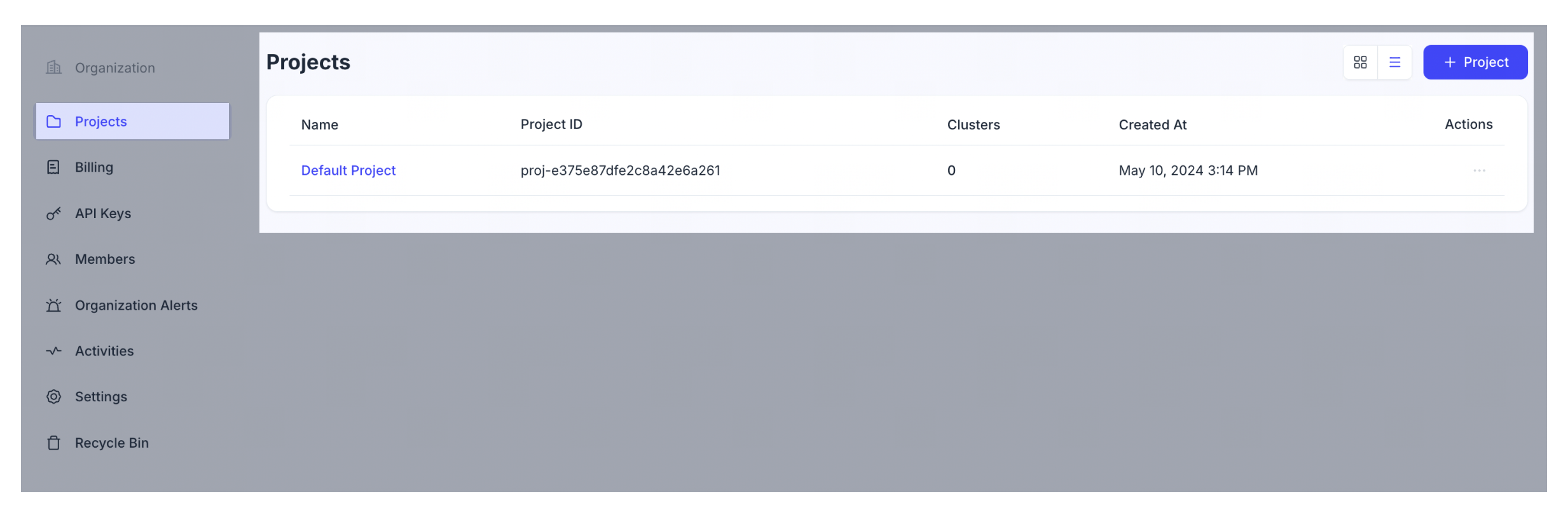
-
Via RESTful API
The following example shows how to list all projects in the current organization. For details, see List Projects.
export TOKEN="YOUR_API_KEY"
curl --request GET \
--url "${BASE_URL}/v2/projects" \
--header "Authorization: Bearer ${TOKEN}" \
--header "Accept: application/json" \
--header "Content-Type: application/json"The following is an example output.
{
"code": 0,
"data": [
{
"projectName": "Default Project",
"projectId": "proj-xxxxxxxxxxxxxxxxxxxxxxx",
"instanceCount": 2,
"createTime": "2023-08-16T07:34:06Z",
"plan": "Enterprise"
}
]
}
View project details
You can also check the details of a certain project.
-
Via web console
You can check the project name, plan, creation time, and the number of clusters within the project on the Projects page. You can further click on a certain project to view its clusters.
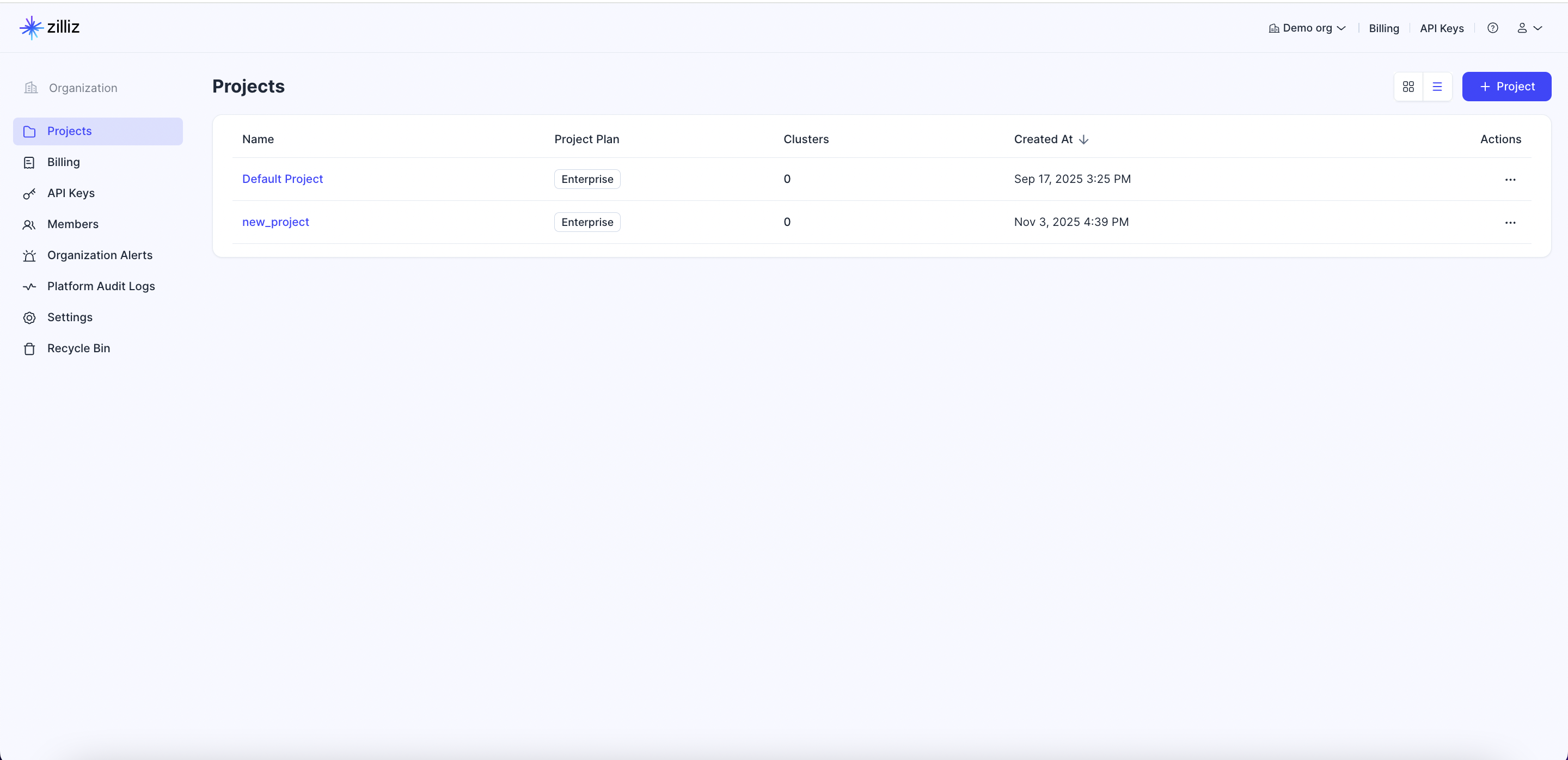
-
Via RESTful API
The following example describes the project
proj-xxxxxxxxxxxxxxx. For details, see Describe Project.export TOKEN="YOUR_API_KEY"
export projectId="proj-xx"
curl --request GET \
--url "${BASE_URL}/v2/projects/${projectId}" \
--header "Authorization: Bearer ${TOKEN}" \
--header "Content-Type: application/json"The following is an example output
{
"code": 0,
"data": {
"projectId": "proj-x",
"projectName": "My Project",
"instanceCount": 2,
"createTime": "2023-08-16T07:34:06Z",
"plan": "Enterprise"
}
}
Rename a project
To rename a project, you must be an Organization Owner. You can rename a project via the web console.
Delete a project
To delete a project, you must be an Organization Owner.
Before you delete a project, you must drop all clusters and volumes within the project.
Once a project is deleted, all its associated data and resources will be irreversibly cleaned as well.
The default project cannot be deleted.
You can delete a project via the web console.