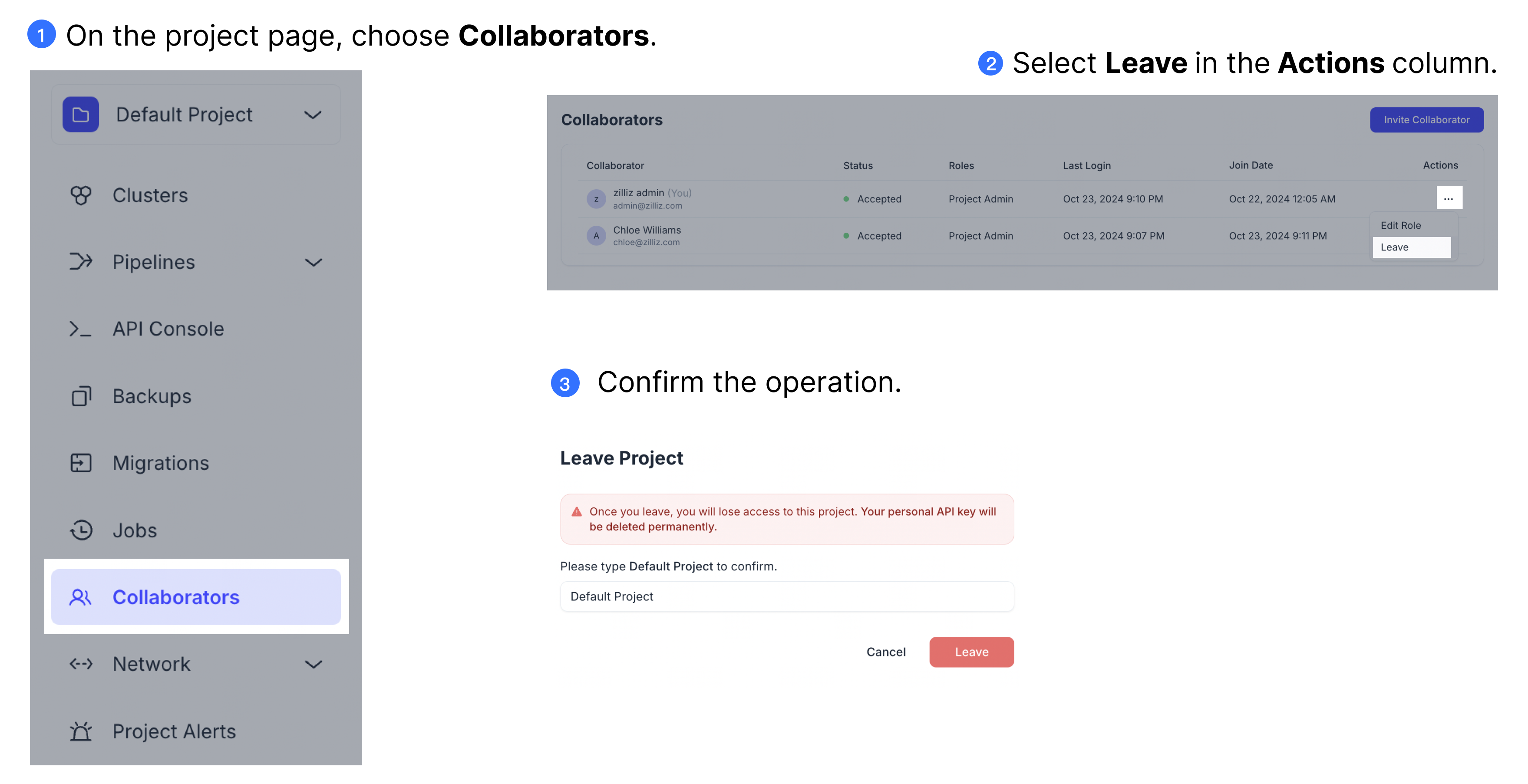Manage Project Users
In Zilliz Cloud, you can invite users to projects and assign them roles based on their job functions. These roles determine the user's access to projects and the operations they can perform.
This topic describes how to manage project users.
Invite a user to a project
To invite a user to join a project, you must be an Organization Owner or a Project Admin.
When inviting a user to a project, you need to grant a role to the user which defines the privileges to perform certain operations within this project.
To invite users, enter the email addresses of the users you wish to invite. Then select the project role you wish to grant to the new project users.
Project roles
Zilliz Cloud provides three project roles. These roles cannot be modified or deleted.
-
Project Admin: A Project Admin role has full privileges to manage a project and all its resources (clusters, databases, collections).
The following table lists the corresponding UI and API privileges of each project role.
UI Privileges
Control Plane RESTful API (V2) Privileges
Data Plane RESTful API (V2) Privileges
Manage clusters in the project
Manage volumes in the project
Manage collections & indexes
Manage project users
Manage project alerts
Manage backups
Manage data migrations
Manage project jobs
Manage integrations
Plus all Cluster Admin privileges
-
Project Read-Write: A Project Read-Write role has the privileges to view a project and manage its resources (clusters, databases, collections).
The following table lists the corresponding UI and API privileges of each project role.
UI Privileges
Control Plane RESTful API (V2) Privileges
Data Plane RESTful API (V2) Privileges
View clusters in the project and cannot create and manage them
View volumes in the project and cannot create and manage them
Delete files/folders from a volume
Manage collections & indexes
View backups, but cannot create or restore from a backup file
View project jobs, but cannot cancel jobs or retry failed jobs
Part of cluster operations
Part of volume operations
Part of backup & restore operations
-
Project Read-Only: A Project Read-Only role has the privileges to view a project and its resources (clusters, databases, collections).
The following table lists the corresponding UI and API privileges of each project role.
UI Privileges
Control Plane RESTful API (V2) Privileges
Data Plane RESTful API (V2) Privileges
View clusters in the project and cannot create and manage them
View volumes in the project and cannot create and manage them
View collections & indexes only
View backups, but cannot create or restore from a backup file
View project jobs, but cannot cancel jobs or retry failed jobs
Part of cluster operations
Part of volume operations
Part of import operations
Part of backup & restore operations
Part of collection operations
Part of index operations
Part of partition operations
Part of alias operations
The invitees will receive an invitation via email, which must be accepted within 48 hours to join the project. Alternatively, you can also copy the invitation link from the web console and share it with the invitees.
Once the user joins the project, this user automatically becomes an Organization Member in the organization to which the project belongs.
Each time you can invite one or more users with the same role to join the project.

Revoke or resend an invitation
When you invite an existing organization member to a project within the same organization, they automatically gain access to the project without receiving a separate invitation. However, if you invite someone to a project within an organization they are not already a part of, they will receive an invitation to join the organization, which also grants them access to the specified project.
To revoke or resend the invitation, you must be an Organization Owner or a Project Admin.
You can revoke or resend an invitation before the user accepts it.
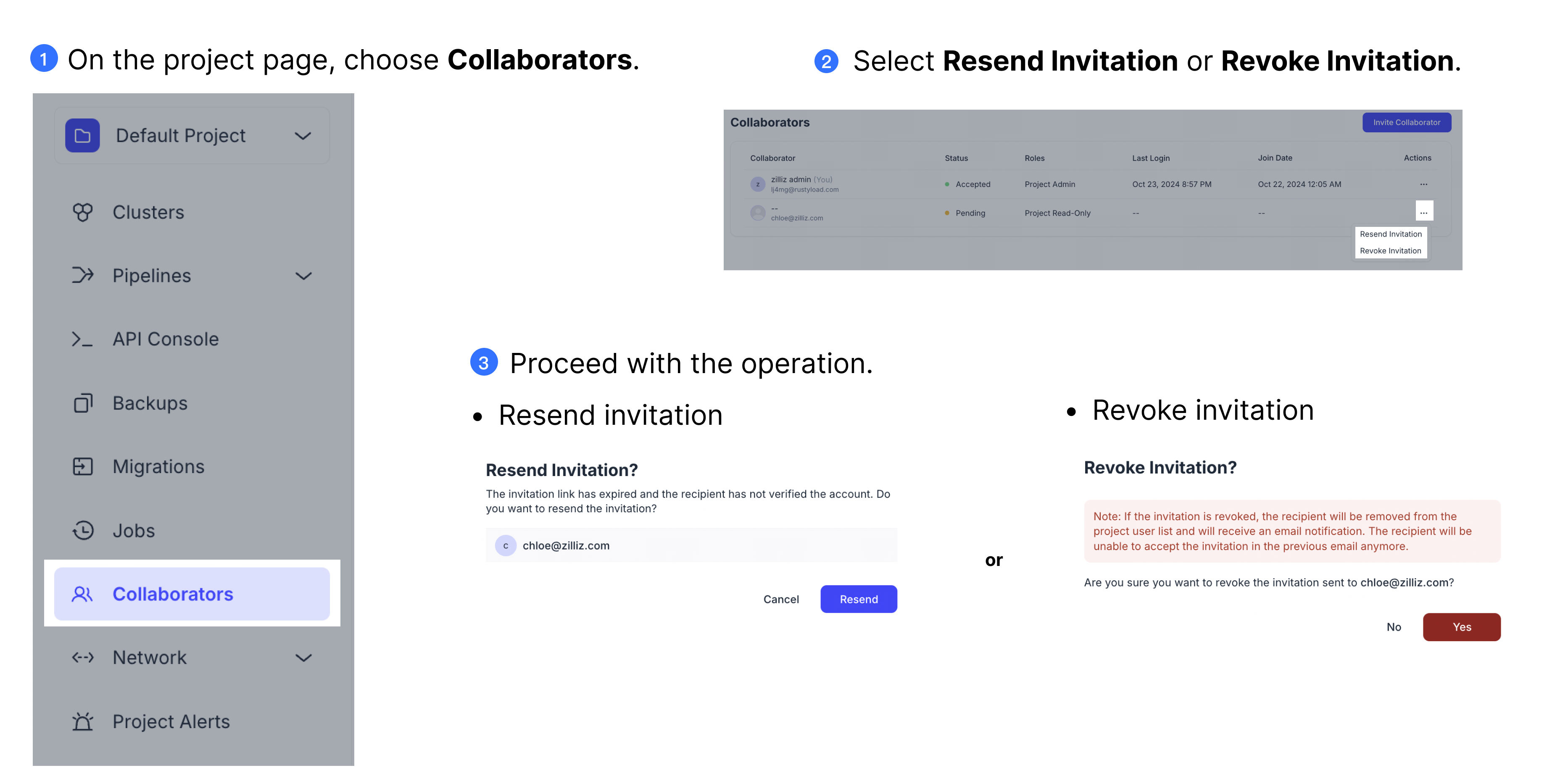
Edit a collaborator's role or remove a collaborator
After a user accepts the invitation, the user becomes a project collaborator.
To edit a collaborator's role or remove a project collaborator, you must be an Organization Owner or a Project Admin.
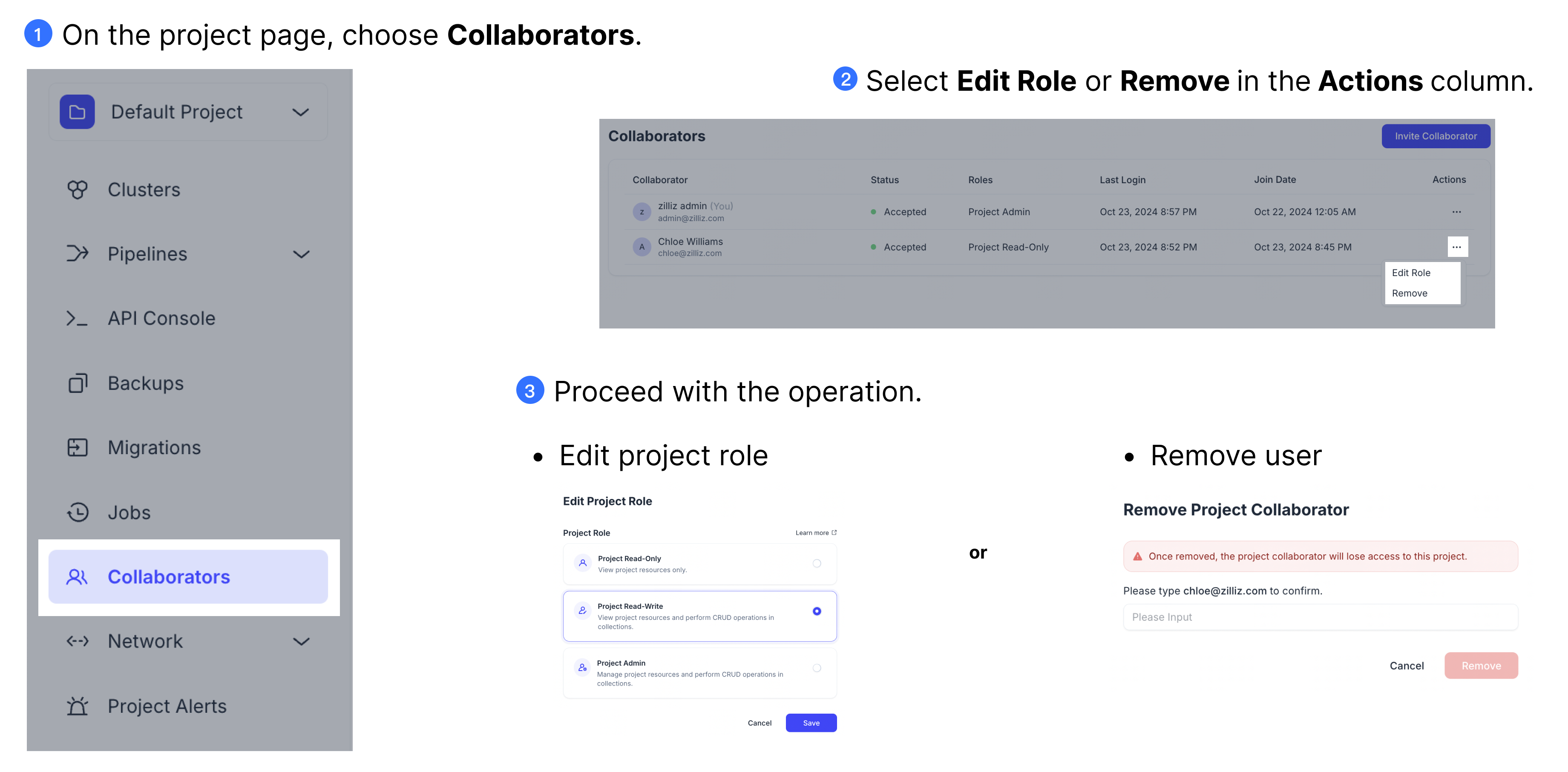
Leave a project
In addition to removing a collaborator from a project, you can also remove yourself by leaving it.
Note that if you are the only admin of a project, you cannot leave it as each project must have at least one Project Admin at all times.
Once you leave a project, your access to the project and associated resources will be revoked.