Subscribe by Adding Credit Card
This guide provides comprehensive instructions on how to add a payment credit card for your organization on Zilliz Cloud.
- Taxation: Taxes on the invoices are calculated based on the billing address you provide. For companies that require to enter VAT or GST ID, please contact us.
Add a credit card
-
After registering an account and logging in, navigate to Billing from the left-side menu to access your billing overview.
-
In the Payment Method section found at the lower-right corner of your screen, click on Add Payment Method. In the dialog box that opens, choose Credit Card.
A dialog box will appear prompting you to enter:
-
Credit Card Information:
-
Card number
-
Expiration
-
CVC
-
-
Billing Information:
-
First Name
-
Last Name
-
Company Name
-
Email
-
Street Address
- We recommend using your company address. This address will be used to calculate tax and will appear on all issued invoices.
-
Country / Region
-
State / Province
-
City
-
ZIP/Postal Code
-
All fields above are mandatory. Upon completion, the Add button will be activated, allowing you to save your credit card information and billing information.
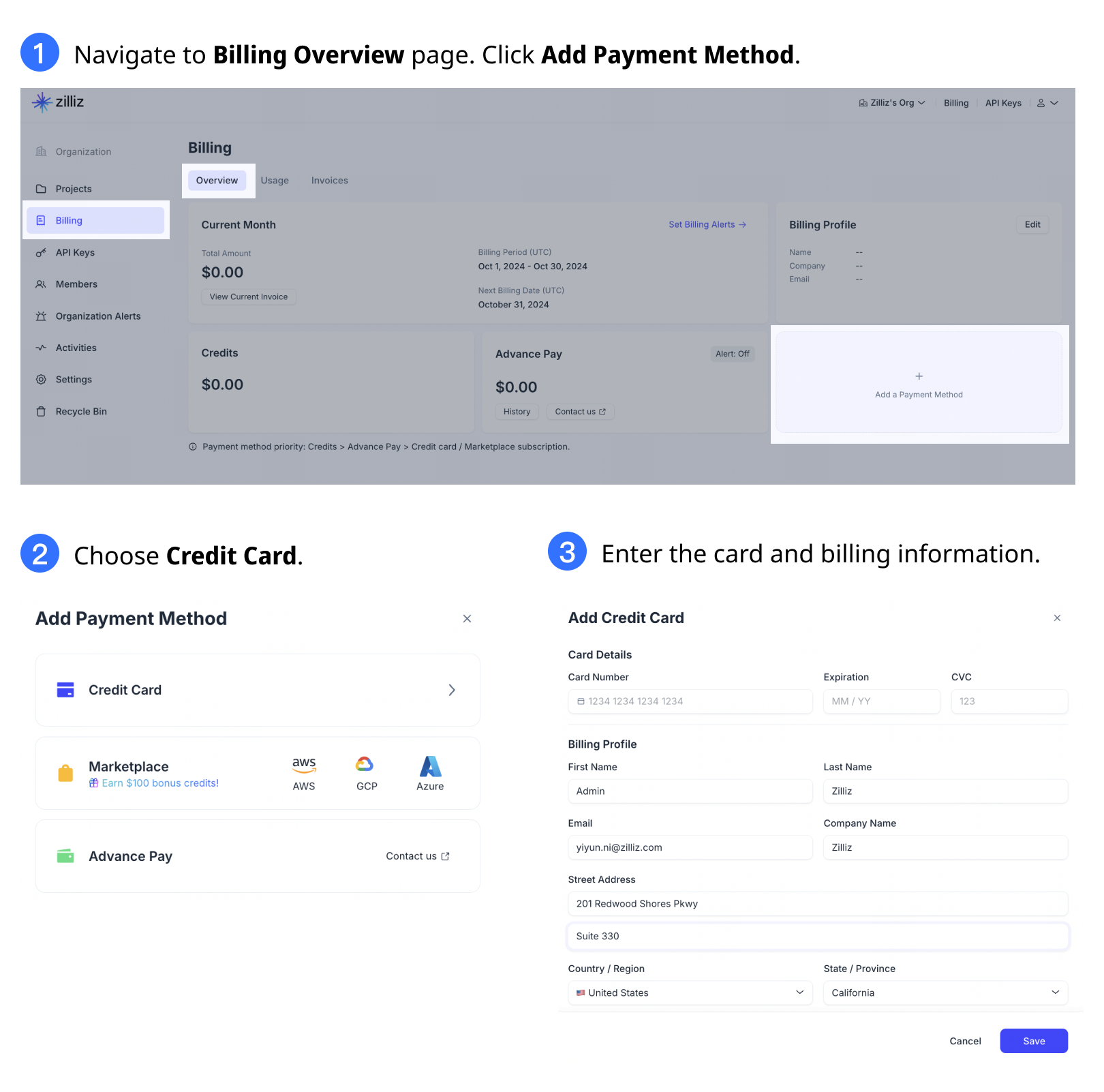
Edit your payment method
Your payment method can be viewed and edited at any time from the Billing Overview page.
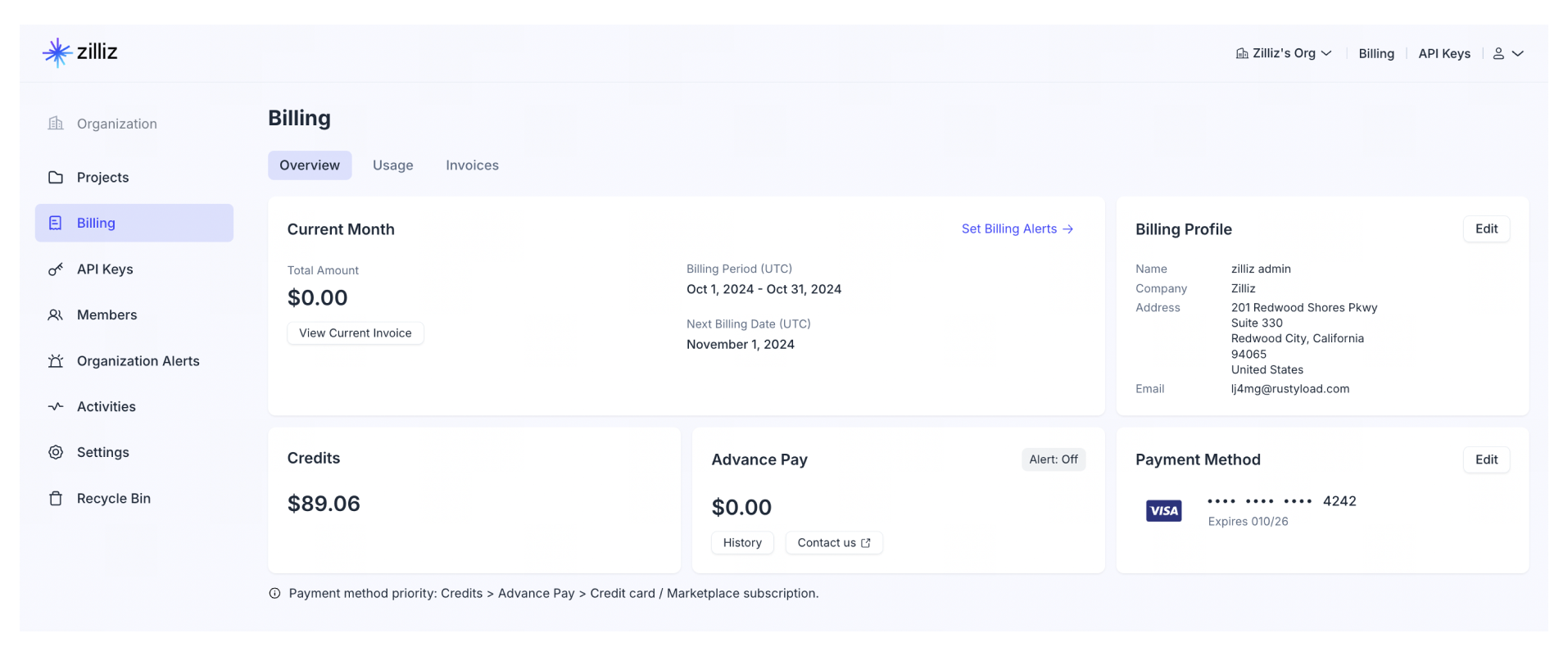
Should your credit card approach its expiration date, you will be notified by our credit card expiration monitor. You may choose to update your payment information or switch to an AWS Marketplace subscription at your convenience.
Edit credit card
To update your credit card information, click on the pencil icon in the Payment Method area.
A dialog box will appear prompting you to enter:
-
Credit Card Information:
-
Card number
-
Expiration
-
CVC
-
-
Billing information:
-
First Name
-
Last Name
-
Company Name
-
Email
-
Street Address
- We recommend using your company address. This address will be used to calculate tax and will appear on all issued invoices.
-
Country / Region
-
State / Province
-
City
-
ZIP/Postal Code
-
All fields above are mandatory. Upon completion, the Update button will be activated, allowing you to save your payment method.
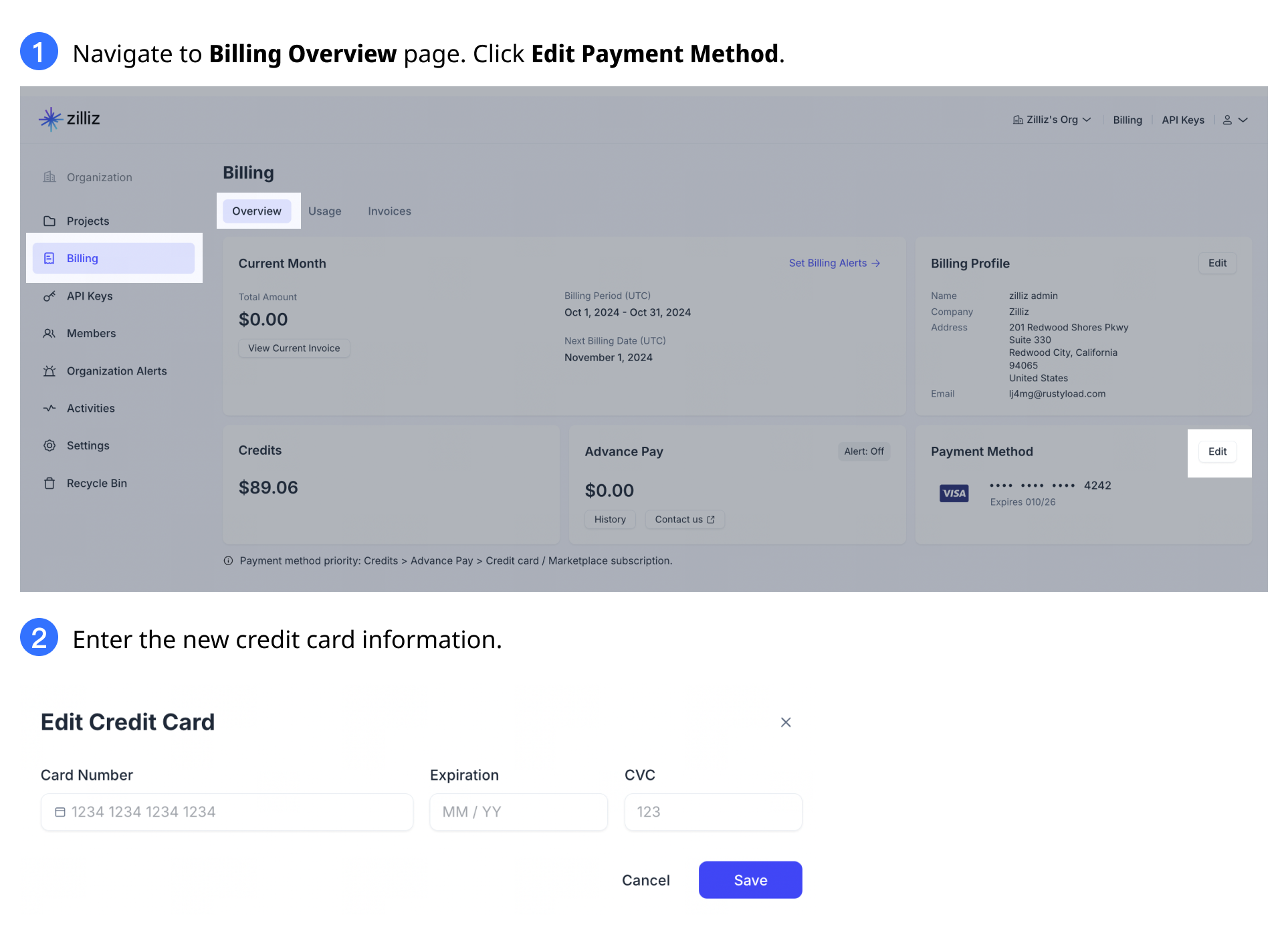
Edit billing profile
To update your billing profile, click on the pencil icon in the Billing Profile area.
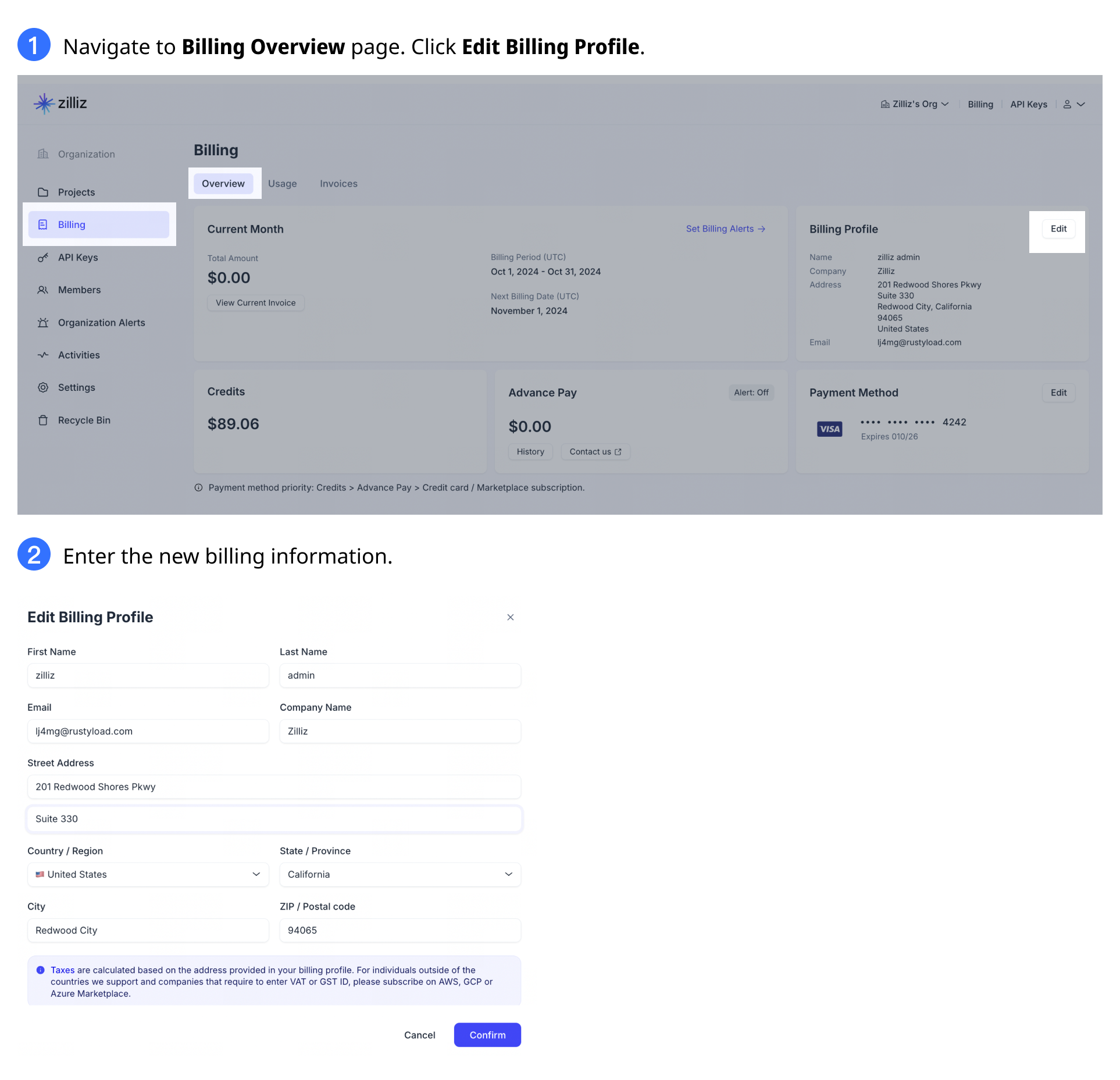
Switch to Marketplace subscription
For those who prefer to transition from a credit card payment method to an AWS, GCP, or Azure Marketplace subscription, visit the corresponding Marketplace and subscribe to Zilliz Cloud services. Reference our guide on Subscribe on AWS Marketplace, Subscribe on GCP Marketplace, and Subscribe on Azure Marketplace for detailed instructions.
Upon successful subscription via AWS Marketplace, your existing credit card information will be automatically replaced. You can verify the update in the Payment Method section on the Billing Overview page.
Please allow a few minutes for the billing overview to reflect the changes.
Remove payment credit card
Currently, Zilliz Cloud does not support removing payment credit card on the web console. Should you need to remove a linked credit card, please contact us and submit a ticket at the Zilliz Cloud support portal.