Subscribe on AWS Marketplace
This guide provides a step-by-step walkthrough of the subscription process and outlines the pricing terms of Zilliz Cloud on AWS Marketplace.
Once subscribed, you can pay for the usage of AWS clusters via AWS Marketplace. If you have clusters deployed on other cloud providers, you can also use AWS Marketplace to pay.
Before you start
-
Ensure you have an AWS Marketplace account.
-
Set your AWS Buyer ID's default payment method to the Invoicing Plan. Learn how to change your default payment method.
-
If you’re an existing Zilliz Cloud user, use a different email to subscribe on AWS Marketplace.
-
If your AWS account is part of an organization, you must be authorized to make purchases by the billing administrator.
Subscribe on AWS Marketplace
Visit AWS Marketplace and start subscribing to Zilliz Cloud as follows:
-
Search for Zilliz Cloud in the search box, or go to AWS Marketplace to view the Zilliz Cloud portal page.
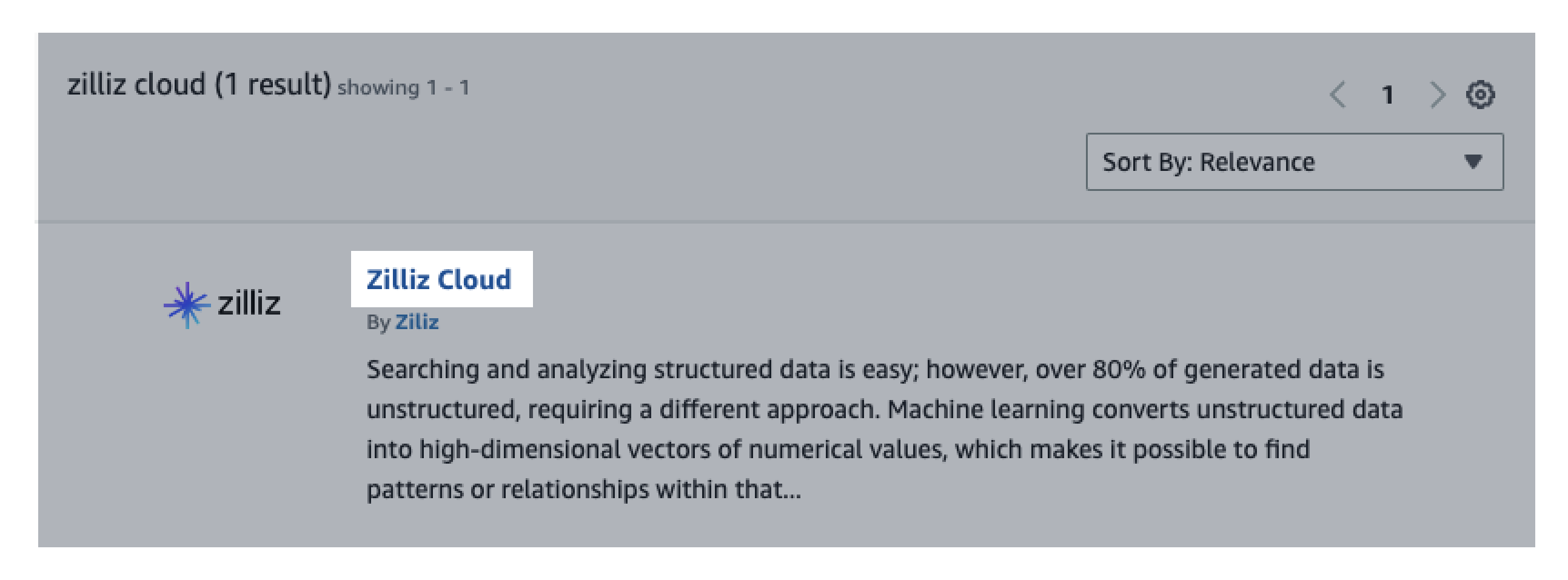
-
Click Zilliz Cloud.
Familiarize yourself with the services and pricing.
If you have already used Zilliz Cloud, click View purchase options.
If you have not used Zilliz Cloud before, you can click Try for free, which is a 30-day free trial offered by AWS. Once the free trial ends, you need to upgrade the subscription to continue using Zilliz Cloud.
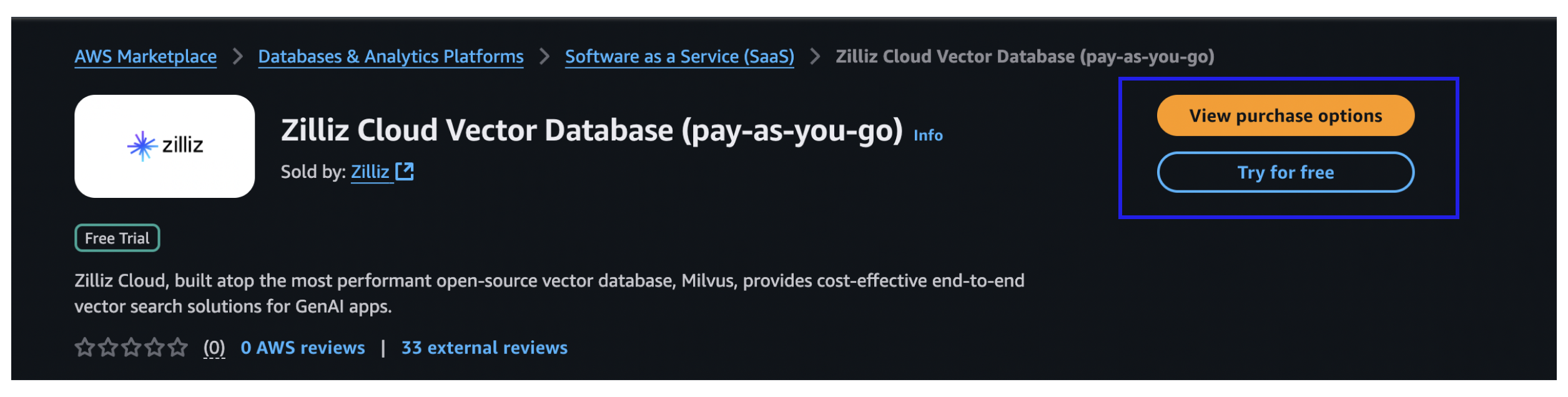
-
Scroll down the page and click Subscribe.
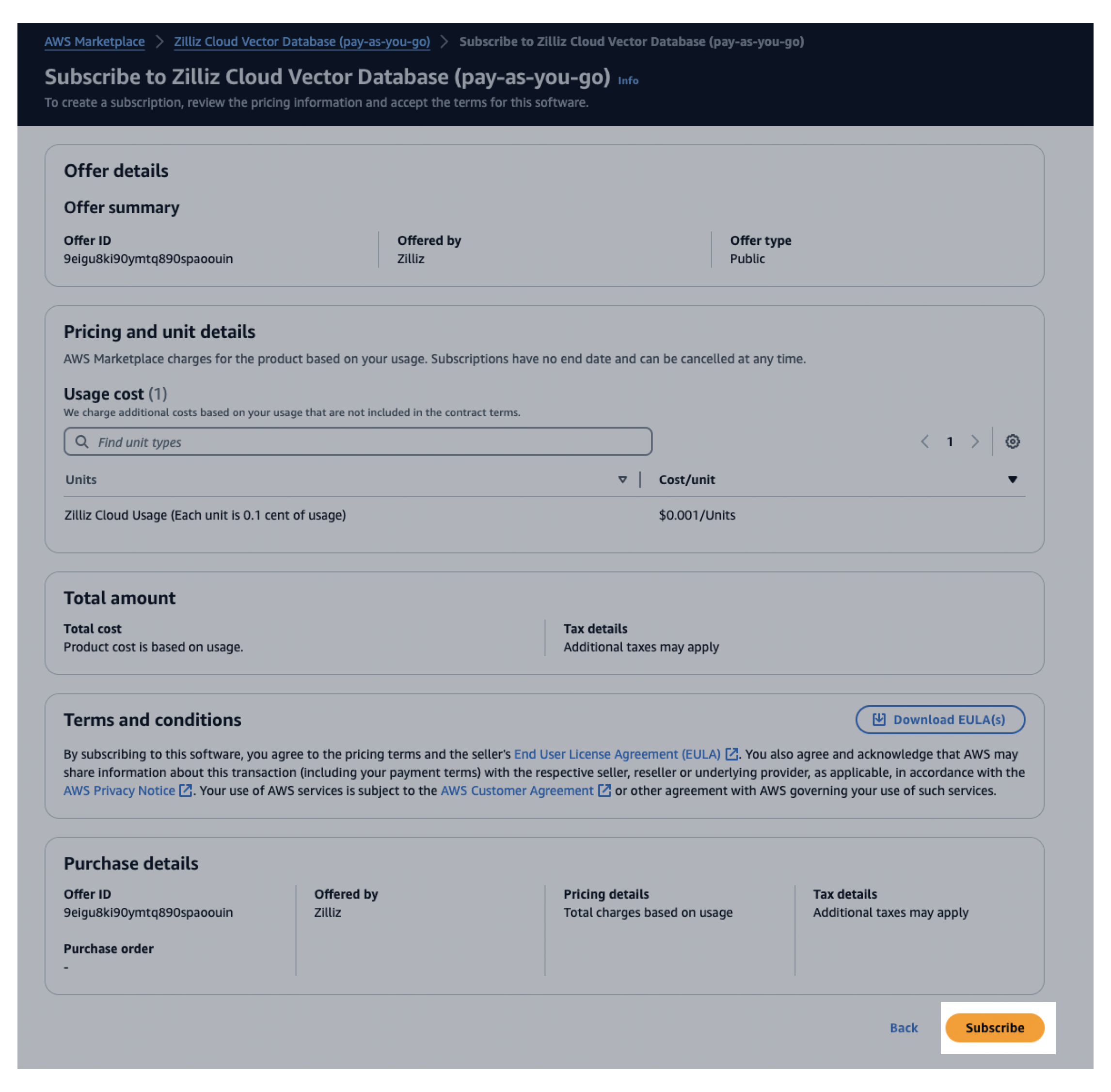
-
Follow the prompt to Set up your account on Zilliz Cloud.

-
In the new tab, follow the steps below to complete subscription.
-
If you already have a Zilliz Cloud account, simply log in. If not, choose a sign-up option and follow the process. Ensure all query strings in the URL are retained to link your AWS identity to your Zilliz Cloud account.
📘NotesAWS Marketplace uses query strings in the URL to pass your identity information to Zilliz Cloud. Any sign-up failures may result in the loss of these query strings. As a result, Zilliz Cloud may fail to associate your AWS identity with your account registered with us. If this happens, simply return to AWS Marketplace and click Set up your account again.
-
Link your subscription to an existing Zilliz Cloud organization.
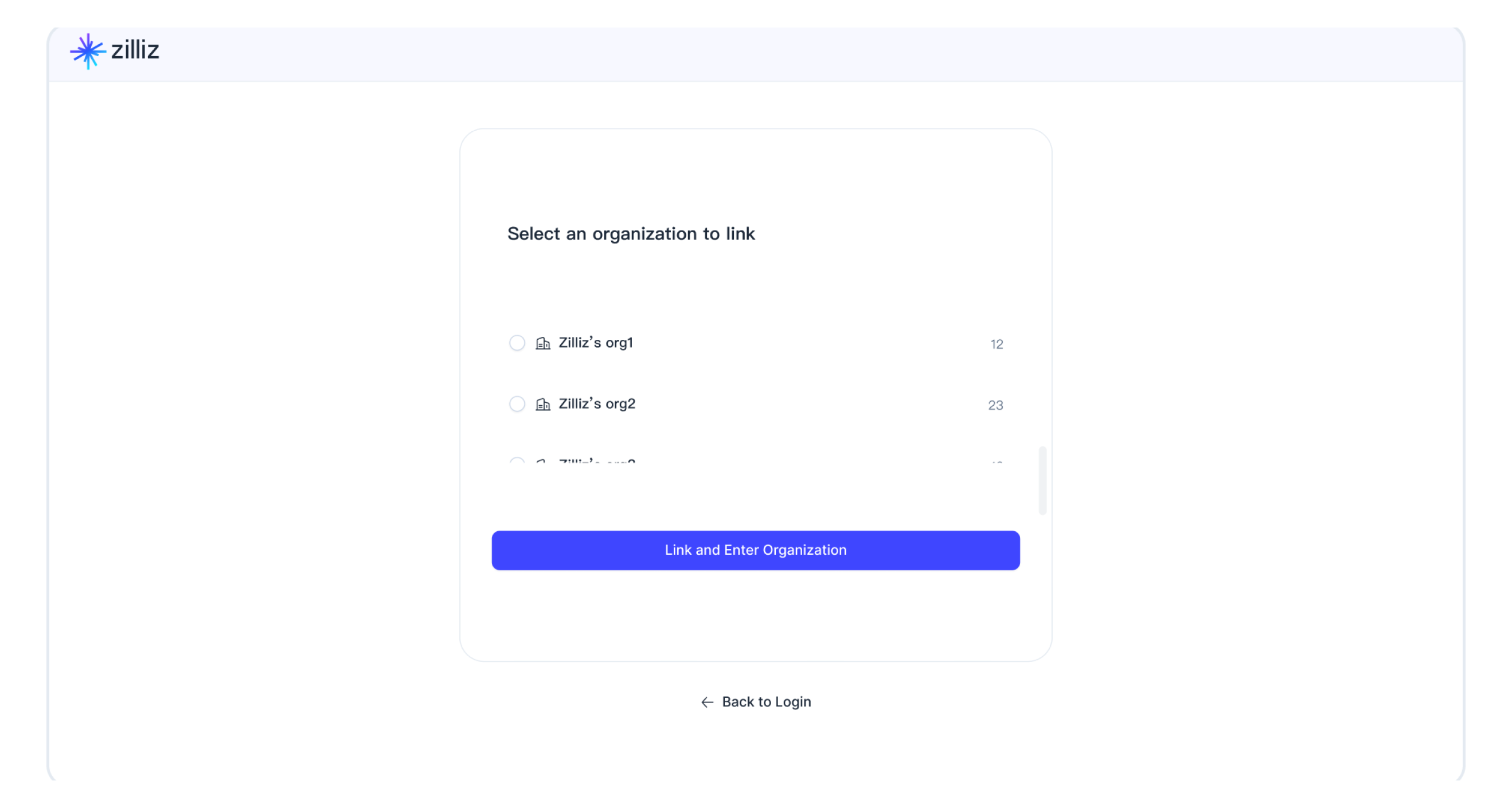
-
Complete authorization.
-
-
Go to Billing to ensure your AWS Marketplace subscription is set as your payment method.
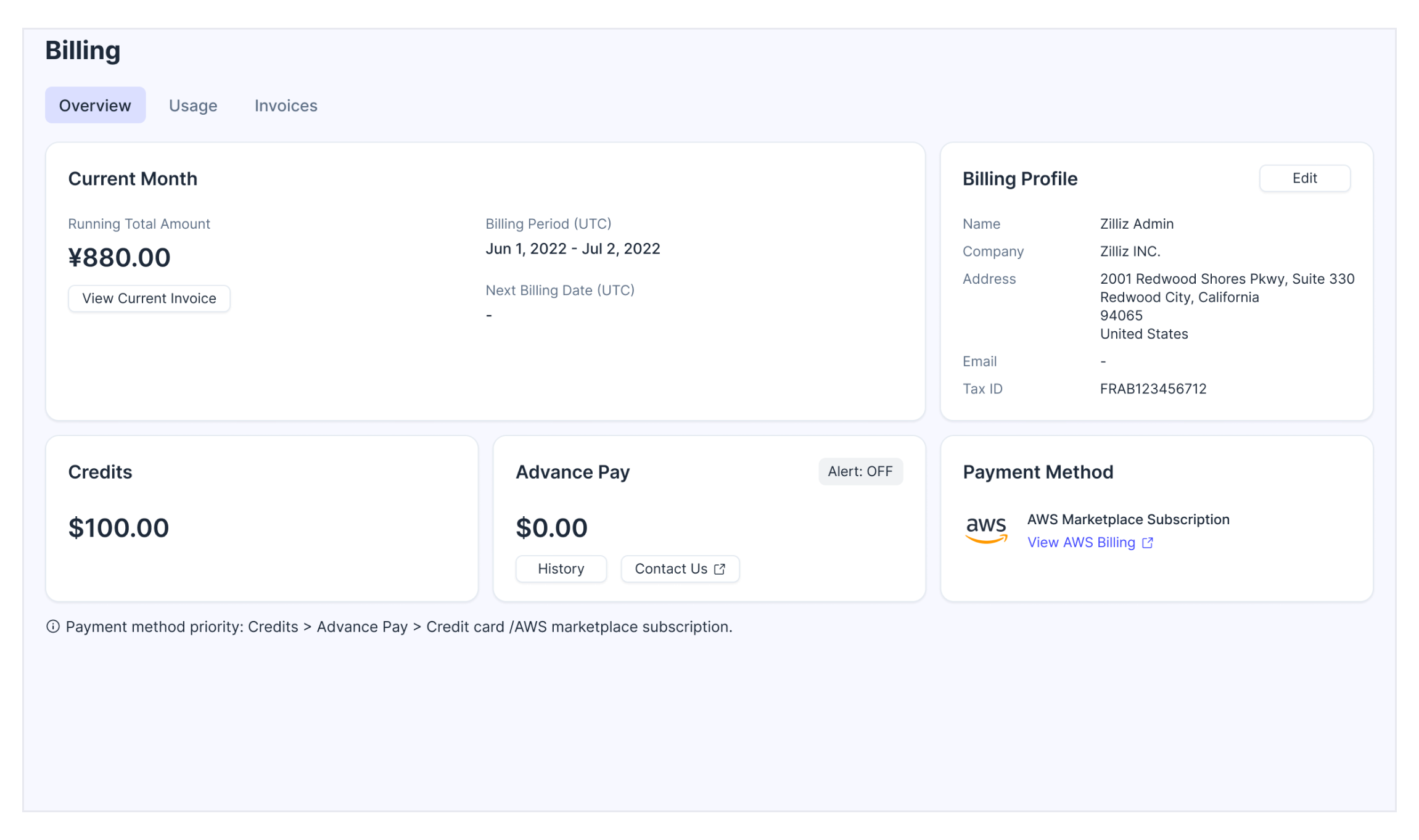
Upgrade to paid subscription from free trial
When you start a free trial of Zilliz Cloud on AWS Marketplace, you get the same features as the regular Zilliz Cloud free trial. For details, see Try Zilliz Cloud For Free.
During the free trial, a Free Trial tag will appear next to AWS Marketplace Subscription on the Billing Overview page.
For more advanced features, you can upgrade to a paid AWS subscription anytime. To upgrade, simply follow the normal subscription process explained in the previous section. You can click here for a demo.
-
Navigate to the Zilliz Cloud page on AWS Marketplace.
-
Click View purchase options.
-
Scroll down the page and click Subscribe.
-
Click Set up your account in the prompt.
-
Log into your Zilliz Cloud account and link the AWS Marketplace subscription to a Zilliz Cloud organization.
You can check if the upgrade is successful by navigating to the Payment Method card on the Billing Overview page. If the Free Trial tag next to AWS Marketplace Subscription disappears, the upgrade is successful.
Update AWS Marketplace subscription
After successfully subscribing from AWS Marketplace, you can always update your subscription at any time that you see fit. More specifically, you can either change the AWS Marketplace account used for the subscription to another one or switch your payment method from an AWS Marketplace subscription to a credit card.
Change AWS Marketplace subscription account
-
Sign in to AWS Marketplace with the original AWS account you used for the subscription.
-
Cancel your Zilliz Cloud subscription. Refer to Cancel your product subscription for more details.
📘NotePlease rest assured that canceling the subscription will not delete your Zilliz Cloud data.
It takes a few minutes for AWS Marketplace to complete the cancellation process.
-
Sign out of your original AWS account.
-
Sign in to AWS Marketplace with a different AWS account that you want to use for the subscription.
-
Follow steps 1 to 4 in the Subscribe on AWS Marketplace section to complete your subscription to Zilliz Cloud with the new account.
📘NoteWhen updating AWS Marketplace subscription, you must click the Set up your account button to link your new subscription with Zilliz Cloud organization.
-
Verify the update in the Payment Method section on the Billing Overview page. Click on the Subscription ID and verify if the subscription Account ID has been updated to the new Marketplace account.
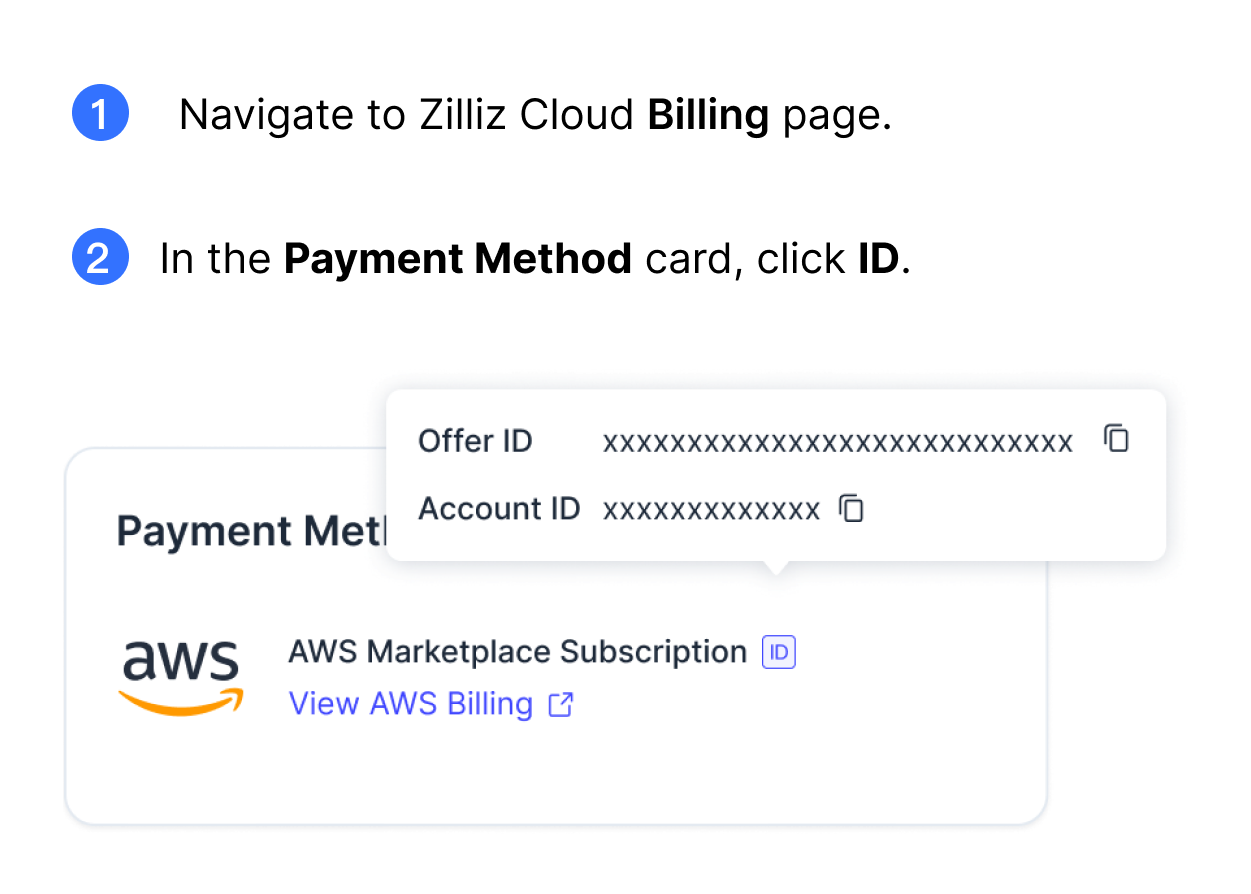
We recommend completing the operations within 1 hour to avoid service interruption.
Switch to payment credit card
-
Sign in to AWS Marketplace with the original AWS account you used for the subscription.
-
Cancel your Zilliz Cloud subscription. Refer to Cancel your product subscription for more details.
📘NotePlease rest assured that canceling the subscription will not delete your Zilliz Cloud data.
It takes a few minutes for AWS Marketplace to complete the cancellation process.
-
Follow the steps in Add a payment method to add a payment credit card.
-
Verify the update in the Payment Method section on the Billing Overview page.
Cancel AWS Marketplace subscription
To cancel your AWS Marketplace subscription, you need to open the AWS Marketplace console and follow the instructions in the AWS guides.
AWS Marketplace pricing terms
Please refer to Payment & Billing for more information.
Troubleshooting
What I can do if there is no organization available when linking a marketplace subscription to Zilliz Cloud?
There could be several reasons.
-
Insufficient permissions
This can happen when you do not have sufficient privileges. You will see an "Insufficient Permissions" tag next to the unavailable organization.
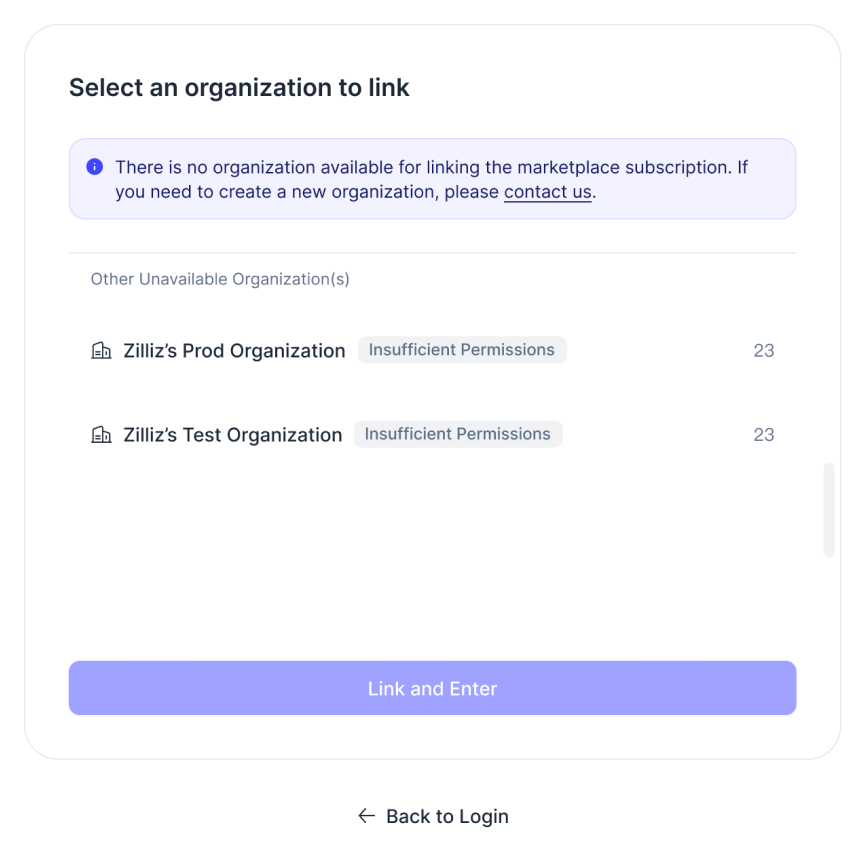
To link an organization with a marketplace subscription, you must be an Organization Owner or an Organization Billing Admin. But if you are only an Organization Member, you do not have the required permissions. Please contact the organization owner for assistance.
-
All organizations have already been successfully linked to a Marketplace subscription
This can happen when all your organizations are already linked to Marketplace subscriptions. You will see a "Marketplace Linked" tag next to the unavailable organization.
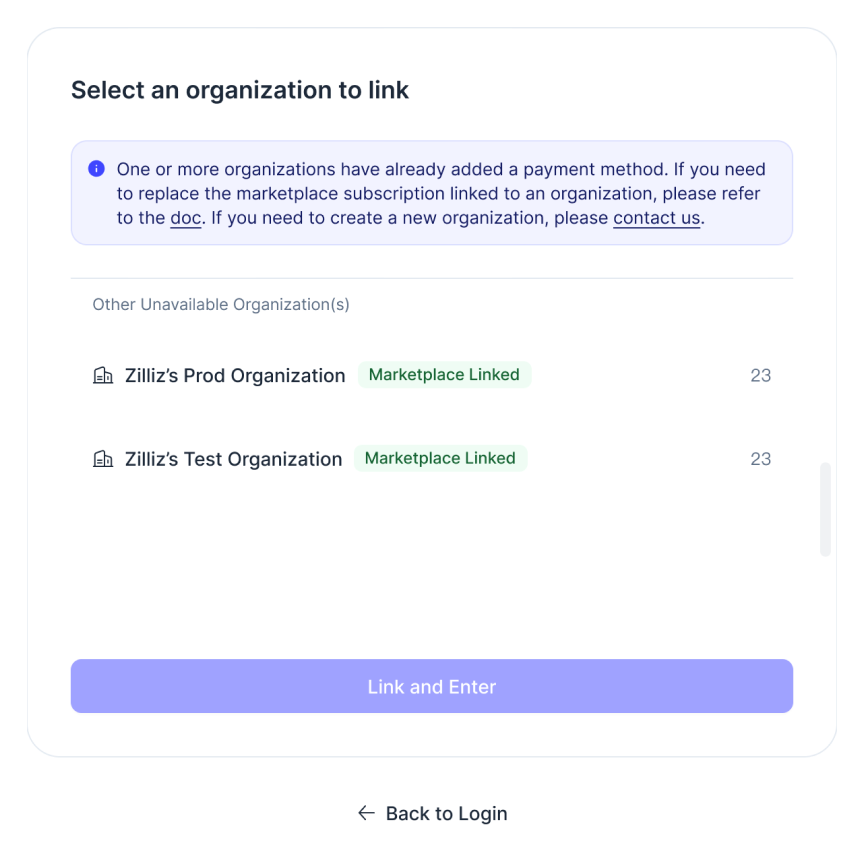
In this case,
-
If you need to update an existing marketplace subscription, please unlink the current subscription of the organization first and then set up a new subscription.
-
If you need multiple organizations for different Marketplace subscription, you can:
-
Register a new Zilliz Cloud account to create a new organization. Then, invite the organization owner to the new organization. This organization owner will then belong to multiple organizations and can setup different marketplace subscriptions for each organization.
-
Create a support ticket so that we will create new organizations for you. Currently, Zilliz Cloud does not support manually creating organizations by users.
-
-
-
No organizations in the list
This can happen if your account has been closed or if you have left all organizations. Your UI will be similar to the following.
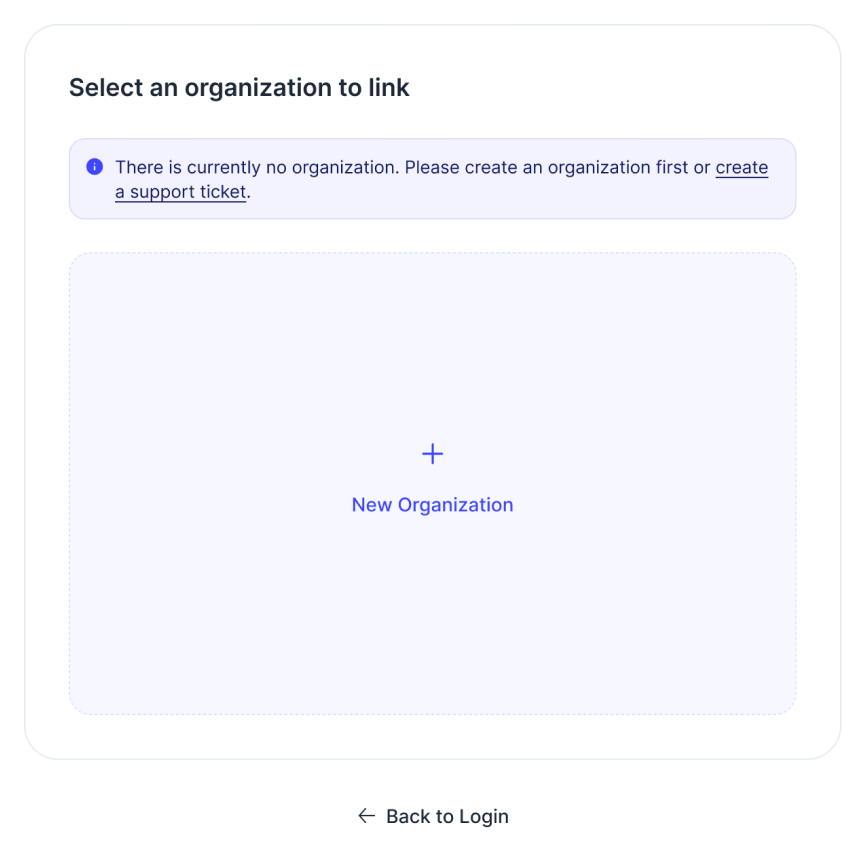
In this case, you can:
-
Create a new organization.
-
Ask other users to invite you to their organizations and grant you the role of an Organization Owner.
-
Submit a support ticket and we will create a new organization for you.
-