Subscribe on Google Cloud Marketplace
This guide provides a step-by-step walkthrough of the subscription process and outlines the pricing terms of Zilliz Cloud on GCP Marketplace.
Once subscribed, you can pay for the usage of Google Cloud clusters via Google Cloud Marketplace. If you have clusters deployed on other cloud providers, you can also use Google Cloud Marketplace to pay.
Before you start
-
Ensure you have a GCP account.
-
Ensure you have set a billing account for the GCP project used for subscription.
-
If your GCP Marketplace account is part of an organization, you must be authorized to make purchases by the billing administrator.
Subscribe on GCP Marketplace
Visit GCP Marketplace and start subscribing to Zilliz Cloud as follows:
-
Search for Zilliz Cloud in the search box, or go to the GCP Marketplace to view the Zilliz Cloud portal page.
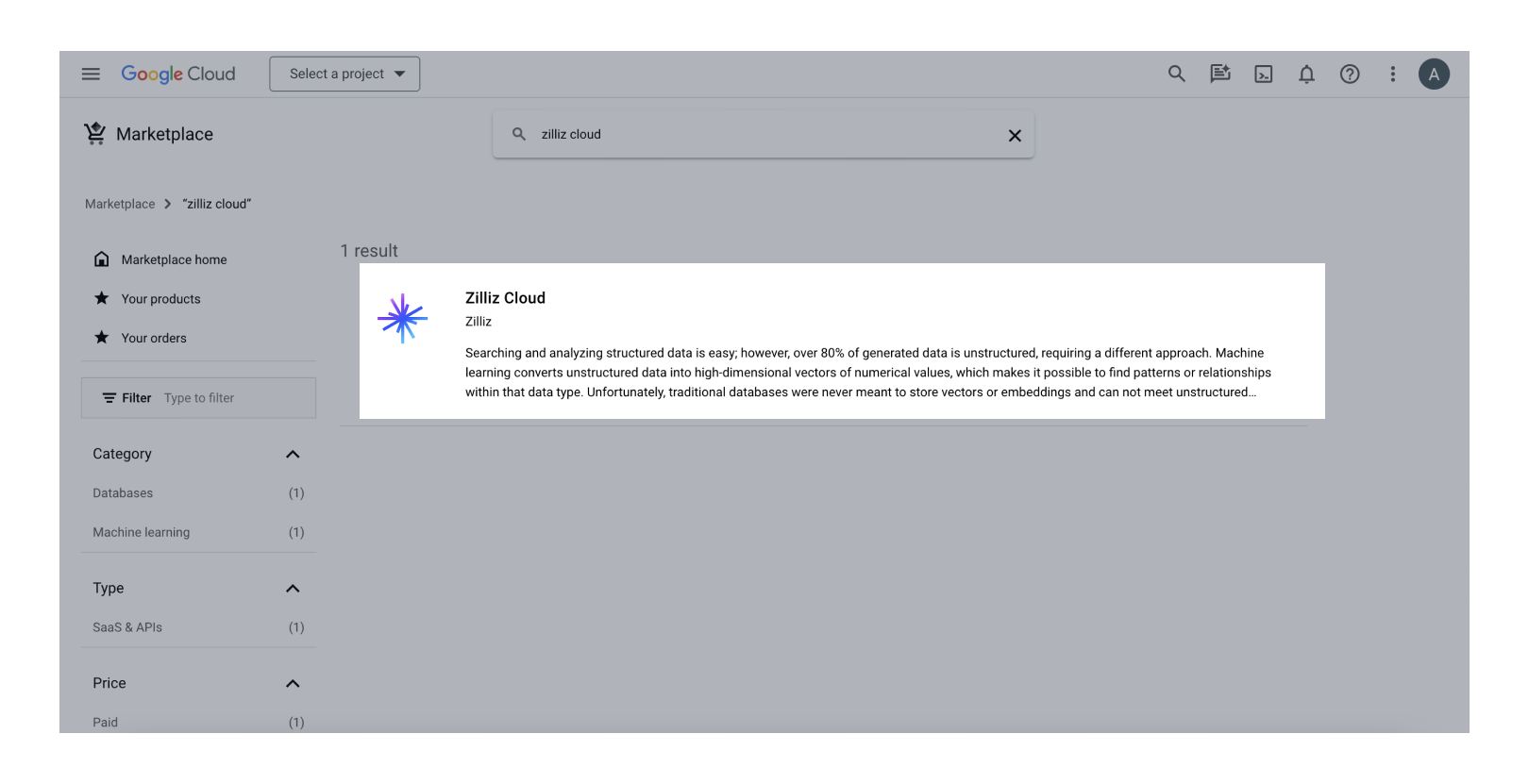
-
Click Zilliz Cloud.
Familiarize yourself with the services and pricing.
-
Select the project for subscription and click Subscribe.

-
On the New Zilliz Cloud subscription page, complete the following steps:
-
Select your billing account from the dropdown in the Purchase details section.
-
Review and accept the Terms.
-
Click Subscribe.
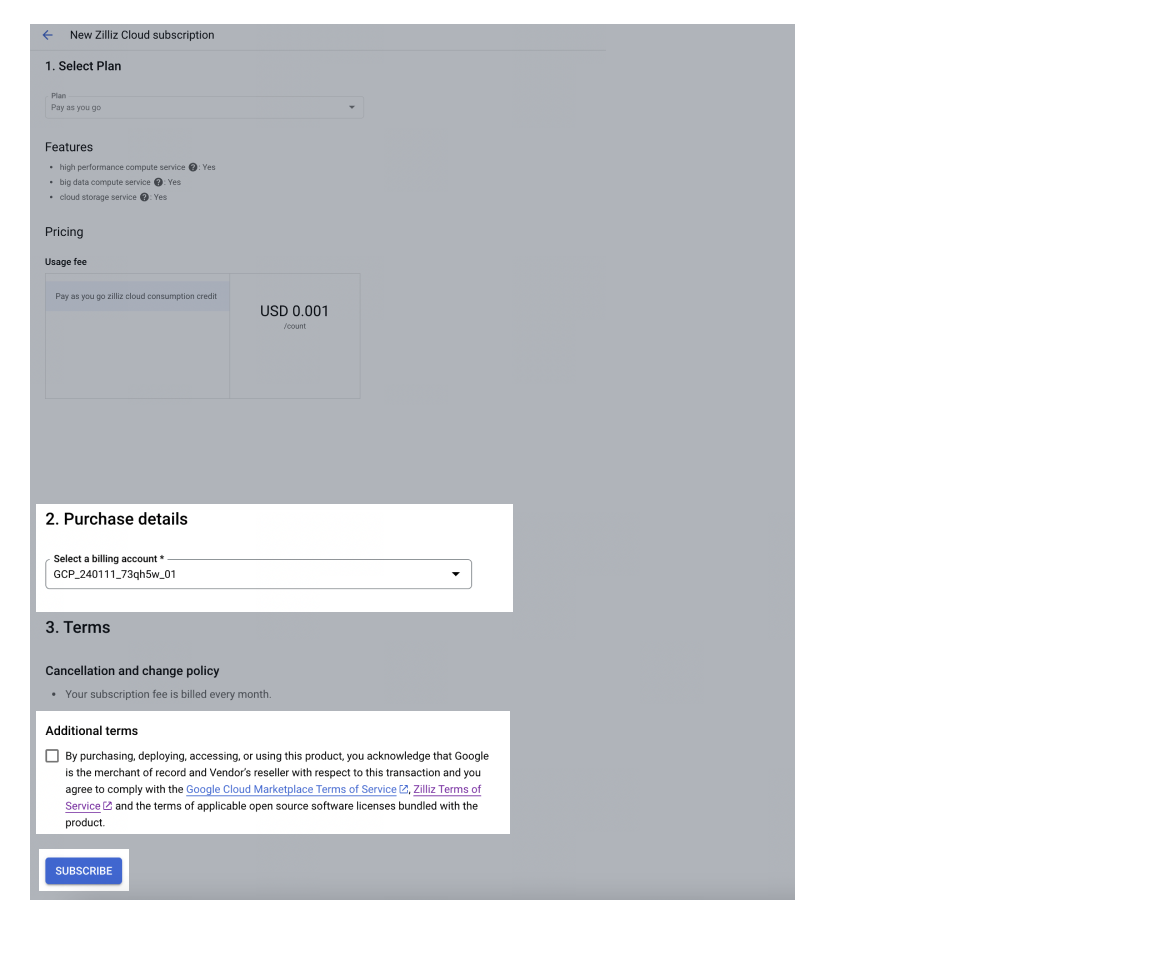
-
-
In the pop-up window, click SIGN UP WITH ZILLIZ.
📘NotesIf you are unable to complete the signup process, you can retry by navigating to Your Orders page in the GCP Marketplace.
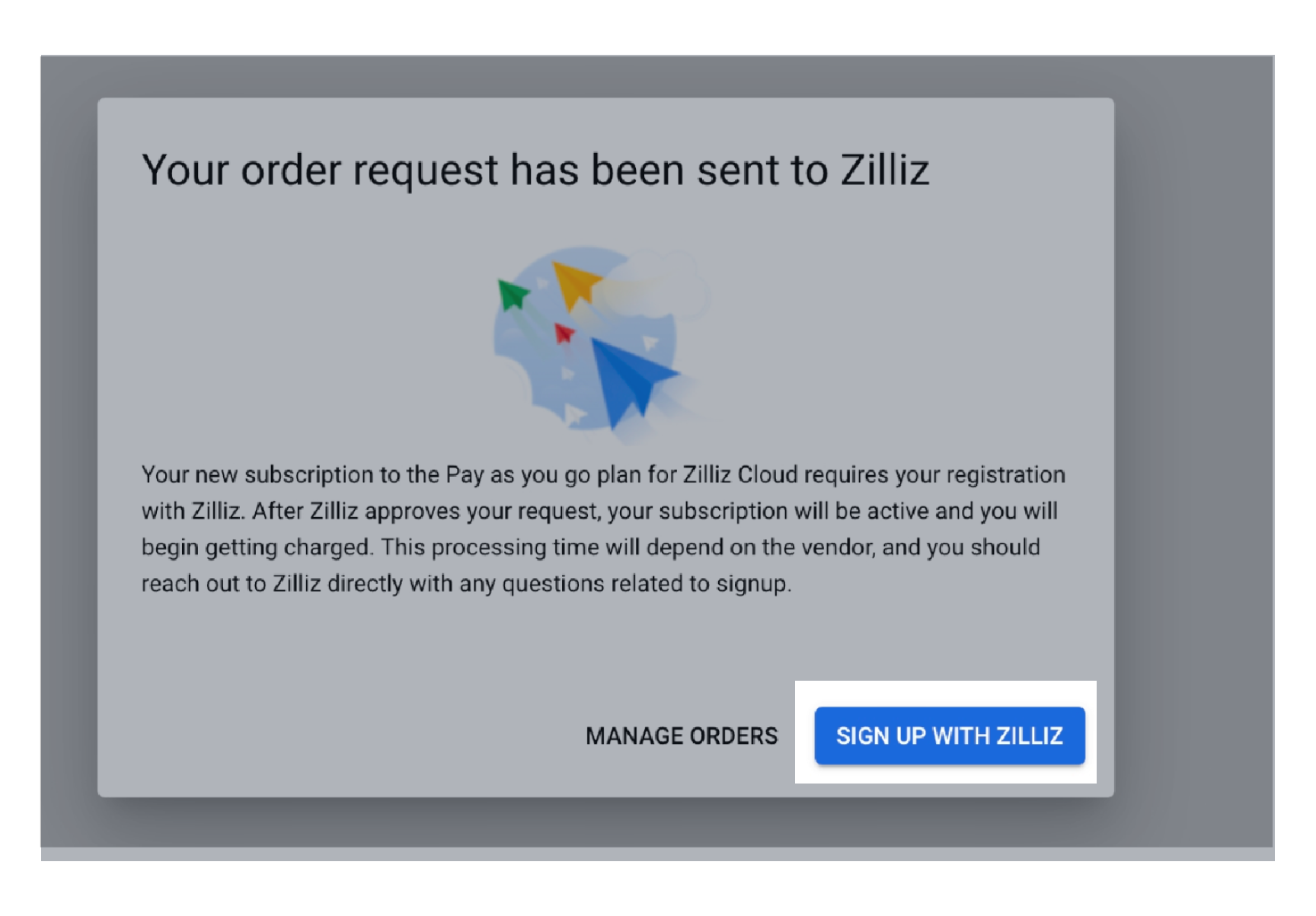
-
In the new tab, follow the steps below to complete subscription.
-
If you already have a Zilliz Cloud account, simply log in. If not, choose a sign-up option and follow the process.
-
Link your subscription to an existing Zilliz Cloud organization.
-
Complete authorization.
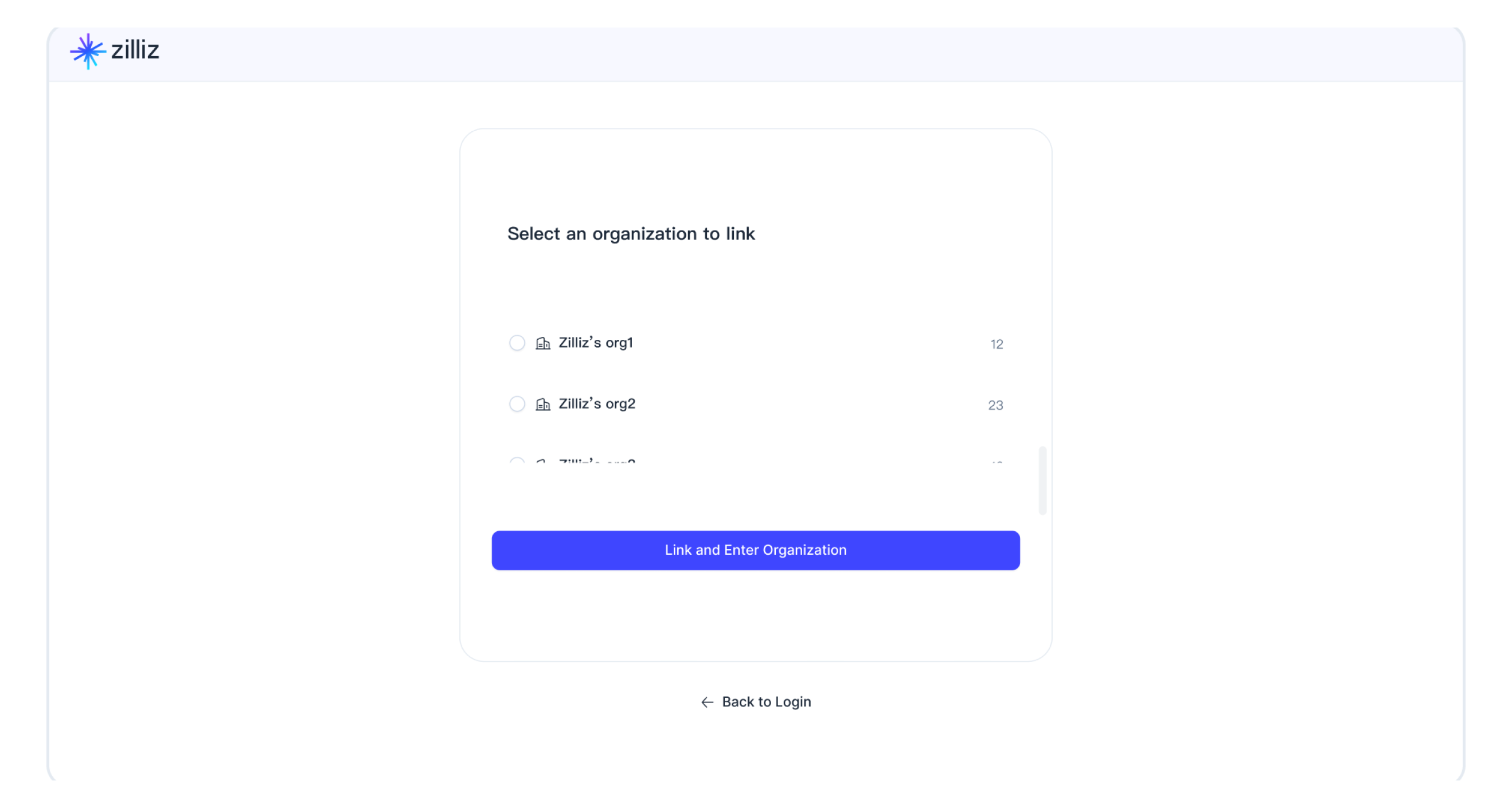
-
-
Go to Billing to ensure your GCP Marketplace subscription is set as your payment method.
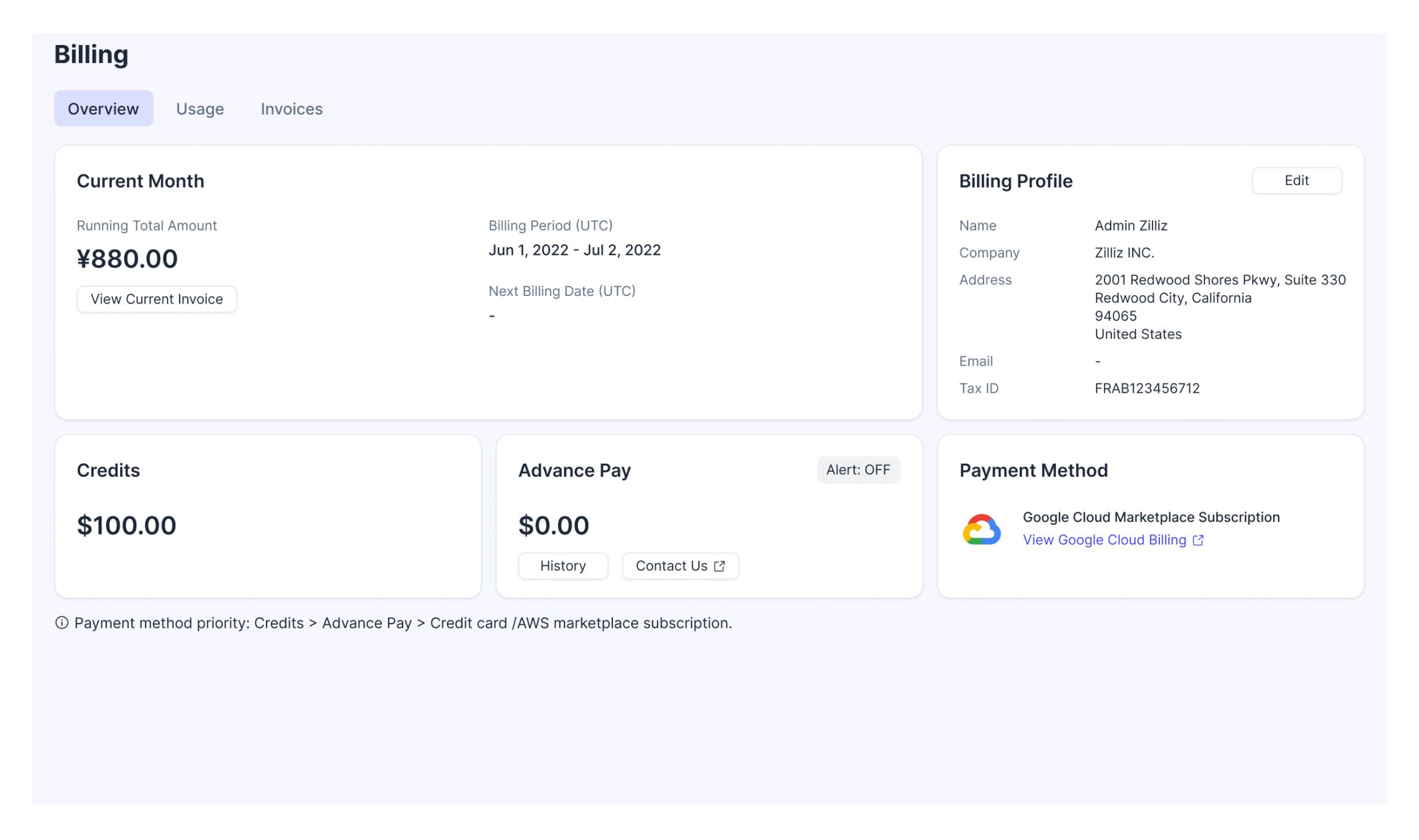
Update GCP Marketplace subscription
After successfully subscribing from GCP Marketplace, you can always update your subscription at any time that you see fit. More specifically, you can either change the GCP Marketplace account used for the subscription to another one or switch your payment method from a GCP Marketplace subscription to a credit card.
Change GCP Marketplace subscription account
-
Sign in to GCP Marketplace with the original GCP account you used for the subscription.
-
Cancel your Zilliz Cloud subscription. Refer to Cancel your plan for more details.
📘NotePlease rest assured that canceling the subscription will not delete your Zilliz Cloud data.
It takes a few minutes for GCP Marketplace to complete the cancellation process.
-
Sign out of your original GCP account.
-
Sign in to GCP Marketplace with the new GCP account you want to use for the subscription.
-
Follow steps 1 to 4 in the Subscribe on GCP Marketplace section to complete your subscription to Zilliz Cloud with the new account.
📘NoteWhen updating GCP Marketplace subscription, you must click the Manage on Provider button to link your new subscription with Zilliz Cloud organization.
-
Verify the update in the Payment Method section on the Billing Overview page. Click on the Subscription ID and verify if the subscription Account Id has been updated to the new Marketplace account.
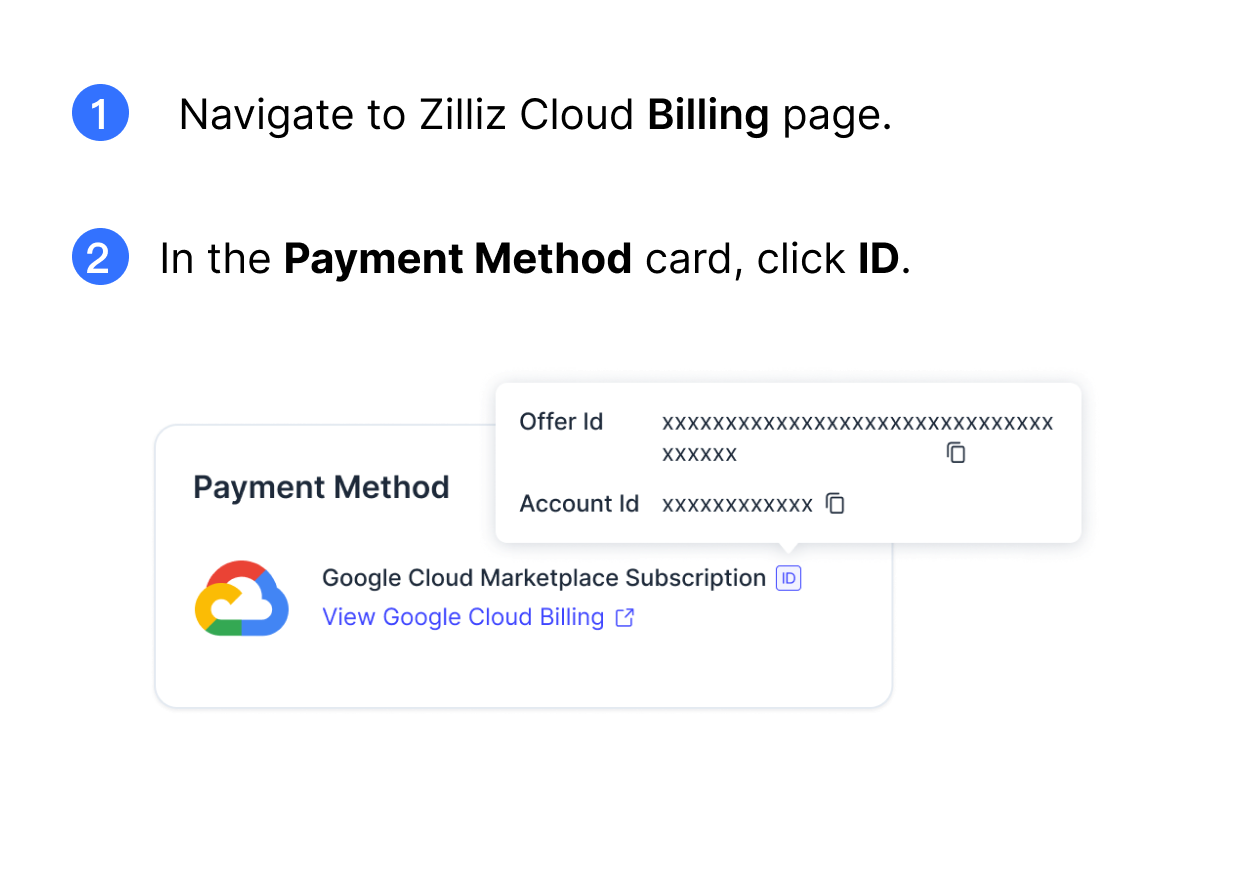
We recommend completing the operations within 1 hour to avoid service interruption.
Switch to payment credit card
-
Sign in to GCP Marketplace with the original GCP account you used for the subscription.
-
Cancel your Zilliz Cloud subscription. Refer to Cancel your plan for more details.
📘NotePlease rest assured that canceling the subscription will not delete your Zilliz Cloud data.
It takes a few minutes for GCP Marketplace to complete the cancellation process.
-
Follow the steps in Subscribe by adding a credit card to add a payment credit card.
-
Verify the update in the Payment Method section on the Billing Overview page.
Cancel GCP Marketplace subscription
To cancel your GCP Marketplace subscription, you need to open the GCP Marketplace console and follow the instructions here.
GCP Marketplace pricing terms
Please refer to Payment & Billing for more information.
Troubleshooting
What I can do if there is no organization available when linking a marketplace subscription to Zilliz Cloud?
There could be several reasons.
-
Insufficient permissions
This can happen when you do not have sufficient privileges. You will see an "Insufficient Permissions" tag next to the unavailable organization.
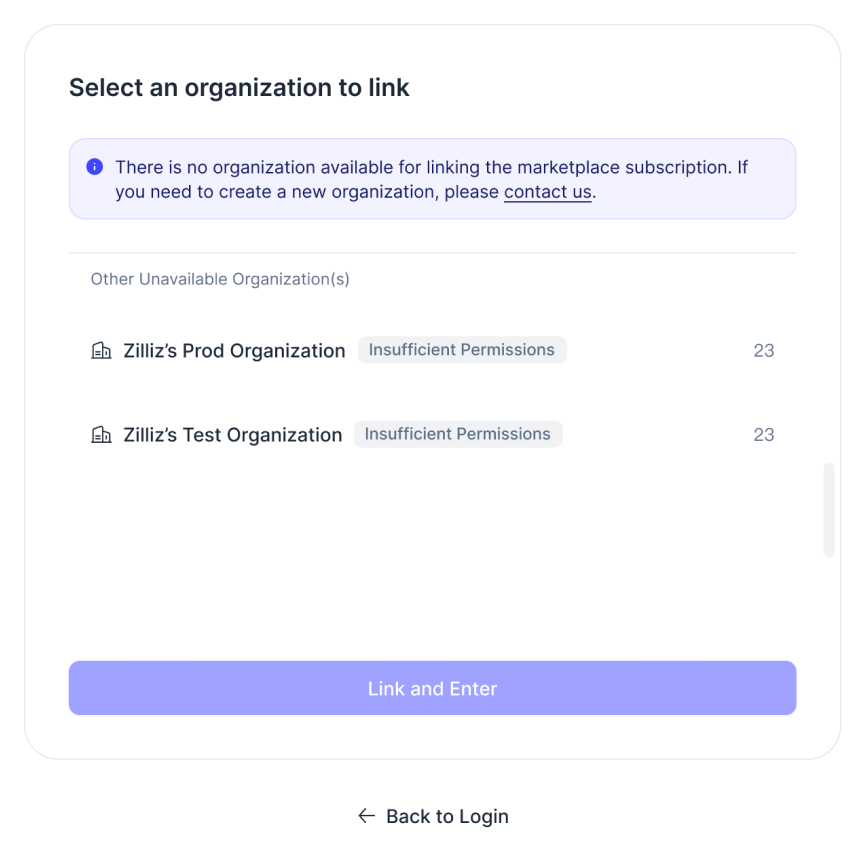
To link an organization with a marketplace subscription, you must be an Organization Owner or an Organization Billing Admin. But if you are only an Organization Member, you do not have the required permissions. Please contact the organization owner for assistance.
-
All organizations have already been successfully linked to a Marketplace subscription
This can happen when all your organizations are already linked to Marketplace subscriptions. You will see a "Marketplace Linked" tag next to the unavailable organization.
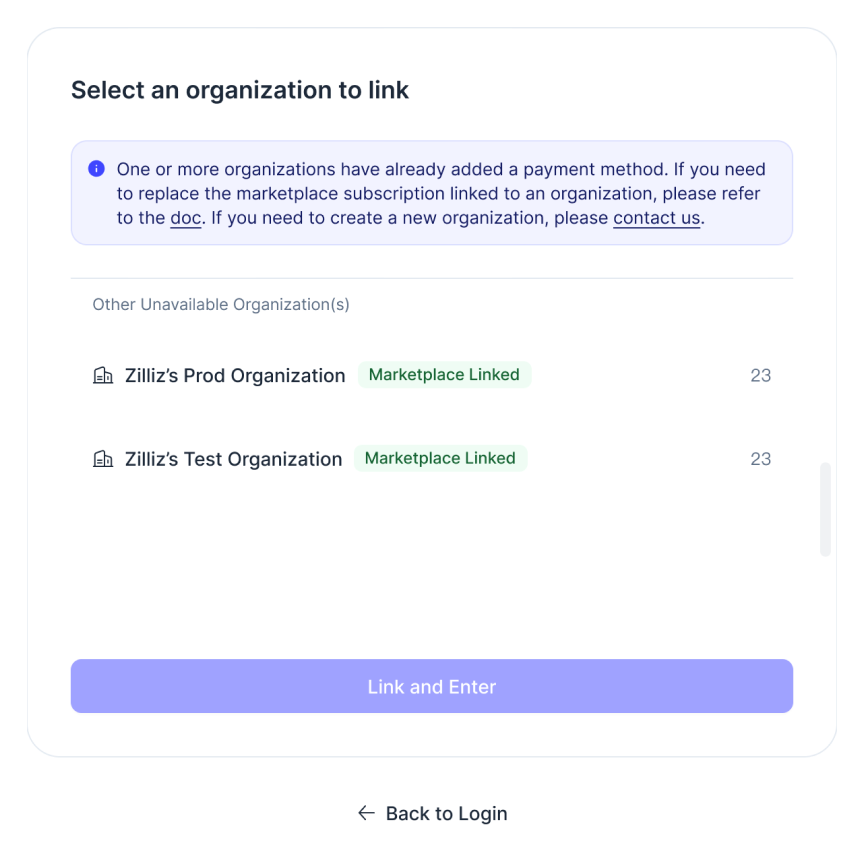
In this case,
-
If you need to update an existing marketplace subscription, please unlink the current subscription of the organization first and then set up a new subscription.
-
If you need multiple organizations for different Marketplace subscription, you can:
-
Register a new Zilliz Cloud account to create a new organization. Then, invite the organization owner to the new organization. This organization owner will then belong to multiple organizations and can setup different marketplace subscriptions for each organization.
-
Create a support ticket so that we will create new organizations for you. Currently, Zilliz Cloud does not support manually creating organizations by users.
-
-
-
No organizations in the list
This can happen if your account has been closed or if you have left all organizations. Your UI will be similar to the following.
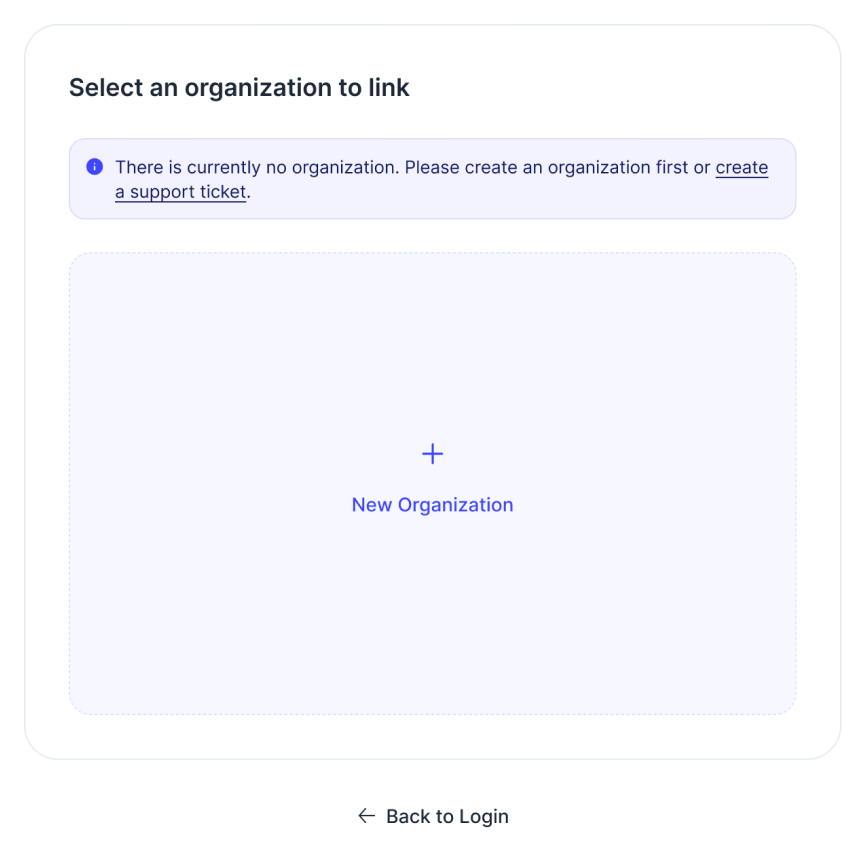
In this case, you can:
-
Create a new organization.
-
Ask other users to invite you to their organizations and grant you the role of an Organization Owner.
-
Create a support ticket and we will create a new organization for you.
-