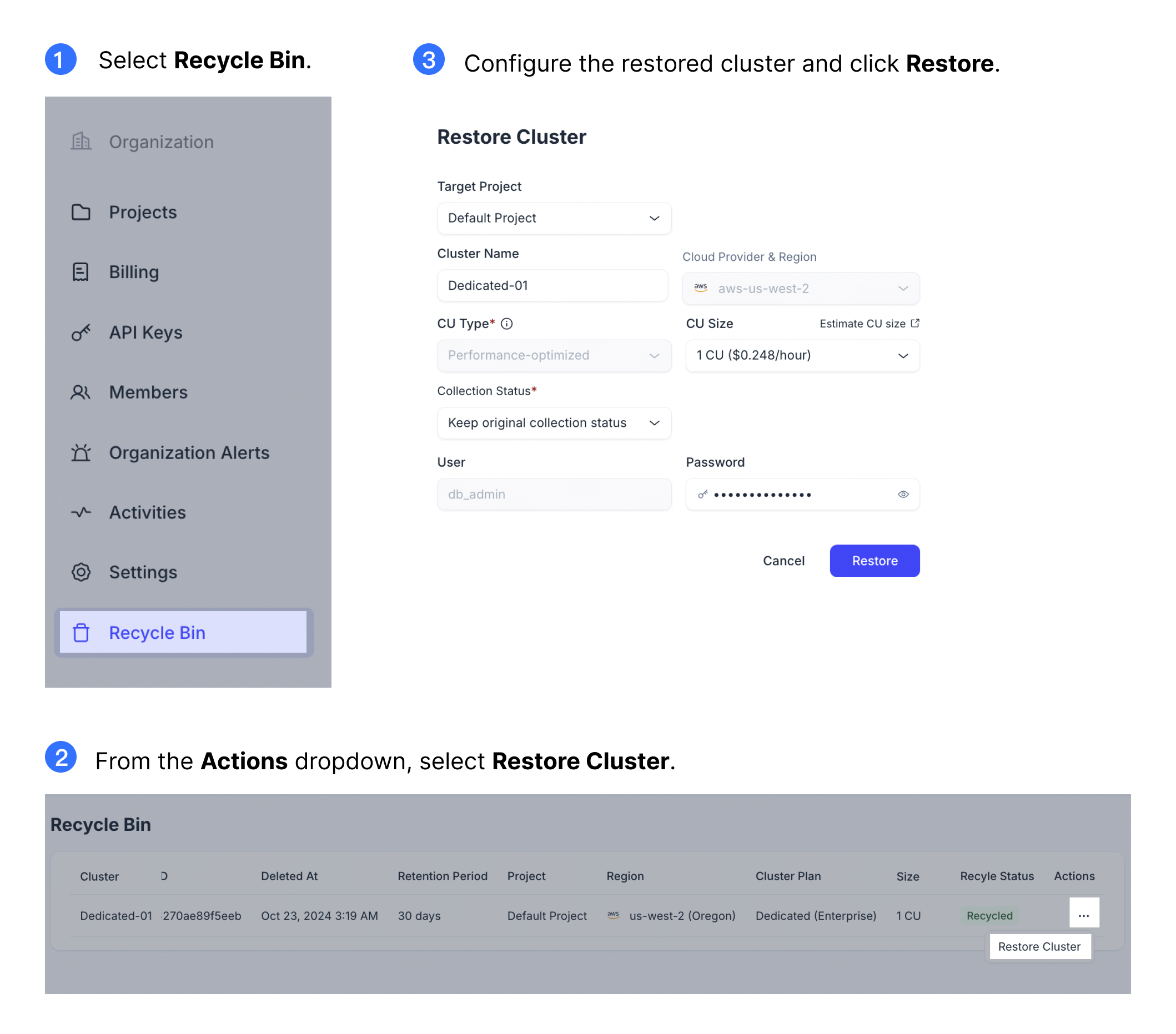Use Recycle Bin
Zilliz Cloud's Recycle Bin feature safeguards your data by keeping a record of all Serverless and Dedicated clusters that have been dropped, whether intentionally or as a result of trial expiration or service suspension. If you have changed your mind or dropped a cluster by mistake, the recycle bin offers a 30-day grace period for cluster restoration.
To use recycle bin, you must be an Organization Owner.
Prerequisites
To restore a cluster in the recycle bin, you need to add a payment method.
Restore a dropped cluster in the recycle bin
-
Navigate to the organization the dropped cluster belongs to.
-
Access the Recycle Bin via the left navigation menu or the top navigation icon.
-
Locate the cluster to restore. From the Actions dropdown, select Restore Cluster.
-
Configure the restored cluster.
-
You can restore the cluster to a different project under this organization, but not in a different cloud region.
-
You can rename the cluster and reset its number of query CUs.
📘NotesThe load status of the collections in the cluster will be retained.
-
-
Click Restore. Zilliz Cloud will start creating the cluster with the specified attributes and restore your data to the created cluster.
-
A new restoration job will be generated. You can check the cluster restoration progress on the Jobs page. When the job status switches from IN PROGRESS to SUCCESSFUL, the restoration is complete.