MCP Server
Zilliz Cloudは、AIエージェントが標準化されたModel Context Protocol (MCP)を通じてZilliz Cloudとシームレスにやり取りできるようにするMCPサーバーを提供します。このページでは、Zilliz MCP Serverをローカルにセットアップし、お気に入りのAIエージェントで使用する方法を説明します。
始める前に
以下を確保してください:
-
Zilliz Cloud APIキーを取得した。
このページのガイドに従って作成できます。
-
Python 3.10以降のバージョンをインストールした。
インストールされたPythonバージョンを確認するには、端末で以下のコマンドを実行します:
python3 -V利用可能なPythonリリースについては、ダウンロードページを参照してください。
-
uvをインストールし、PATHに追加した。
インストールされたuvバージョンを確認するには、端末で以下のコマンドを実行します:
uv -Vこのページのガイドに従ってインストールできます。
手順
Zilliz MCP Serverを実行するには、設定を準備し、お気に入りのAIエージェントに追加する必要があります。
ステップ1:Zilliz MCP Serverの設定を準備
Zilliz MCP Serverは以下のモードのいずれかで構成できます:
ローカルモード(標準入力/出力)
このモードでは、Zilliz MCP Serverが同じマシン上で実行され、AIエージェントがZilliz MCP Serverのライフサイクルを直接管理します。
AIエージェントを実行するマシンにPythonとuvをインストールしたら、YOUR-API-KEYを適切な権限を持つ有効なZilliz Cloud APIキーに置き換えた後、以下のサーバー構成を使用できます。
{
"mcpServers": {
"zilliz-mcp-server": {
"command": "uvx",
"args": ["zilliz-mcp-server"],
"env": {
"ZILLIZ_CLOUD_TOKEN": "YOUR-API-KEY"
}
}
}
}
サーバーモード(Streamable HTTP)
異なるマシンで実行される複数のAIエージェント間でZilliz MCP Serverを共有したい場合は、サーバーモードでZilliz MCP Serverを実行します。これには、Zilliz MCP Serverリポジトリをクローンし、設定を準備する前に別のマシンでサーバーを起動する必要があります。
-
Zilliz MCP Serverリポジトリをクローンします。
git clone https://github.com/zilliztech/zilliz-mcp-server.git
cd zilliz-mcp-server -
環境変数ファイル(.env)を作成します。
cp example.env .env -
Zilliz Cloud APIキーを**.env**ファイルに追加します。
.envファイルは以下のようになります。適切な権限を持つ有効なZilliz Cloud APIキーを
ZILLIZ_CLOUD_TOKEN=の末尾に追加してください。# Zilliz MCP Server Configuration
# Copy this file to .env and fill in your actual values
# Zilliz Cloud Configuration
ZILLIZ_CLOUD_TOKEN=
ZILLIZ_CLOUD_URI=https://api.cloud.zilliz.com
ZILLIZ_CLOUD_FREE_CLUSTER_REGION=gcp-us-west1
# MCP Server Configuration
# HTTP/SSEトランスポート使用時のMCPサーバーのポート(デフォルト:8000)
MCP_SERVER_PORT=8000
# HTTP/SSEトランスポート使用時のMCPサーバーのホスト(デフォルト:localhost)
MCP_SERVER_HOST=localhostZilliz MCP Serverはデフォルトで
localhost:8000で起動します。MCP_SERVER_HOSTとMCP_SERVER_PORTを適切な値に設定して変更できます。 -
Zilliz MCP Serverを起動します。
uv run src/zilliz_mcp_server/server.py --transport streamable-http -
サーバー構成を準備します。
Zilliz MCP Serverはデフォルトで
localhost:8000で起動します。上記の**.env**ファイルでサーバー設定を変更した場合は、以下の構成のURLを正しいものに更新してください。{
"mcpServers": {
"zilliz-mcp-server": {
"url": "http://localhost:8000/mcp",
"transport": "streamable-http",
"description": "Zilliz Cloud and Milvus MCP Server"
}
}
}
ステップ2:お気に入りのAIエージェントに構成を追加
MCPは、アプリケーションがLLMにコンテキストを提供する方法を標準化するオープンプロトコルです。多くのAI駆動アプリケーションがこれをサポートしています。このステップでは、AIコードエディタのCursorに構成を追加する方法を学びます。
-
Cursorを起動し、トップメニューバーでCursor > Settings > Cursor Settingsを選択します。
-
左側のナビゲーションペインからTools & Integrationsを選択します。
-
Add Custom MCPをクリックします。これにより
mcp.jsonが開きます。 -
ステップ1で準備した構成をコピーし、開いているファイルに貼り付けます。
-
ファイルを保存し、Tools & Integrationsに戻ります。AIエージェントが呼び出すことのできるツールとして、MCP ToolsにZilliz MCP Serverが一覧表示されていることが確認できます。
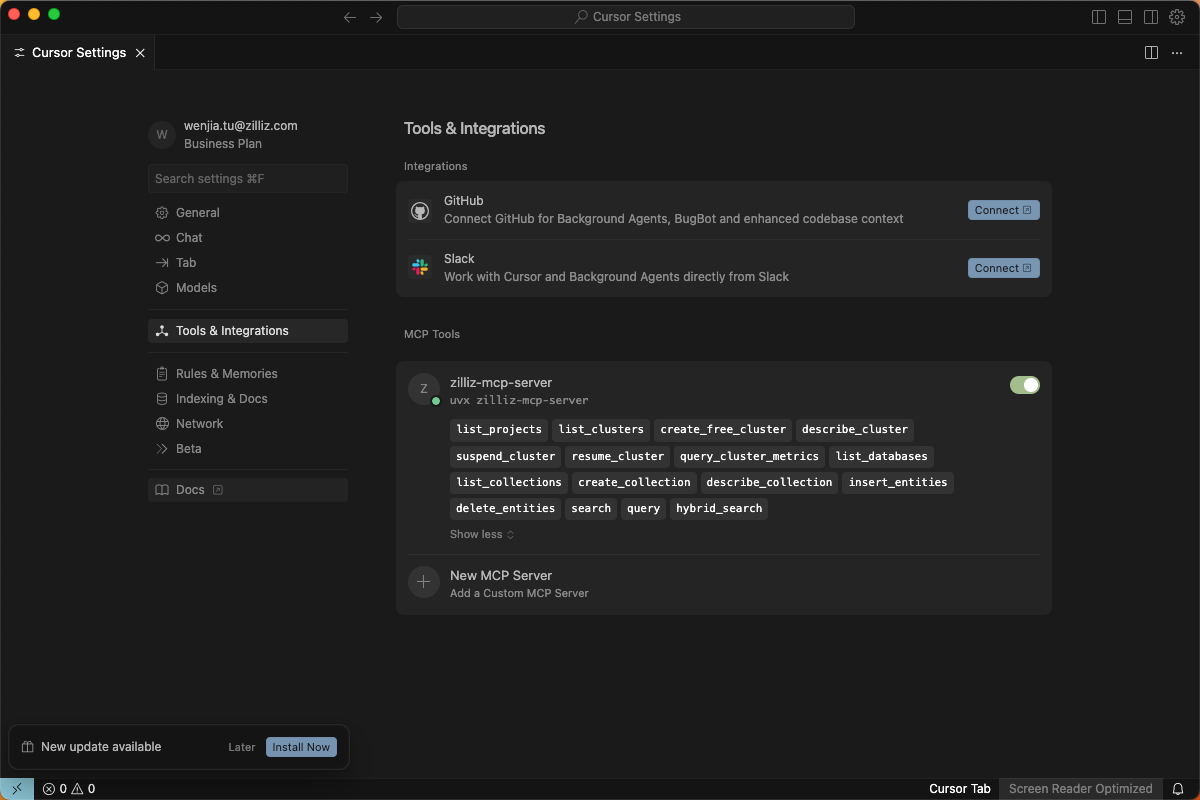
お気に入りのAIアプリケーションにZilliz MCP Serverを追加する手順は非常に似ています。AIアプリケーション固有の説明に従って構成を追加してください。
利用可能なツール
Zilliz MCP Serverは、Zilliz Cloudとやり取りするための以下のツールを提供します。
制御プレーンツール
これらのツールは、プロジェクトやクラスターなどのリソースを制御プレーンで管理するために使用されます。
ツール | 説明 |
|---|---|
| Zilliz Cloudアカウント内のすべてのプロジェクトを一覧表示します。 |
| プロジェクト内のすべてのクラスターを一覧表示します。 |
| 新しい無料版Milvusクラスターを作成します。 |
| 特定のクラスターに関する詳細情報を取得します。 |
| 実行中のクラスターを一時停止してコストを節約します。 |
| 一時停止されたクラスターを再開します。 |
| クラスターのさまざまなパフォーマンスメトリックを照会します。 |
データプレーンツール
これらのツールは、データベースやコレクションなどのリソースを管理し、データプレーンでベクトル検索を実行するために使用されます。
ツール名 | 説明 |
|---|---|
| 特定のクラスター内のすべてのデータベースを一覧表示します。 |
| データベース内のすべてのコレクションを一覧表示します。 |
| 指定されたスキーマで新しいコレクションを作成します。 |
| スキーマを含むコレクションに関する詳細情報を取得します。 |
| エンティティ(ベクトルを持つデータレコード)をコレクションに挿入します。 |
| IDまたはフィルター式に基づいてコレクションからエンティティを削除します。 |
| コレクションでベクトル類似性検索を実行します。 |
| スカラー フィルター式に基づいてエンティティを照会します。 |
| ベクトル類似性とスカラー フィルターを組み合わせたハイブリッド検索を実行します。 |
トラブルシューティング
-
AIエージェントがZilliz MCP Serverにツールがゼロと報告するのはなぜですか?
これは通常、Pythonやuvなどの特定の依存関係が欠落していることが原因です。これらを適切にインストールしたことを確認してください。詳細については、始める前にを参照してください。