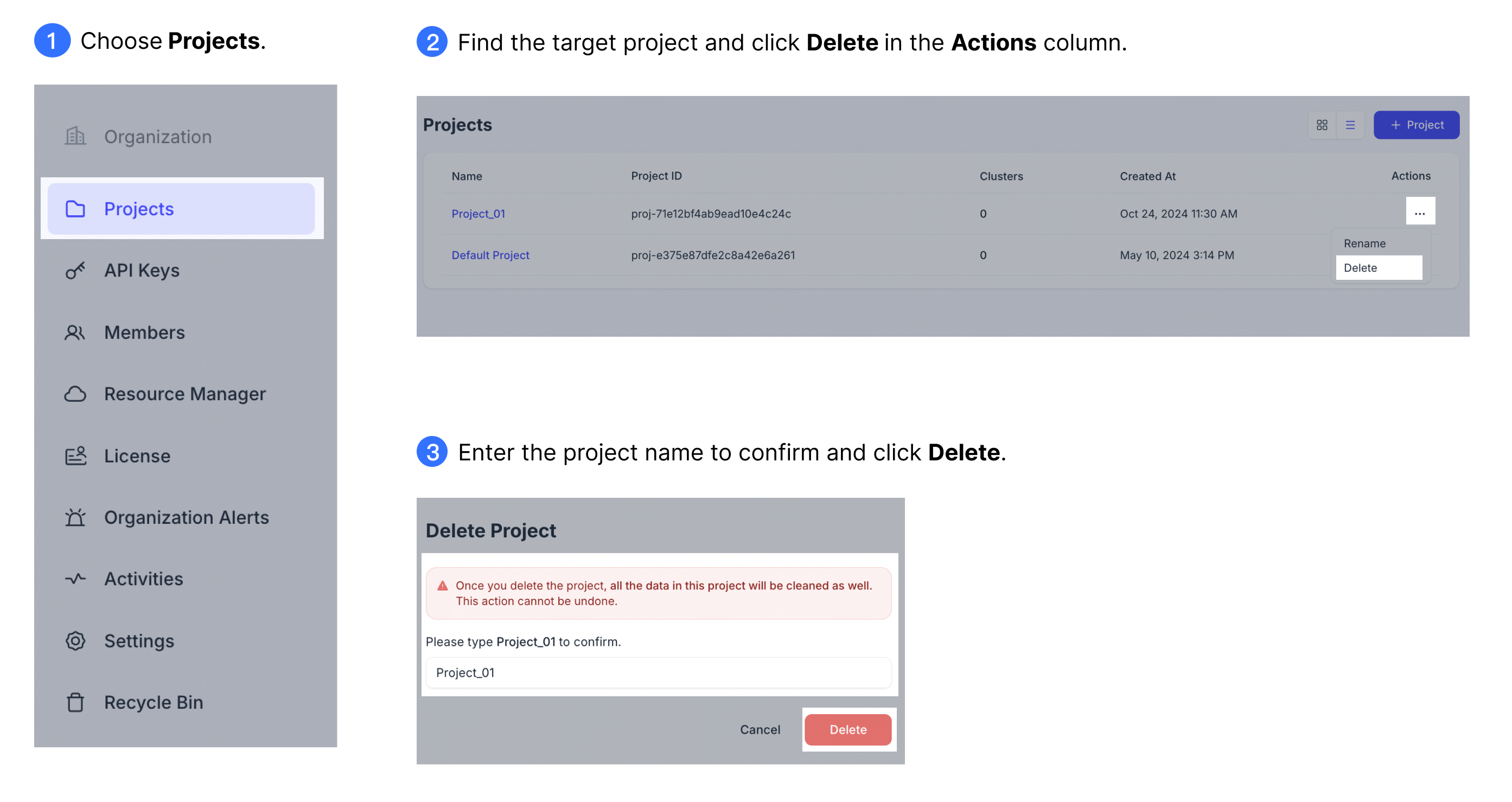Manage Projects
In Zilliz Cloud, a project serves as a logical container within an organization, grouping clusters and related resources. You can create multiple projects tailored to different aspects of your business. For example, if your company offers multimedia recommendation services, you can create one project for video recommendations and another for music recommendations.
This guide will walk you through the steps of managing projects.
View all projects
You can view the list of all projects in your permission scope in the organization.
-
Via web console
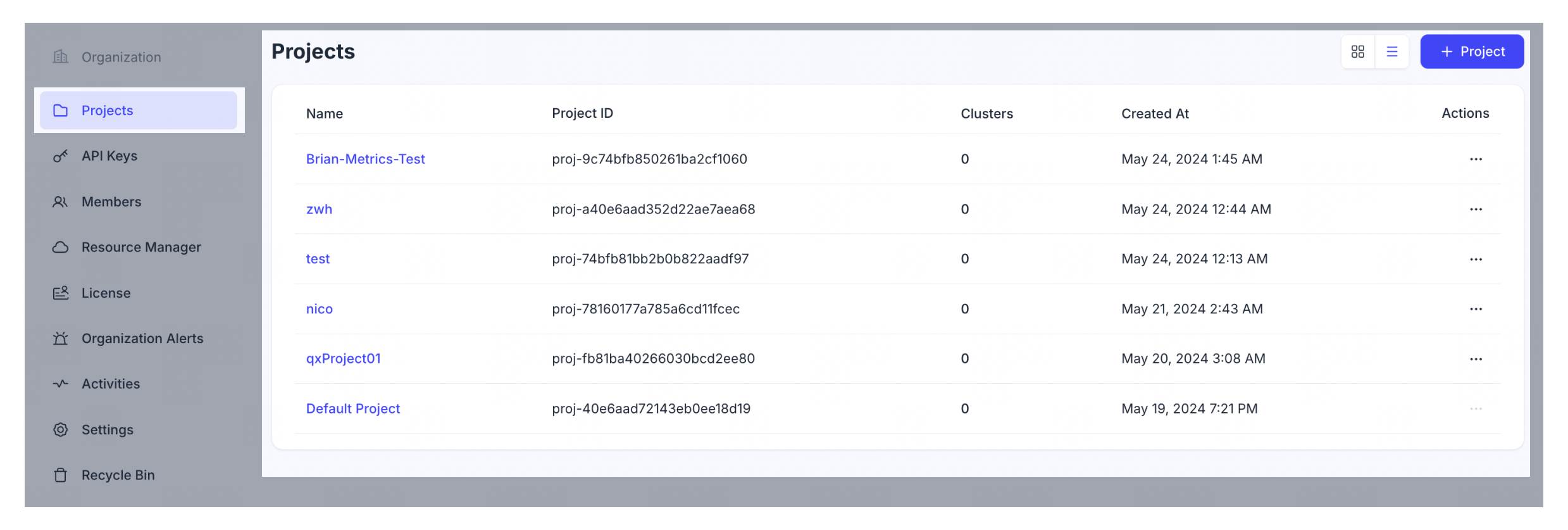
-
Via RESTful API
The following example shows how to list all projects in the current organization. For details, see List Projects.
export TOKEN="YOUR_API_KEY"
curl --request GET \
--url "${BASE_URL}/v2/projects" \
--header "Authorization: Bearer ${TOKEN}" \
--header "Accept: application/json" \
--header "Content-Type: application/json"The following is an example output.
{
"code": 0,
"data": [
{
"projectName": "Default Project",
"projectId": "proj-xxxxxxxxxxxxxxxxxxxxxxx",
"instanceCount": 2,
"createTime": "2023-08-16T07:34:06Z",
"plan": "Enterprise"
}
]
}
View project details
You can also check the details of a certain project.
-
Via web console
You can check the project name, plan, creation time, and the number of clusters within the project on the Projects page. You can further click on a certain project to view its clusters.
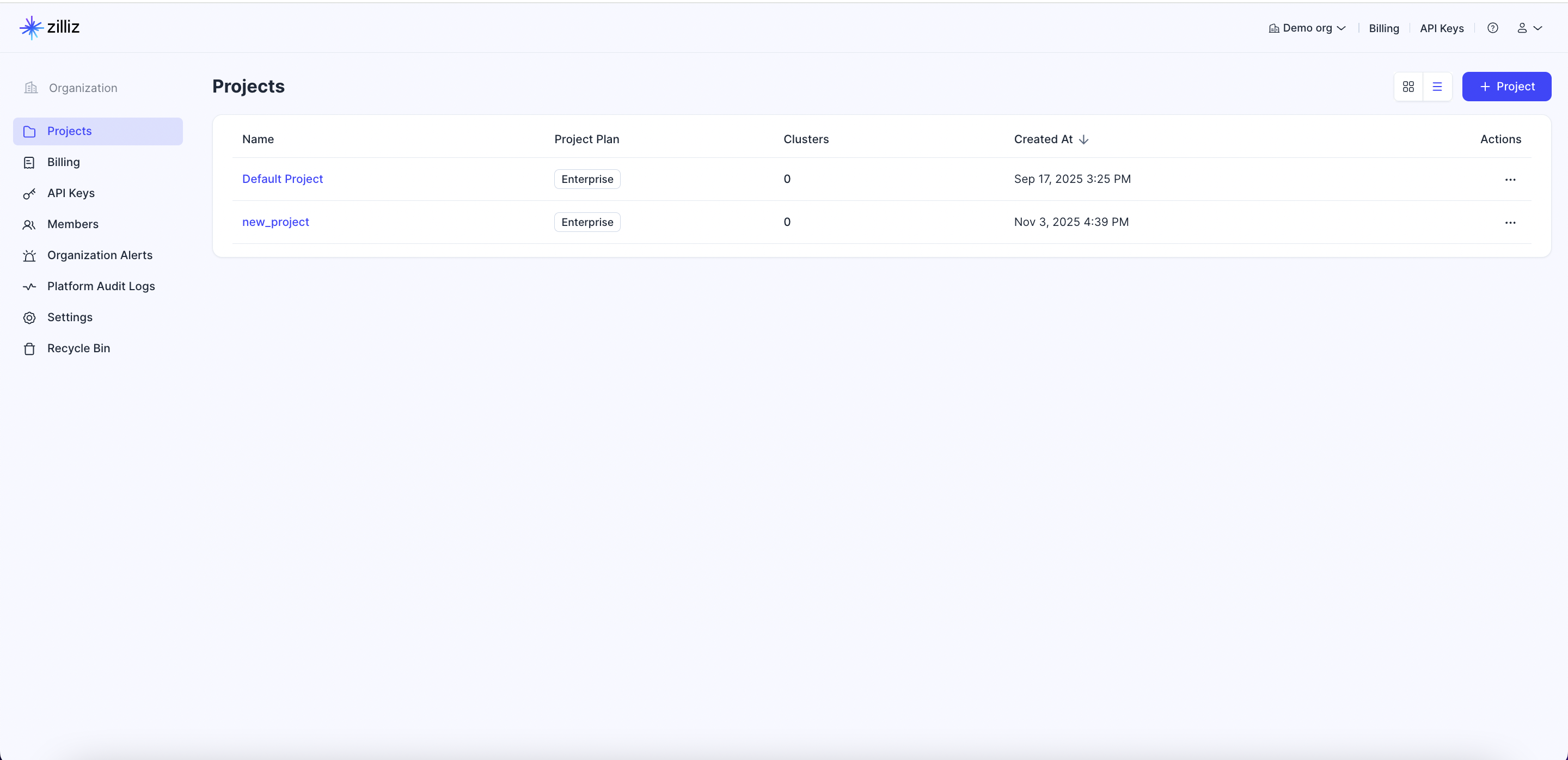
-
Via RESTful API
The following example describes the project
proj-xxxxxxxxxxxxxxx. For details, see Describe Project.export TOKEN="YOUR_API_KEY"
export projectId="proj-xx"
curl --request GET \
--url "${BASE_URL}/v2/projects/${projectId}" \
--header "Authorization: Bearer ${TOKEN}" \
--header "Content-Type: application/json"The following is an example output
{
"code": 0,
"data": {
"projectId": "proj-x",
"projectName": "My Project",
"instanceCount": 2,
"createTime": "2023-08-16T07:34:06Z",
"plan": "Enterprise"
}
}
Rename a project
To rename a project, you must be an Organization Owner. You can rename a project via the web console.
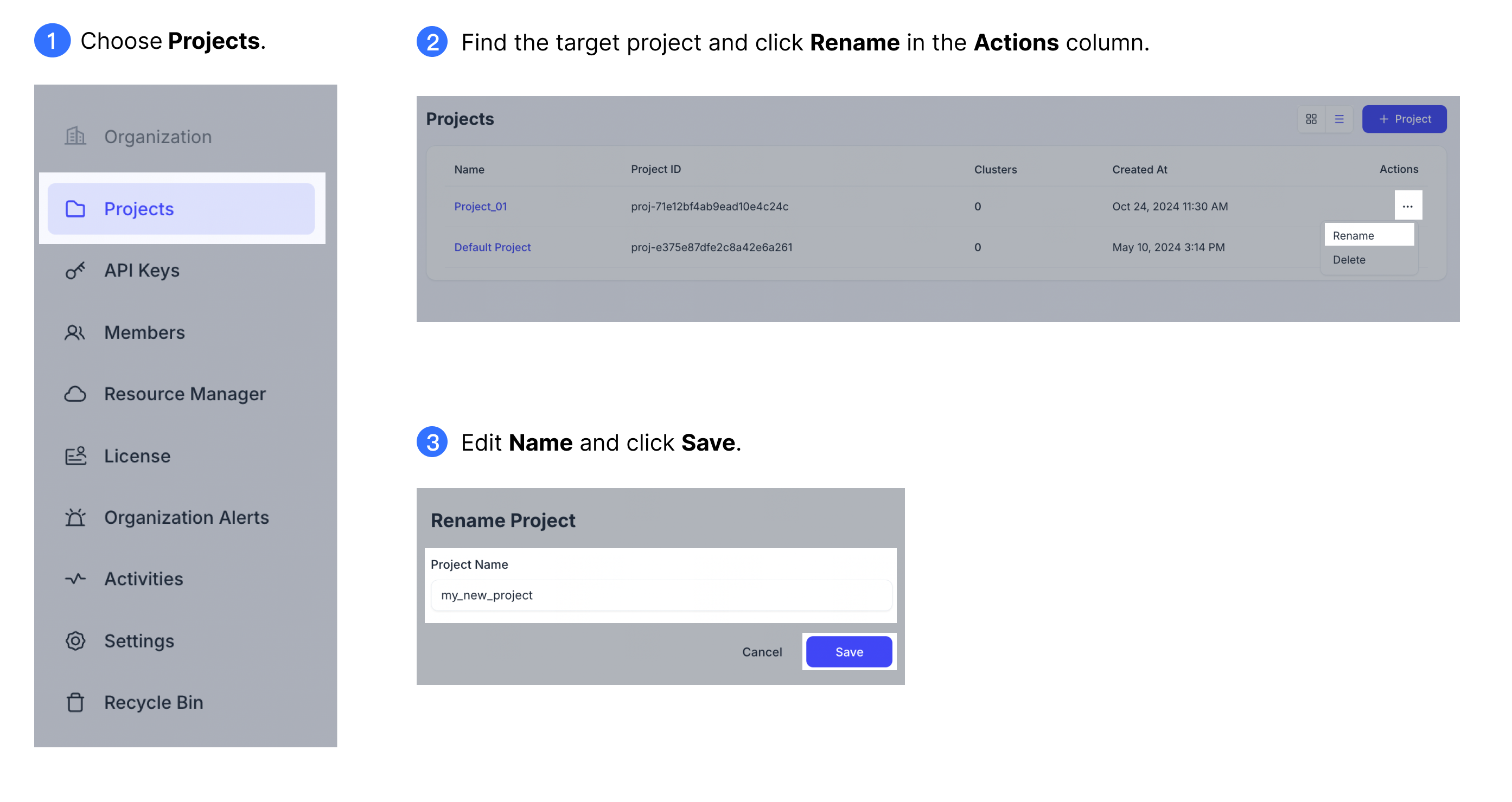
Delete a project
To delete a project, you must be an Organization Owner.
Before you delete a project, you must drop all clusters within the project.
Once a project is deleted, all its associated data and resources will be irreversibly cleaned as well.
The default project cannot be deleted.
You can delete a project via the web console.